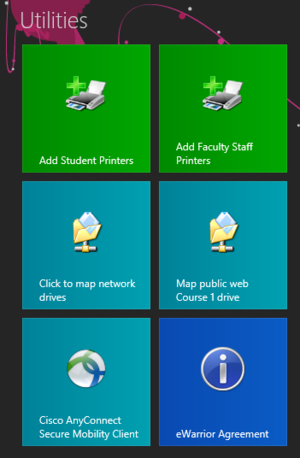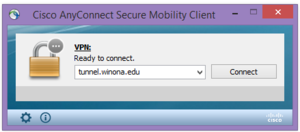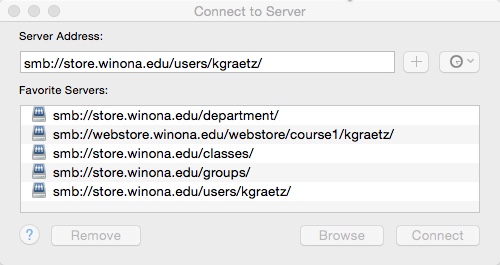Difference between revisions of "VPN"
| Line 40: | Line 40: | ||
[[File:Network drives mac.jpg|frame|left|Fig 1. Typical list of network connections on a MacBook]] | [[File:Network drives mac.jpg|frame|left|Fig 1. Typical list of network connections on a MacBook]] | ||
| + | |||
==Related information== | ==Related information== | ||
| Line 48: | Line 49: | ||
*[[PC laptop backup FAQ]] | *[[PC laptop backup FAQ]] | ||
*[[E-Warrior Digital Life and Learning Program]] | *[[E-Warrior Digital Life and Learning Program]] | ||
| − | |||
| − | |||
| − | |||
[[Category:Definition]][[Category:Network]][[Category:PC]][[Category:Laptop Exchange]][[Category:Backup]] | [[Category:Definition]][[Category:Network]][[Category:PC]][[Category:Laptop Exchange]][[Category:Backup]] | ||
Revision as of 18:06, 1 July 2015
About this Article
VPN stands for Virtual Private Network. It is used to connect to the WSU network when you are off-campus. Students and Employees can use this software. It can only be run on the WSU provided laptops.
Cisco AnyConnect VPN client
Using the Cisco AnyConnect VPN client software, you can connect a WSU laptop to the WSU network from off campus. This software is already installed on all WSU laptops. A VPN connection enables you to access select network resources as if you were on campus connected to our network directly. The data is encrypted to preserve security. This includes:
- Network storage drives (e.g., personal, class, departmental) Note: See instructions below to Map Network Drives
- KeyServer applications (e.g., Adobe Photoshop, Adobe Acrobat) These applications will require VPN to run off campus.
Find the Cisco AnyConnect VPN software on Your WSU Laptop
On a PC (Windows 8.1)
- From the Windows Start Screen
- Use the Cisco AnyConnect Tile under the Utilities section
- Choose Connect in the menu below:
- Use your full WSU email address when prompted to login
On a PC (Windows 7)
Go to your Start Menu, and search for "Cisco" in the search bar. Run Cisco AnyConnect.
On a Mac
- Go to Applications folder
- Find the Cisco icon
- Use your full WSU email address when prompted to login
Map Network Drives
If you want to connect to Personal Network or Department Network drives from off-campus, you will need to VPN and Map Network drives to access them.
- First Use instructions above to VPN
Windows 8 PC
- Go to Start Screen and select the Tile Map Network Drive
- A script window will appear and your drives will be mapped
- Go to This PC to see the network drives mapped.
Mac
- Mac users connect to one of the network locations listed in the Fig 1.
- Will find an drive in the Finder window