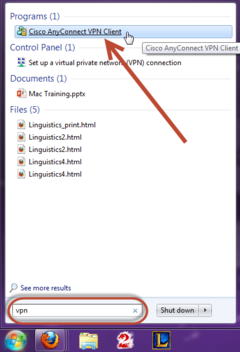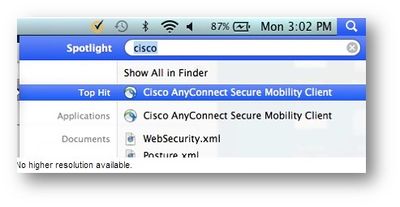Difference between revisions of "VPN"
Jump to navigation
Jump to search
| Line 6: | Line 6: | ||
===To Find the VPN Client on Your WSU Laptop=== | ===To Find the VPN Client on Your WSU Laptop=== | ||
| − | *On PC, if you go to your Start Menu, and search "VPN" in the search bar, it should be the first search result. | + | *On PC, if you go to your Start Menu, and search "VPN" or "Cisco" in the search bar, it should be the first search result. |
[[File:pcvpn.png|240px]] | [[File:pcvpn.png|240px]] | ||
*On Mac, if you go to Spotlight (in the upper right corner), and search "Cisco", it should be the first search result under Applications. | *On Mac, if you go to Spotlight (in the upper right corner), and search "Cisco", it should be the first search result under Applications. | ||
Revision as of 20:05, 26 August 2013
VPN stands for Virtual Private Network. Using the Cisco VPN client software, you can connect a WSU laptop or home computer to the WSU network from off campus. This software is already installed on all WSU laptops. You can install it on a personally-owned computer yourself. A VPN connection enables you to access select network resources as if you were on campus connected to our network directly. This includes:
- Network storage drives (e.g., personal, class, departmental)
- KeyServer applications (e.g., Adobe Photoshop, Adobe Acrobat)
To Find the VPN Client on Your WSU Laptop
- On PC, if you go to your Start Menu, and search "VPN" or "Cisco" in the search bar, it should be the first search result.
- On Mac, if you go to Spotlight (in the upper right corner), and search "Cisco", it should be the first search result under Applications.
- How to Connect to VPN for the WSU Community
- Connecting to the WSU Network Via VPN (Video) - Mac (for WSU-leased laptops)
- Connecting to the WSU Network Via VPN (Video) - PC (for WSU-leased laptops)