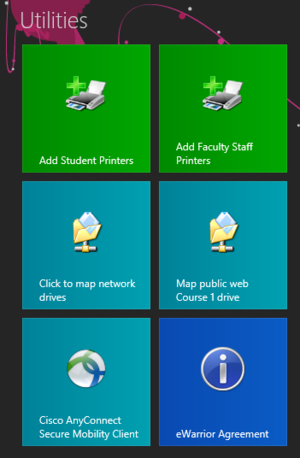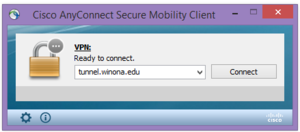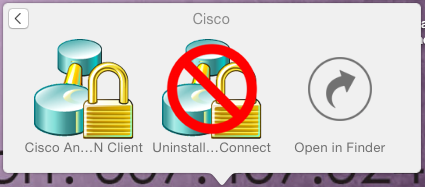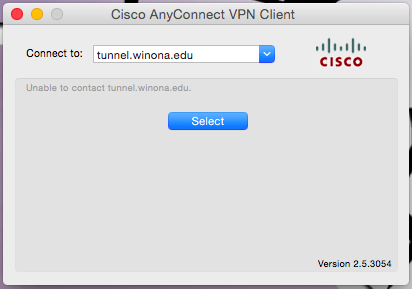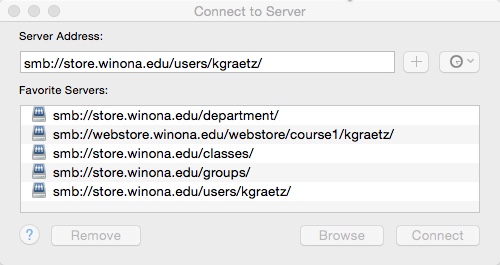Difference between revisions of "VPN"
BBudnick13 (talk | contribs) |
|||
| Line 37: | Line 37: | ||
If you want to connect to Personal Network or Department Network drives from off-campus, you will need to VPN and Map Network drives to access them. | If you want to connect to Personal Network or Department Network drives from off-campus, you will need to VPN and Map Network drives to access them. | ||
* First Use instructions above to VPN | * First Use instructions above to VPN | ||
| − | '''Windows 8 PC''' | + | '''Windows 8.1 PC''' |
* Go to Start Screen and select the Tile '''Map Network Drive''' | * Go to Start Screen and select the Tile '''Map Network Drive''' | ||
* A script window will appear and your drives will be mapped | * A script window will appear and your drives will be mapped | ||
Revision as of 14:53, 9 September 2015
About this Article
VPN stands for Virtual Private Network. It is used to connect to the WSU network when you are off-campus. Students and Employees can use this software. Only WSU laptops can run this software.
Cisco AnyConnect VPN client
Using the Cisco AnyConnect VPN client software, you can connect a WSU laptop to the WSU network from off campus. This software is already installed on all WSU laptops. A VPN connection enables you to access select network resources as if you were on campus connected to our network directly. The data is encrypted to preserve security. This includes:
- Network storage drives (e.g., personal, class, departmental) Note: See instructions below to Map Network Drives
- KeyServer applications (e.g., Adobe Photoshop, Adobe Acrobat) These applications will require VPN to run off campus.
Find the Cisco AnyConnect VPN software on Your WSU Laptop
On a PC (Windows 8.1)
- From the Windows Start Screen
- Use the Cisco AnyConnect Tile under the Utilities section
- Choose Connect in the menu below:
- Use your full WSU email address when prompted to login
On a PC (Windows 7)
Go to your Start Menu, and search for "Cisco" in the search bar. Run Cisco AnyConnect.
On a Mac
- Go to Applications folder
- Open the Cisco Folder
- Select Cisco AnyConnect Client
- Choose Select on Tunnel.winona.edu menu
- Use your full WSU email address when prompted to login
Map Network Drives
If you want to connect to Personal Network or Department Network drives from off-campus, you will need to VPN and Map Network drives to access them.
- First Use instructions above to VPN
Windows 8.1 PC
- Go to Start Screen and select the Tile Map Network Drive
- A script window will appear and your drives will be mapped
- Go to This PC to see the network drives mapped.
Mac
- Mac users connect to one of the network locations listed in the Fig 1.
- Will find an drive in the Finder window