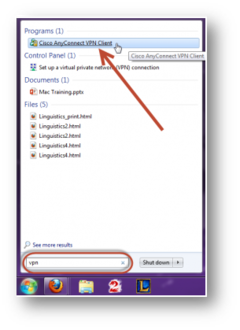VPN
Jump to navigation
Jump to search
VPN stands for Virtual Private Network. Using the Cisco VPN client software, you can connect a WSU laptop or home computer to the WSU network from off campus. This software is already installed on all WSU laptops. You can install it on a personally-owned computer yourself. A VPN connection enables you to access select network resources as if you were on campus connected to our network directly. This includes:
- Network storage drives (e.g., personal, class, departmental)
- KeyServer applications (e.g., Adobe Photoshop, Adobe Acrobat)
To Find the VPN Client on Your WSU Laptop
- On PC (Windows 8.1)
- From the START screen type in VPN (anywhere on the screen)
- SEARCH will appear on the right hand side of your screen. Choose Cisco VPN Client.
- The "Cisco AnyConnect Secure Mobility Client" box will appear.
- Click on "Connect"
- On PC (Windows 7), if you go to your Start Menu, and search "Cisco" in the search bar, it should be the first search result.
- On Mac, if you go to Spotlight (in the upper right corner), and search "Cisco", it should be the first search result under Applications.
- How to Connect to VPN for the WSU Community
- Connecting to the WSU Network Via VPN (Video) - Mac (for WSU-leased laptops)
- Connecting to the WSU Network Via VPN (Video) - PC (for WSU-leased laptops)