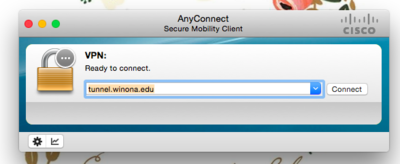Difference between revisions of "VPN for Students"
Jump to navigation
Jump to search
(Created page with "text") |
|||
| Line 1: | Line 1: | ||
| − | + | ==How do I connect to tunnel.winona.edu? (Student)== | |
| + | |||
| + | ===Windows 10=== | ||
| + | * Open the start menu and type Cisco | ||
| + | * Select 'Cisco AnyConnect Secure Mobility Client' when it appears | ||
| + | * If it does not appear, open your internet browser and go to https://tunnel.winona.edu | ||
| + | * You will be prompted to Connect and login to WSU with your StarID and password. | ||
| + | |||
| + | ===macOS=== | ||
| + | |||
| + | * Click on Spotlight in the upper right corner | ||
| + | * Type in "Cisco" | ||
| + | * Select "Cisco AnyConnect Secure Mobility Client" | ||
| + | [[File:VPN_Mac_Cisco_Search.png|400px]] | ||
| + | |||
| + | * Connect to tunnel.winona.edu | ||
| + | [[File:VPN_Mac_Cisco_Connect.png|400px]] | ||
| + | * Click Connect then enter your StarID and password to login | ||
Revision as of 15:49, 29 November 2018
How do I connect to tunnel.winona.edu? (Student)
Windows 10
- Open the start menu and type Cisco
- Select 'Cisco AnyConnect Secure Mobility Client' when it appears
- If it does not appear, open your internet browser and go to https://tunnel.winona.edu
- You will be prompted to Connect and login to WSU with your StarID and password.
macOS
- Click on Spotlight in the upper right corner
- Type in "Cisco"
- Select "Cisco AnyConnect Secure Mobility Client"
- Connect to tunnel.winona.edu
- Click Connect then enter your StarID and password to login