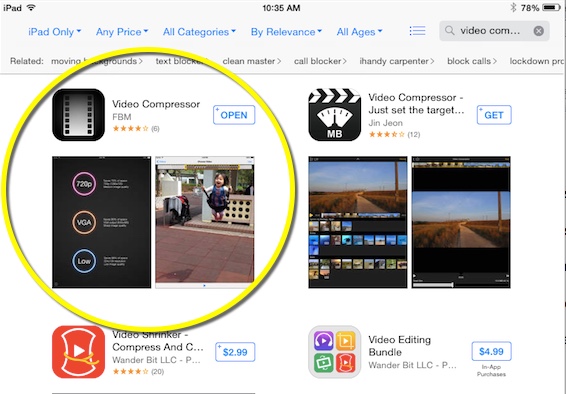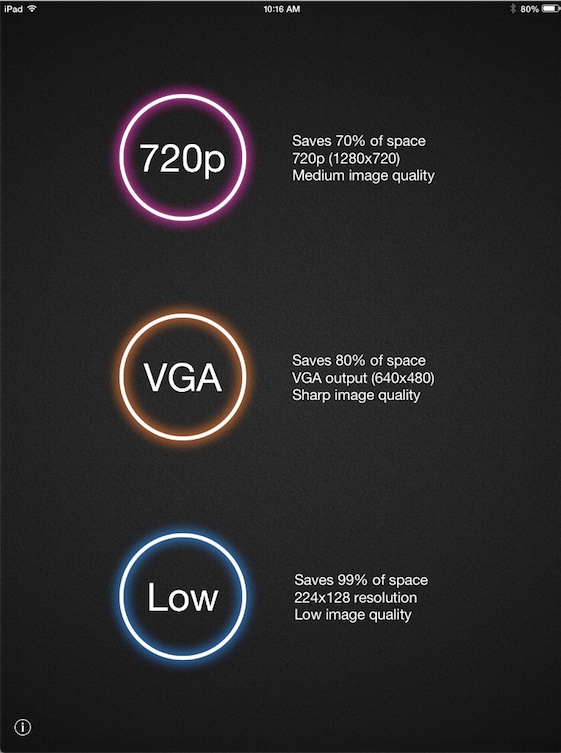Difference between revisions of "Video Compressor"
Jump to navigation
Jump to search
| Line 16: | Line 16: | ||
#The home page will present three different compression options. It is recommended to select the '''720 P'''' option. | #The home page will present three different compression options. It is recommended to select the '''720 P'''' option. | ||
#The app will then open your '''Videos '''Photo Album where your videos are stored.Select the video you would like to compress. | #The app will then open your '''Videos '''Photo Album where your videos are stored.Select the video you would like to compress. | ||
| + | [[File:Compressor_Homescreen.jpg]] | ||
===Editing Video=== | ===Editing Video=== | ||
Revision as of 21:06, 8 May 2015
About this article
 This article discusses how to compress a video captured from the tablet using the Video Compressor application.
This article discusses how to compress a video captured from the tablet using the Video Compressor application.
Instructions
Complete the following steps after capturing a video on the tablet.
Download the Application
- Open the App Store and enter Video Compressor in the search bar.
- Download the application to your device.
Using Video Compressor
- Open the application.
- The home page will present three different compression options. It is recommended to select the 720 P' option.
- The app will then open your Videos Photo Album where your videos are stored.Select the video you would like to compress.
Editing Video
- From the sidebar region, select the module or sub-module that you want to switch.
- Select the down arrow to the right of Published or Draft to open the pick list.
- Select either Published or Draft (this will differ depending on the current mode) from the content region (Figure 3). This will close the list and switch to that mode.
Renaming a module or sub-module
- From the sidebar region, select the module or sub-module that you want to rename.
- Select the title of the module or sub-module at the top of the content region (Figure 4).
- Change the title and select Enter on your keyboard to save it.