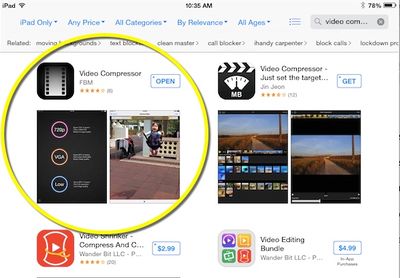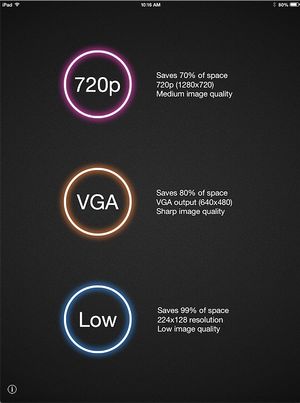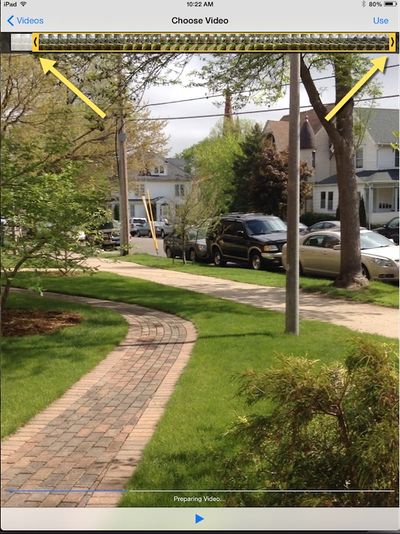Video Compressor
About this article
This article provides an overview of the Video Compressor application. The article also includes step by step directions for compressing a video captured with a tablet. This article is intended for all audiences.
What's Video Compressor
Video Compressor is an application that can be download from the App Store to your device. Video compressor compresses videos captured from the Camera App to save disk space on your devices.Video Compressor reduces over 70% of the file size when compressing a video from Full HD to 720p resolution. The application supports 720p, VGA and low resolution compression. The application also supports video trimming. Videos compressed using the application automatically save to a Compressed Video album in the Photos app on your device.
Instructions for Compressing a Video
Complete the following steps to compress a video captured with a tablet.
Download the Application
- Open the App Store and enter Video Compressor in the search bar.
- Download the application to your device.
Using Video Compressor
- Open the application.
- The home page will present three different compression options. It is recommended to select the 720 P option.
- Once a resolution option has been selected the application will open your Videos Photo Album .Select the video you would like to compress.
Editing Video
- The selected video will now appear within the application in an "Edit Mode"
- You can play the video by selecting the Play button at the bottom of the screen.
- To trim the beginning and/or end of the video simply select and drag the edges of the play bar.Anything outside of the yellow highlighted area will be cut.
- Once you are done editing your video select Use in the upper right hand corner of the screen. Your video will then begin to compress. This could take a minute or two depending on the length of the video.
Accessing Video
- Once the video is done compressing you will recieve a message asking if you would like to delete the original video .
- If you delete.
- Change the title and select Enter on your keyboard to save it.