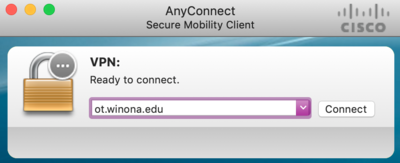Virtual private network for employees
Jump to navigation
Jump to search
How do I connect to ot.winona.edu? (Employee)
Enroll at OTP.winona.edu
- All employees must start by setting up their One-Time Password (OTP) at this link while on campus: https://otp.winona.edu/enroll
- Once on that page, enter your StarID in the Username field
- Enter your network password on the next screen
- Click Add OAUTH Token
- Click the box next to Online then click Add
- On the next page, scan the QR code with the authenticator app of your choice.
- We recommend Microsoft Authenticator or Authy.
- VERY IMPORTANT! You MUST click Done after you scan your QR code otherwise it won't save the changes and you'll have to start over!
Windows 10
- Open the start menu and type Cisco
- Select 'Cisco AnyConnect Secure Mobility Client' when it appears
- If it does not appear, open your internet browser and go to https://ot.winona.edu
- You will be prompted to Connect and login to WSU with your StarID, password, and two-factor authentication code
macOS
- Click on Spotlight in the upper right corner
- Type in "Cisco"
- Select "Cisco AnyConnect Secure Mobility Client"
- Connect to ot.winona.edu
- Use your StarID and password along with your six-digit code from your Microsoft Authenticator or Authy app when prompted to login.