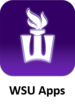Difference between revisions of "WSU Apps"
CMajkrzak10 (talk | contribs) |
CMajkrzak10 (talk | contribs) |
||
| Line 15: | Line 15: | ||
| − | + | [[Category: Tablet]][[Category: Tablet Use at WSU]] | |
Revision as of 17:54, 12 February 2015
WSU Apps is where you can go on your WSU iPad or Android device to download WSU supported apps for free. All apps in WSU Apps are free, including some paid apps such as Notability for iPad. Any WSU device successfully enrolled in AirWatch can utilize WSU Apps. On iPad the WSU Apps icon can be located on your second home screen and can be found with a simple swipe of the finger. On Android, open the AirWatch app and click on the App Catalog link at the upper right.
WSU Apps will open up your web browser and then all the available apps will appear. The Public tab is for any free apps that WSU supports. The Purchased tab is for apps that WSU has purchased for your use and that you can install for free. Once you install an app, it is connected to your account and is yours to use from that point forward!
To Install an App
- Click the WSU Apps icon on your WSU iPad's home screen or open the AirWatch app on Android and click on the App Catalog link at the upper right.
- Select the app you wish to install from the list provided.
- Press the button labeled Free.
- An application installation pop-up will appear, select Install.
- You will be prompted for your Apple ID password, enter it in.
- The App will install.