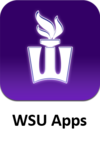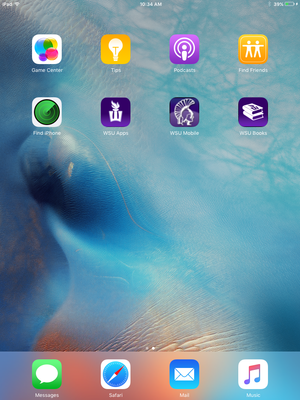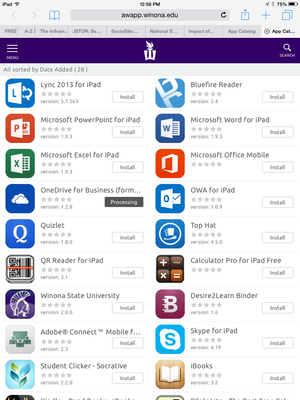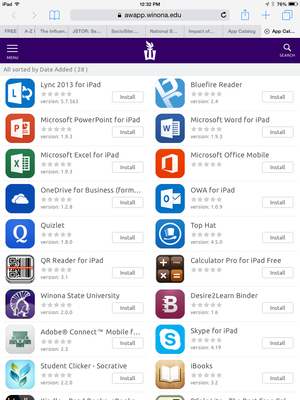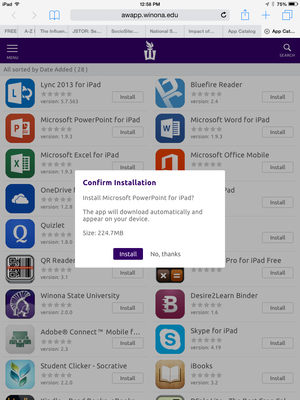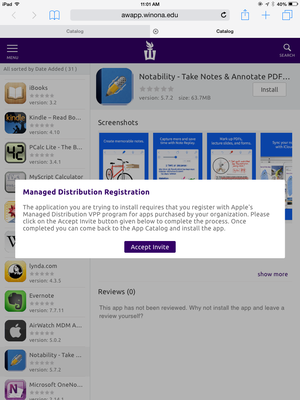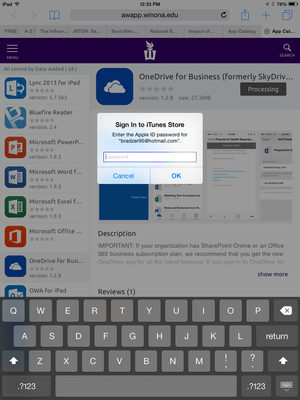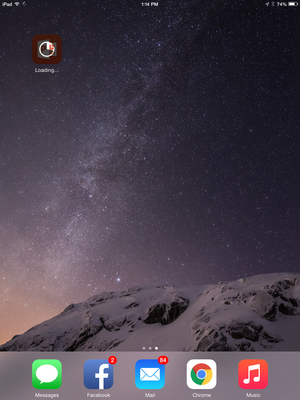WSU Apps
WSU Apps is where you can go on your WSU iPad or Android device to download WSU supported apps for free. All apps in WSU Apps are free, including some paid apps such as Notability for iPad. Any WSU device successfully enrolled in AirWatch can utilize WSU Apps. On iPad the WSU Apps icon can be located on your second home screen and can be found with a simple swipe of the finger. On Android, open the AirWatch app and click on the App Catalog link at the upper right.
WSU Apps will open up your web browser and then all the available apps will appear. The Public tab is for any free apps that WSU supports. The Purchased tab is for apps that WSU has purchased for your use and that you can install for free. Once you install an app, it is connected to your account and is yours to use from that point forward!
Tutorials
To Install an App
1. Click the WSU Apps icon on your WSU iPad's home screen.
2. Select the app you wish to install from the list provided.
3. In this case, we will install Microsoft PowerPoint for iPad. Press the button labeled "Install" for your selection.
4. An application installation pop-up will appear, select Install.
5. A prompt may pop-up asking you accept an invite. Tap "Accept Invite"
*Please follow the next few pop-ups to enable your account to associate with WSU.
6. Repeat steps 1 - 4 when finished with the account association. Then Proceed to step 7.
7. You will be prompted for your Apple ID password, enter it in, then press the home button after the prompt closes.
8. The App you selected will install. Note: Be patient as some apps may require enough sufficient space to download from WSU Apps.