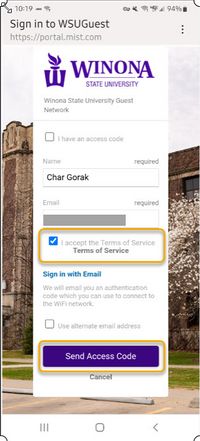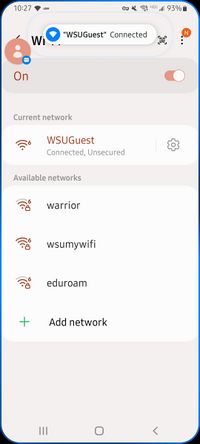Difference between revisions of "WSU Guest Wireless"
| (87 intermediate revisions by 3 users not shown) | |||
| Line 1: | Line 1: | ||
__NOTOC__ | __NOTOC__ | ||
| − | + | Visitors to Winona State are welcome to enjoy our campus wireless network using a temporary '''WSU Guest wireless''' account. Visitors can connect one device (e.g., phone, laptop, tablet) for 24 hours, after which they will need to renew their guest account. Connecting to WSU Guest wireless is not recommended for current WSU students or employees, who can connect to the Warrior and Wazoo networks using their StarID credentials. | |
| − | + | [[media:WSU_Guest_Wireless.pdf|Click here to download/print a pdf version of this page.]] | |
| − | |||
| − | |||
| − | |||
| − | |||
| − | |||
| − | |||
| − | |||
| − | |||
| − | ==== | + | ==Obtain guest access== |
| − | + | To receive an access code and connect to our WSU Guest wireless network, follow these instructions: | |
| − | + | #While on campus, select '''WSUGuest''' from your list of available wireless networks. This will open a browser page. | |
| − | + | #Choose whether to receive your access code via email or text message (Fig 1). | |
| − | + | #Enter your name and your email address or mobile number, accept the Terms of Service, and select '''Send Access Code''' (Fig 2). If you opt for a text message, you will need to choose your mobile carrier (Fig 3). | |
| − | + | #Check your mail or text messages for a message from '''no-reply@mist.com'''. If you opted for email and you don't see the message in your inbox, check your junk or trash folder. This message will contain your temporary access code. | |
| + | #Return to the browser window, enter your access code, and select '''Sign In''' (Fig 4). A window will appear indicating that you are connected to WSUGuest (Fig 5). | ||
| + | <gallery widths="200px" heights="450px"> | ||
| + | File:GW1.jpg|Fig 1. Choose how to receive your access code | ||
| + | File:GW6.jpg|Fig 2. Enter your information | ||
| + | File:MicrosoftTeams-image.png|Fig 3. Enter mobile carrier and number | ||
| + | File:GW4.jpg|Fig 4. Enter your access code | ||
| + | File:GW5.jpg|Fig 5. Confirm your connection | ||
| + | </gallery> | ||
| − | == | + | ==Reuse your access code== |
| − | + | If you need to reconnect at any point during your 24-hour access window, you can reuse your access code. Select '''I have an access code''' in Step 3 above and reenter your access code (Fig 2). | |
| − | |||
| − | |||
| + | ==Renew your guest account== | ||
| + | Repeat this process to renew your guest account once your 24-hour access window closes. | ||
| − | + | ==More wiki articles== | |
| − | |||
| − | |||
| − | |||
| − | |||
| − | |||
| − | |||
| − | |||
| − | |||
| − | |||
| − | |||
| − | |||
| − | |||
| − | |||
| − | |||
| − | |||
| − | |||
| − | == | ||
| − | |||
| − | |||
| − | |||
| − | |||
*[https://learn.winona.edu/Connecting_personally-owned_laptops_to_the_WSU_network Connecting Personally-Owned Laptops to the WSU Network] | *[https://learn.winona.edu/Connecting_personally-owned_laptops_to_the_WSU_network Connecting Personally-Owned Laptops to the WSU Network] | ||
| − | == | + | ==Get Help== |
If you have trouble connecting to '''WSU Guest''' or have questions about the '''WSU Guest''' wireless account please contact the [[Technical Support Center]] at 507.457.5240. | If you have trouble connecting to '''WSU Guest''' or have questions about the '''WSU Guest''' wireless account please contact the [[Technical Support Center]] at 507.457.5240. | ||
[[Category:Internet]][[Category: Wireless]] | [[Category:Internet]][[Category: Wireless]] | ||
Latest revision as of 18:51, 2 November 2022
Visitors to Winona State are welcome to enjoy our campus wireless network using a temporary WSU Guest wireless account. Visitors can connect one device (e.g., phone, laptop, tablet) for 24 hours, after which they will need to renew their guest account. Connecting to WSU Guest wireless is not recommended for current WSU students or employees, who can connect to the Warrior and Wazoo networks using their StarID credentials.
Click here to download/print a pdf version of this page.
Obtain guest access
To receive an access code and connect to our WSU Guest wireless network, follow these instructions:
- While on campus, select WSUGuest from your list of available wireless networks. This will open a browser page.
- Choose whether to receive your access code via email or text message (Fig 1).
- Enter your name and your email address or mobile number, accept the Terms of Service, and select Send Access Code (Fig 2). If you opt for a text message, you will need to choose your mobile carrier (Fig 3).
- Check your mail or text messages for a message from no-reply@mist.com. If you opted for email and you don't see the message in your inbox, check your junk or trash folder. This message will contain your temporary access code.
- Return to the browser window, enter your access code, and select Sign In (Fig 4). A window will appear indicating that you are connected to WSUGuest (Fig 5).
Reuse your access code
If you need to reconnect at any point during your 24-hour access window, you can reuse your access code. Select I have an access code in Step 3 above and reenter your access code (Fig 2).
Renew your guest account
Repeat this process to renew your guest account once your 24-hour access window closes.
More wiki articles
Get Help
If you have trouble connecting to WSU Guest or have questions about the WSU Guest wireless account please contact the Technical Support Center at 507.457.5240.