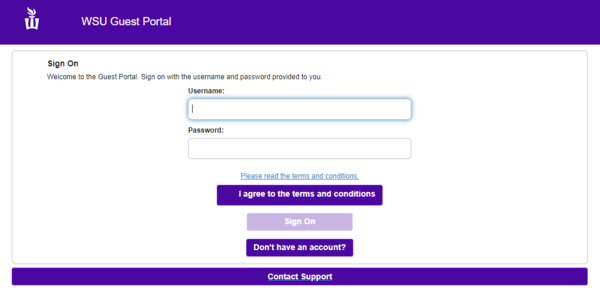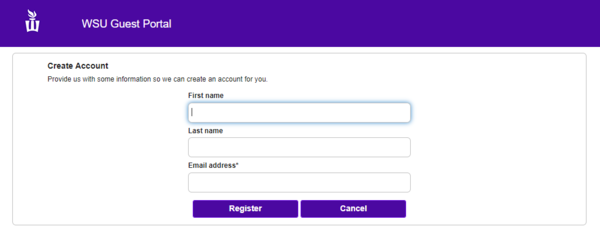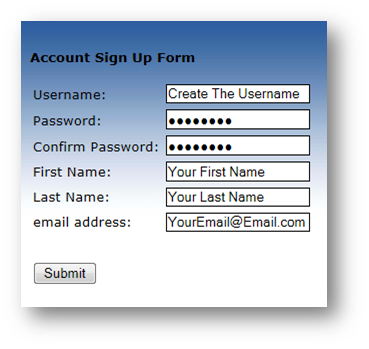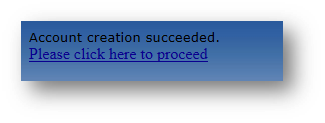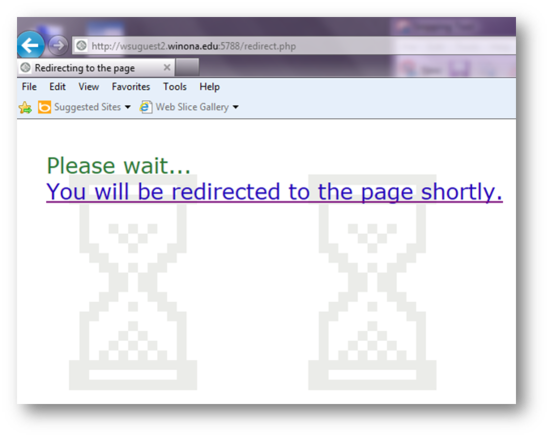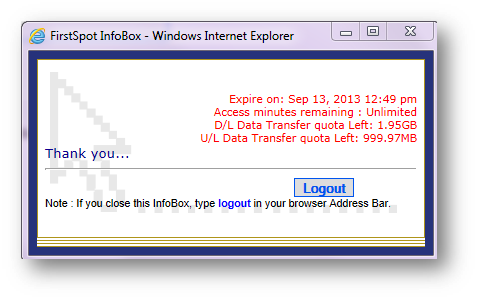Difference between revisions of "WSU Guest Wireless"
Jump to navigation
Jump to search
| Line 4: | Line 4: | ||
=Guest Wireless Information= | =Guest Wireless Information= | ||
==Individual Visitors== | ==Individual Visitors== | ||
| − | + | Visitors to our Winona State campus can create their own temporary wireless accounts on '''WSU Guest'''. | |
<!--*There is a five hour limit on this account | <!--*There is a five hour limit on this account | ||
*There is a 10 GB data limit on this account | *There is a 10 GB data limit on this account | ||
| Line 12: | Line 12: | ||
*There are no restrictions on username or password length or content--> | *There are no restrictions on username or password length or content--> | ||
| − | ==== | + | ====Connecting to the '''WSU Guest''' Wireless Network==== |
| − | * | + | [[File:SignOnPage.png|600px]] |
| − | * | + | =====I have an account...===== |
| − | * | + | *In your device's wireless settings, connect to the WSU Guest network. Open a web browser, if it doesn’t open for you. |
| − | [[File: | + | *Type your username and password for the WSU Guest network into the corresponding fields. |
| + | *Click I agree to the terms and conditions and then click Sign On. Click Continue. You should then see a page letting you know you had success connecting to the WSU Guest Network. | ||
| + | |||
| + | =====I <em>do not</em> have an account...===== | ||
| + | *In your device's wireless settings, connect to the WSU Guest network. Open a web browser, if it doesn’t open for you. | ||
| + | *Click on <em>Don’t have an account?</em>; fill out the fields on the create account page (the only required field is an email address); then, click <em>Register</em>. You will then see your account information, click on Sign On, click Accept, and then Continue. | ||
| + | [[File:CreateAccountPage.png|600px]] | ||
| + | |||
*Enter the requested information (There are no restrictions on content or length of passwords) | *Enter the requested information (There are no restrictions on content or length of passwords) | ||
Revision as of 19:50, 18 May 2018
If you are a Winona State visitor you are able to enjoy wireless with a temporary account on our WSU Guest wireless network. This applies to laptops, phones, tablets, and other wireless devices.
Guest Wireless Information
Individual Visitors
Visitors to our Winona State campus can create their own temporary wireless accounts on WSU Guest.
Connecting to the WSU Guest Wireless Network
I have an account...
- In your device's wireless settings, connect to the WSU Guest network. Open a web browser, if it doesn’t open for you.
- Type your username and password for the WSU Guest network into the corresponding fields.
- Click I agree to the terms and conditions and then click Sign On. Click Continue. You should then see a page letting you know you had success connecting to the WSU Guest Network.
I do not have an account...
- In your device's wireless settings, connect to the WSU Guest network. Open a web browser, if it doesn’t open for you.
- Click on Don’t have an account?; fill out the fields on the create account page (the only required field is an email address); then, click Register. You will then see your account information, click on Sign On, click Accept, and then Continue.
- Enter the requested information (There are no restrictions on content or length of passwords)
- You will get a message that your account has been successfully created. Click on "Please click here to proceed"
- Log in using the username and password that you just created
- A redirect page will appear
- Please read the information on the FirstSpot InfoBox before you proceed
- You are now able to check your email or browse the web on the WSUGuest2 wireless network.
Planning Campus Events?
- If you or your group are planning an event that will need guest wireless access with no time, download or upload limitations please contact Technical Support 10 days prior to the day of the event.
Existing WSU Students, Staff and Faculty
- Connecting to WSU GUest is NOT recommended for currently enrolled students or current employees of WSU. People belonging to those groups should connect to Warrior wireless.
- Connecting Personally-Owned Laptops to the WSU Network
Additional Information
If you have trouble connecting to WSU Guest or have questions about the WSU Guest wireless account please contact the Technical Support Center at 507.457.5240.