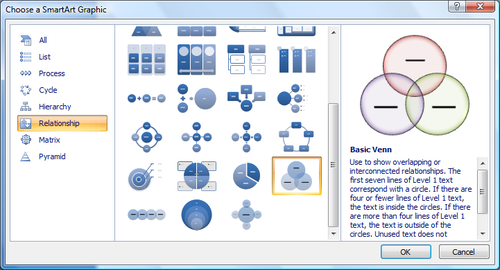Difference between revisions of "WSU Technology Knowledge Base"
| (34 intermediate revisions by 3 users not shown) | |||
| Line 13: | Line 13: | ||
<!-- PORTAL LIST ON RIGHT-HAND SIDE --> | <!-- PORTAL LIST ON RIGHT-HAND SIDE --> | ||
| style="width:15%; font-size:95%;" | | | style="width:15%; font-size:95%;" | | ||
| − | + | * [[Student Mobile Device Distribution Support|Student Mobile Device Distribution Support]] | |
| − | |||
| − | * [[Student Mobile Device Distribution Support|Student Mobile Device Distribution Support]] | ||
* [[WSU Student Survival Guides|Student Survival Guides]] | * [[WSU Student Survival Guides|Student Survival Guides]] | ||
| − | * [ | + | * [https://wsuewarrior.wordpress.com/ eWarrior News] |
| − | |||
| − | |||
* [[E-Warrior_Digital_Learning_Commons|e-Warrior Digital Learning Commons]] | * [[E-Warrior_Digital_Learning_Commons|e-Warrior Digital Learning Commons]] | ||
| − | * [[ | + | * [[EWazoo]] |
| + | * [[Microsoft Office_365|Microsoft Office 365]] | ||
* [[Lynda| Lynda Online Learning]] | * [[Lynda| Lynda Online Learning]] | ||
* [[StarID|StarID]] | * [[StarID|StarID]] | ||
| + | | style="width:15%; font-size:95%;" | | ||
| + | * [[Windows 10 In-Place Feature Update|Windows 10 In-Place Feature Update]] | ||
| + | * [[Software Center]] | ||
| + | * [[Printing|Printing]] | ||
| + | * [[Web based printing|Web Based Printing]] | ||
| + | * [[File backup|File Backup]] | ||
| + | * [[Icloud Keychain|iOS Keychain Setup]] | ||
* [[How_to_change_a_StarID_password|How to change your StarID Password]] | * [[How_to_change_a_StarID_password|How to change your StarID Password]] | ||
| + | | style="width:15%; font-size:95%;" | | ||
| + | * [[DLC Spring 2018 Class Projects]] | ||
* [[MediaSpace|MediaSpace]] | * [[MediaSpace|MediaSpace]] | ||
| − | |||
| − | |||
| − | |||
| − | |||
| − | |||
* [[D2L for instructors|D2L for Instructors]] | * [[D2L for instructors|D2L for Instructors]] | ||
* [[D2L for students|D2L for Students]] | * [[D2L for students|D2L for Students]] | ||
| Line 36: | Line 37: | ||
* [[Preparing_Your_Mac_For_VMware_Fusion|Preparing Mac for VMware]] | * [[Preparing_Your_Mac_For_VMware_Fusion|Preparing Mac for VMware]] | ||
* [[About TLT Scheduled Workshops|Employee Workshops]] | * [[About TLT Scheduled Workshops|Employee Workshops]] | ||
| + | * [[E-Warrior Aspen Capital eScholarship]] | ||
| style="width:1%; font-size:95%;" | | | style="width:1%; font-size:95%;" | | ||
|} | |} | ||
| Line 47: | Line 49: | ||
*[[Adding trusted sites to Internet Explorer]] | *[[Adding trusted sites to Internet Explorer]] | ||
==Getting a New Laptop and Tablet?== | ==Getting a New Laptop and Tablet?== | ||
| − | *Check out our step-by-step guide for [[Receiving your laptop | + | *Check out our step-by-step guide for [[Receiving your laptop|turning in your old devices and picking up new ones]]. |
==e-Warrior Self-Help Videos== | ==e-Warrior Self-Help Videos== | ||
| Line 70: | Line 72: | ||
==Student's Top Questions== | ==Student's Top Questions== | ||
*[[Linda|What is "lynda" and how do I create an account?]] | *[[Linda|What is "lynda" and how do I create an account?]] | ||
| + | *[[Web based printing| I have a personal laptop. How can I print on campus?]] | ||
| + | *[https://www.winona.edu/technology/dlc.asp What are Digital Learning Commons hours in Krueger Library?] | ||
| + | *[https://www.winona.edu/technology/tech-support.asp What are Tech Support hours in Somsen 207?] | ||
*[[How_to_Reset_Your_iPad_in_iOS7|How do I erase all content and data from my iPad when I return it?]] | *[[How_to_Reset_Your_iPad_in_iOS7|How do I erase all content and data from my iPad when I return it?]] | ||
*[[Onedrive|Where can I find information on Microsoft OneDrive?]] | *[[Onedrive|Where can I find information on Microsoft OneDrive?]] | ||
Revision as of 17:31, 21 June 2018

|
|
| Can't find what you need? Send us your suggestions. Interested in contributing? Contact TLT (tlt@winona.edu). |
Trouble using D2L in IE 11?
If you are experiencing problems using D2L in Internet Explorer 11, try adding it as a trusted site. If this does not work, try using a different browser (e.g., Firefox, Chrome). D2L and Microsoft are working to resolve these issues and we will keep you posted.
Getting a New Laptop and Tablet?
- Check out our step-by-step guide for turning in your old devices and picking up new ones.
e-Warrior Self-Help Videos
Click here for a complete listing
- WSU Technology Knowledge Base Wiki
- Adding a WSU Printer to Your Mac Laptop
- Quick Overview of Microsoft OneNote for Mobile Devices
- Lynda Online Training for WSU Employees and Students
WSU iPad
- WSU iPad iBook - Making Friends with your iPad
- Using Find My iPad
- Installing Apps on Your WSU iPad
- Setting up Top Hat on your WSU Tablet
- Setting up Notability for WSU Tablet
- Connecting to Wireless on your WSU iPad
- Using Evernote on your WSU iPad
- Uploading Videos To YouTube From Your WSU iPad
- Winona State University eTextbooks
Student's Top Questions
- What is "lynda" and how do I create an account?
- I have a personal laptop. How can I print on campus?
- What are Digital Learning Commons hours in Krueger Library?
- What are Tech Support hours in Somsen 207?
- How do I erase all content and data from my iPad when I return it?
- Where can I find information on Microsoft OneDrive?
- How do I setup my WSU email on my smart phone/mobile device?
- How do I setup Outlook on my non-WSU PC?
- How do I install software from the WSU network?
- Can WSU apps be installed from off-campus?
- It is preferred that you be ON CAMPUS when you do this. If you absolutely need one of the software programs and you are OFF CAMPUS you will need to login via VPN to connect to the WSU network. We cannot guarantee that the program will load successfully to your laptop from off campus.
|
|
|