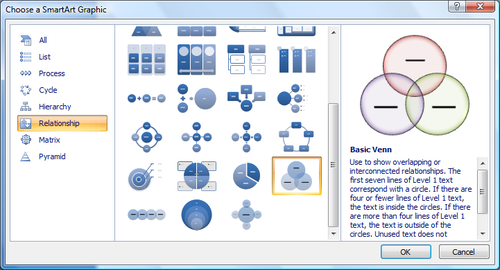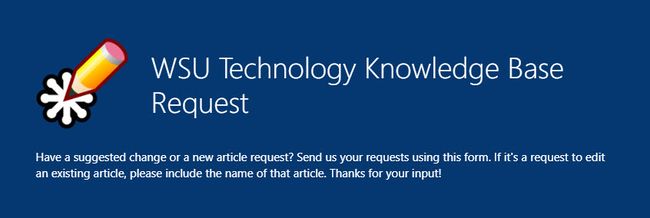Difference between revisions of "WSU Technology Knowledge Base"
| (300 intermediate revisions by 10 users not shown) | |||
| Line 3: | Line 3: | ||
{| id="fx-topbanner" style="width:100%; background:#f9f9f9; margin:1.2em 0 6px 0; border:1px solid #ddd;" | {| id="fx-topbanner" style="width:100%; background:#f9f9f9; margin:1.2em 0 6px 0; border:1px solid #ddd;" | ||
|[[File:StudentsKryzsko narrow.jpg|250px]] | |[[File:StudentsKryzsko narrow.jpg|250px]] | ||
| − | | style="width: | + | | style="width:30%; color:#000;" | |
<!-- WELCOME TO TECHNOLOGY AND ARTICLE COUNT --> | <!-- WELCOME TO TECHNOLOGY AND ARTICLE COUNT --> | ||
{| style="width:280px; border:none; background:none;" | {| style="width:280px; border:none; background:none;" | ||
| Line 12: | Line 12: | ||
|} | |} | ||
<!-- PORTAL LIST ON RIGHT-HAND SIDE --> | <!-- PORTAL LIST ON RIGHT-HAND SIDE --> | ||
| − | | style="width: | + | | style="width:15%; font-size:95%;" | |
| − | * [ | + | * [[Student Mobile Device Distribution Support|Student Mobile Device Distribution Support]] |
| − | |||
| − | |||
* [[WSU Student Survival Guides|Student Survival Guides]] | * [[WSU Student Survival Guides|Student Survival Guides]] | ||
| − | * [[E- | + | * [https://wsuewarrior.wordpress.com/ eWarrior News] |
| − | | style="width: | + | * [[E-Warrior_Digital_Learning_Commons|e-Warrior Digital Learning Commons]] |
| − | * [[ | + | * [[EWazoo]] |
| − | * [[: | + | * [[Microsoft Office_365|Microsoft Office 365]] |
| − | * [[ | + | * [[Lynda| Lynda Online Learning]] |
| − | * [[ | + | * [[StarID|StarID]] |
| + | | style="width:15%; font-size:95%;" | | ||
| + | * [https://learn.winona.edu/Microsoft_PowerPoint_Poster How to create a poster in PowerPoint] | ||
| + | * [[Windows 10 In-Place Feature Update|Windows 10 In-Place Feature Update]] | ||
| + | * [[Software Center]] | ||
| + | * [[Printing|Printing]] | ||
| + | * [[Web based printing|Web Based Printing]] | ||
| + | * [[File backup|File Backup]] | ||
| + | * [[Icloud Keychain|iOS Keychain Setup]] | ||
| + | * [[How_to_change_a_StarID_password|How to change your StarID Password]] | ||
| + | | style="width:15%; font-size:95%;" | | ||
| + | * [[MediaSpace|MediaSpace]] | ||
| + | * [[D2L for instructors|D2L for Instructors]] | ||
| + | * [[D2L for students|D2L for Students]] | ||
| + | * [[Preparing for the first week of class|Week 1 Checklist]] | ||
* [[Preparing_Your_Mac_For_VMware_Fusion|Preparing Mac for VMware]] | * [[Preparing_Your_Mac_For_VMware_Fusion|Preparing Mac for VMware]] | ||
| − | |||
| − | |||
| − | |||
* [[About TLT Scheduled Workshops|Employee Workshops]] | * [[About TLT Scheduled Workshops|Employee Workshops]] | ||
| − | * [[ | + | * [[E-Warrior Aspen Capital eScholarship]] |
| − | | style="width: | + | | style="width:1%; font-size:95%;" | |
|} | |} | ||
<table id="mp-banner" style="width: 100%; margin:4px 0 0 0; background:none; border-spacing: 0px;"> | <table id="mp-banner" style="width: 100%; margin:4px 0 0 0; background:none; border-spacing: 0px;"> | ||
| Line 35: | Line 44: | ||
</td></tr> | </td></tr> | ||
</table> | </table> | ||
| + | |||
| + | ==Getting a New Laptop and Tablet?== | ||
| + | *Check out our step-by-step guide for [[Receiving your laptop|turning in your old devices and picking up new ones]]. | ||
| + | |||
==Student's Top Questions== | ==Student's Top Questions== | ||
| − | * | + | *[[Linda|What is "lynda" and how do I create an account?]] |
| − | * | + | *[[Web based printing| I have a personal laptop. How can I print on campus?]] |
| − | * | + | *[https://www.winona.edu/technology/dlc.asp What are Digital Learning Commons hours in Krueger Library?] |
| − | * | + | *[https://www.winona.edu/technology/tech-support.asp What are Tech Support hours in Somsen 207?] |
| − | + | *[[How_to_Reset_Your_iPad_in_iOS7|How do I erase all content and data from my iPad when I return it?]] | |
| − | * | + | *[[Mobile_devices|How do I setup my WSU email on my smart phone/mobile device?]]''' |
| − | * | + | *[[Installing_Software_From_The_Network|How do I install software from the WSU network?]] |
| − | * | + | *Can WSU apps be installed from off-campus? |
| − | * | ||
**It is preferred that you be ON CAMPUS when you do this. If you absolutely need one of the software programs and you are OFF CAMPUS you will need to login via [[VPN]] to connect to the WSU network. We cannot guarantee that the program will load successfully to your laptop from off campus. | **It is preferred that you be ON CAMPUS when you do this. If you absolutely need one of the software programs and you are OFF CAMPUS you will need to login via [[VPN]] to connect to the WSU network. We cannot guarantee that the program will load successfully to your laptop from off campus. | ||
<!-- FEATURED CONTENT --> | <!-- FEATURED CONTENT --> | ||
| Line 56: | Line 68: | ||
<!-- FEATURED TOOL --> | <!-- FEATURED TOOL --> | ||
|- | |- | ||
| − | ! style="padding:2px" | <h2 id="mp-dyk-h2" style="margin:3px; background:#cef2e0; font-size:120%; font-weight:bold; border:1px solid #a3bfb1; text-align:left; color:#000; padding:0.2em 0.4em;">Featured Tool: | + | ! style="padding:2px" | <h2 id="mp-dyk-h2" style="margin:3px; background:#cef2e0; font-size:120%; font-weight:bold; border:1px solid #a3bfb1; text-align:left; color:#000; padding:0.2em 0.4em;">Featured Tool: [[Notability]]</h2> |
|- | |- | ||
| − | | style="color:#000; padding:2px 5px 5px;" | <div id="mp-dyk">{{: | + | | style="color:#000; padding:2px 5px 5px;" | <div id="mp-dyk">{{:Notability}}</div> |
<!-- GEEK SPEAK --> | <!-- GEEK SPEAK --> | ||
|- | |- | ||
| Line 75: | Line 87: | ||
! style="padding:2px;" | <h2 id="mp-otd-h2" style="margin:3px; background:#cedff2; font-size:120%; font-weight:bold; border:1px solid #a3b0bf; text-align:left; color:#000; padding:0.2em 0.4em;">What's This?</h2> | ! style="padding:2px;" | <h2 id="mp-otd-h2" style="margin:3px; background:#cedff2; font-size:120%; font-weight:bold; border:1px solid #a3b0bf; text-align:left; color:#000; padding:0.2em 0.4em;">What's This?</h2> | ||
|- | |- | ||
| − | | style="color:#000; padding:2px 5px 5px; text-align:center;" | <div id="mp-otd">[[File:PC smartart venn.png|center|border|500px|link=PowerPoint_(PC)/Using_PowerPoint_to_Make_Diagrams#Using_the_SmartArt_Graphics_Gallery]][[PowerPoint_(PC)/Using_PowerPoint_to_Make_Diagrams#Using_the_SmartArt_Graphics_Gallery| | + | | style="color:#000; padding:2px 5px 5px; text-align:center;" | <div id="mp-otd">[[File:PC smartart venn.png|center|border|500px|link=PowerPoint_(PC)/Using_PowerPoint_to_Make_Diagrams#Using_the_SmartArt_Graphics_Gallery]][[PowerPoint_(PC)/Using_PowerPoint_to_Make_Diagrams#Using_the_SmartArt_Graphics_Gallery|Select to Open Request Form]]</div> |
| + | |- | ||
| + | ! style="padding:2px;" | <h2 id="mp-otd-h2" style="margin:3px; background:#cedff2; font-size:120%; font-weight:bold; border:1px solid #a3b0bf; text-align:left; color:#000; padding:0.2em 0.4em;">Not Finding What You Need?</h2> | ||
| + | |- | ||
| + | | style="color:#000; padding:2px 5px 5px; text-align:center;" | <div id="mp-otd">[[File:Wiki request.jpg|center|border|650px|link=https://forms.office.com/Pages/ResponsePage.aspx?id=xscRULQKq0ae9PrnSpIaf9BHQKq_2-9Jrz_-zqmS8QZURDlUNjRYRU9LNUxGUjNTVkUwTjY3STM5NyQlQCN0PWcu]][https://forms.office.com/Pages/ResponsePage.aspx?id=xscRULQKq0ae9PrnSpIaf9BHQKq_2-9Jrz_-zqmS8QZURDlUNjRYRU9LNUxGUjNTVkUwTjY3STM5NyQlQCN0PWcu Select to Open Request Form]</div> | ||
|} | |} | ||
|} | |} | ||
| Line 88: | Line 104: | ||
|} | |} | ||
| − | [[Category: E-Warrior: Digital Life & Learning Program | + | [[Category: E-Warrior: Digital Life & Learning Program]] |
Revision as of 05:33, 30 April 2019

|
|
| Can't find what you need? Send us your suggestions. Interested in contributing? Contact TLT (tlt@winona.edu). |
Getting a New Laptop and Tablet?
- Check out our step-by-step guide for turning in your old devices and picking up new ones.
Student's Top Questions
- What is "lynda" and how do I create an account?
- I have a personal laptop. How can I print on campus?
- What are Digital Learning Commons hours in Krueger Library?
- What are Tech Support hours in Somsen 207?
- How do I erase all content and data from my iPad when I return it?
- How do I setup my WSU email on my smart phone/mobile device?
- How do I install software from the WSU network?
- Can WSU apps be installed from off-campus?
- It is preferred that you be ON CAMPUS when you do this. If you absolutely need one of the software programs and you are OFF CAMPUS you will need to login via VPN to connect to the WSU network. We cannot guarantee that the program will load successfully to your laptop from off campus.
|
|
|