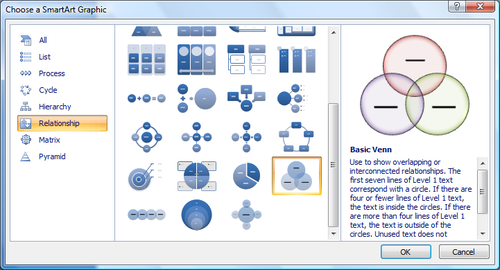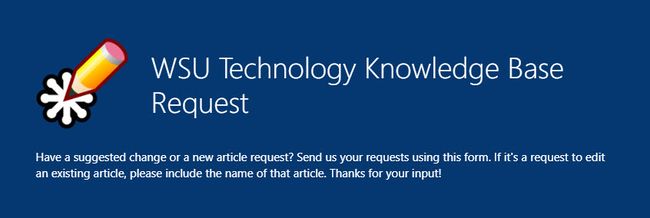Difference between revisions of "WSU Technology Knowledge Base"
| (41 intermediate revisions by 3 users not shown) | |||
| Line 1: | Line 1: | ||
__NOTOC__ | __NOTOC__ | ||
<!-- BANNER ACROSS TOP OF PAGE --> | <!-- BANNER ACROSS TOP OF PAGE --> | ||
| − | + | <div id="mp-topbanner" style="clear:both; position:relative; box-sizing:border-box; width:100%; margin:1.2em 0 6px; min-width:47em; border:1px solid #ddd; background-color:#f9f9f9; color:#000; white-space:nowrap;"> | |
| − | + | <!-- "WELCOME TO WIKIPEDIA" AND ARTICLE COUNT --> | |
| − | + | <div style="margin:0.4em; width:22em; text-align:center;"> | |
| − | <!-- WELCOME TO | + | <div style="font-size:162%; padding:.1em;">WSU Technology Knowledge Base</div> |
| − | + | <div style="font-size:95%;">Technology info for living your digital life</div> | |
| − | + | <div id="articlecount" style="font-size:85%;">[[Special:Statistics|{{NUMBEROFARTICLES}}]] articles in English</div> | |
| − | <div style="font-size:162% | + | </div> |
| − | <div style=" | ||
| − | <div id="articlecount" style="font-size:85%;">[[Special:Statistics|{{NUMBEROFARTICLES}}]] articles | ||
| − | |||
<!-- PORTAL LIST ON RIGHT-HAND SIDE --> | <!-- PORTAL LIST ON RIGHT-HAND SIDE --> | ||
| − | + | <ul style="position:absolute; right:-1em; top:50%; margin-top:-2.4em; width:38%; min-width:25em; font-size:95%;"> | |
| − | + | <li style="position:absolute; left:0; top:0;">[[WSU_Student_Survival_Guides|Survival Guides]]</li> | |
| − | + | <li style="position:absolute; left:0; top:1.6em;">[[Microsoft_Office_365|Microsoft Office 365]]</li> | |
| − | + | <li style="position:absolute; left:0; top:3.2em;">[[D2L_for_instructors|Brightspace-Instructors]]</li> | |
| − | + | <li style="position:absolute; left:33%; top:0;">[[D2L_for_students|Brightspace-Students]]</li> | |
| − | + | <li style="position:absolute; left:33%; top:1.6em;">[[StarID]]</li> | |
| − | + | <li style="position:absolute; left:33%; top:3.2em;">[[LinkedIn_Learning|LinkedIn Learning]]</li> | |
| − | + | <li style="position:absolute; left:66%; top:0;">[[Multi-factor_authentication_for_Office_365|MFA]]</li> | |
| − | + | <li style="position:absolute; left:66%; top:1.6em;">[[Printing]]</li> | |
| − | + | <li style="position:absolute; left:66%; top:3.2em;">[[E-Warrior_Digital_Learning_Commons|DLC]]</li> | |
| − | + | </ul> | |
| − | + | </div> | |
| − | |||
| − | |||
| − | |||
| − | |||
| − | |||
| − | |||
| − | |||
| − | |||
| − | |||
| − | |||
| − | |||
| − | |||
| − | |||
| − | |||
| − | |||
| − | |||
<table id="mp-banner" style="width: 100%; margin:4px 0 0 0; background:none; border-spacing: 0px;"> | <table id="mp-banner" style="width: 100%; margin:4px 0 0 0; background:none; border-spacing: 0px;"> | ||
<tr><td style="text-align:center; padding:0.2em; background-color:#fffaf5; border:1px solid #f2e0ce; color:#000; font-size:100%;">{{Main page banner}} | <tr><td style="text-align:center; padding:0.2em; background-color:#fffaf5; border:1px solid #f2e0ce; color:#000; font-size:100%;">{{Main page banner}} | ||
</td></tr> | </td></tr> | ||
</table> | </table> | ||
| − | |||
==Getting a New Laptop and Tablet?== | ==Getting a New Laptop and Tablet?== | ||
*Check out our step-by-step guide for [[Receiving your laptop|turning in your old devices and picking up new ones]]. | *Check out our step-by-step guide for [[Receiving your laptop|turning in your old devices and picking up new ones]]. | ||
==Student's Top Questions== | ==Student's Top Questions== | ||
| − | *[ | + | *[https://learn.winona.edu/E-Warrior_Aspen_Capital_eScholarship Can I find information about eScholarship on here?] |
*[[Web based printing| I have a personal laptop. How can I print on campus?]] | *[[Web based printing| I have a personal laptop. How can I print on campus?]] | ||
*[https://www.winona.edu/technology/dlc.asp What are Digital Learning Commons hours in Krueger Library?] | *[https://www.winona.edu/technology/dlc.asp What are Digital Learning Commons hours in Krueger Library?] | ||
*[https://www.winona.edu/technology/tech-support.asp What are Tech Support hours in Somsen 207?] | *[https://www.winona.edu/technology/tech-support.asp What are Tech Support hours in Somsen 207?] | ||
*[[How_to_Reset_Your_iPad_in_iOS7|How do I erase all content and data from my iPad when I return it?]] | *[[How_to_Reset_Your_iPad_in_iOS7|How do I erase all content and data from my iPad when I return it?]] | ||
| − | |||
*[[Mobile_devices|How do I setup my WSU email on my smart phone/mobile device?]]''' | *[[Mobile_devices|How do I setup my WSU email on my smart phone/mobile device?]]''' | ||
| − | *[[ | + | *[[Software Center|How do I install software from the WSU network on a PC?]] |
| + | *[[Managed Software Center|How do I install software from the WSU network on a Mac?]] | ||
*Can WSU apps be installed from off-campus? | *Can WSU apps be installed from off-campus? | ||
**It is preferred that you be ON CAMPUS when you do this. If you absolutely need one of the software programs and you are OFF CAMPUS you will need to login via [[VPN]] to connect to the WSU network. We cannot guarantee that the program will load successfully to your laptop from off campus. | **It is preferred that you be ON CAMPUS when you do this. If you absolutely need one of the software programs and you are OFF CAMPUS you will need to login via [[VPN]] to connect to the WSU network. We cannot guarantee that the program will load successfully to your laptop from off campus. | ||
| Line 88: | Line 68: | ||
! style="padding:2px;" | <h2 id="mp-otd-h2" style="margin:3px; background:#cedff2; font-size:120%; font-weight:bold; border:1px solid #a3b0bf; text-align:left; color:#000; padding:0.2em 0.4em;">What's This?</h2> | ! style="padding:2px;" | <h2 id="mp-otd-h2" style="margin:3px; background:#cedff2; font-size:120%; font-weight:bold; border:1px solid #a3b0bf; text-align:left; color:#000; padding:0.2em 0.4em;">What's This?</h2> | ||
|- | |- | ||
| − | | style="color:#000; padding:2px 5px 5px; text-align:center;" | <div id="mp-otd">[[File:PC smartart venn.png|center|border|500px|link=PowerPoint_(PC)/Using_PowerPoint_to_Make_Diagrams#Using_the_SmartArt_Graphics_Gallery]][[PowerPoint_(PC)/Using_PowerPoint_to_Make_Diagrams#Using_the_SmartArt_Graphics_Gallery| | + | | style="color:#000; padding:2px 5px 5px; text-align:center;" | <div id="mp-otd">[[File:PC smartart venn.png|center|border|500px|link=PowerPoint_(PC)/Using_PowerPoint_to_Make_Diagrams#Using_the_SmartArt_Graphics_Gallery]][[PowerPoint_(PC)/Using_PowerPoint_to_Make_Diagrams#Using_the_SmartArt_Graphics_Gallery|Select to Open Request Form]]</div> |
| + | |- | ||
| + | ! style="padding:2px;" | <h2 id="mp-otd-h2" style="margin:3px; background:#cedff2; font-size:120%; font-weight:bold; border:1px solid #a3b0bf; text-align:left; color:#000; padding:0.2em 0.4em;">Not Finding What You Need?</h2> | ||
| + | |- | ||
| + | | style="color:#000; padding:2px 5px 5px; text-align:center;" | <div id="mp-otd">[[File:Wiki request.jpg|center|border|650px|link=https://forms.office.com/Pages/ResponsePage.aspx?id=xscRULQKq0ae9PrnSpIaf9BHQKq_2-9Jrz_-zqmS8QZURDlUNjRYRU9LNUxGUjNTVkUwTjY3STM5NyQlQCN0PWcu]][https://forms.office.com/Pages/ResponsePage.aspx?id=xscRULQKq0ae9PrnSpIaf9BHQKq_2-9Jrz_-zqmS8QZURDlUNjRYRU9LNUxGUjNTVkUwTjY3STM5NyQlQCN0PWcu Select to Open Request Form]</div> | ||
|} | |} | ||
|} | |} | ||
Revision as of 20:50, 17 February 2020
| Can't find what you need? Send us your suggestions. Interested in contributing? Contact TLT (tlt@winona.edu). |
Getting a New Laptop and Tablet?
- Check out our step-by-step guide for turning in your old devices and picking up new ones.
Student's Top Questions
- Can I find information about eScholarship on here?
- I have a personal laptop. How can I print on campus?
- What are Digital Learning Commons hours in Krueger Library?
- What are Tech Support hours in Somsen 207?
- How do I erase all content and data from my iPad when I return it?
- How do I setup my WSU email on my smart phone/mobile device?
- How do I install software from the WSU network on a PC?
- How do I install software from the WSU network on a Mac?
- Can WSU apps be installed from off-campus?
- It is preferred that you be ON CAMPUS when you do this. If you absolutely need one of the software programs and you are OFF CAMPUS you will need to login via VPN to connect to the WSU network. We cannot guarantee that the program will load successfully to your laptop from off campus.
|
|
|