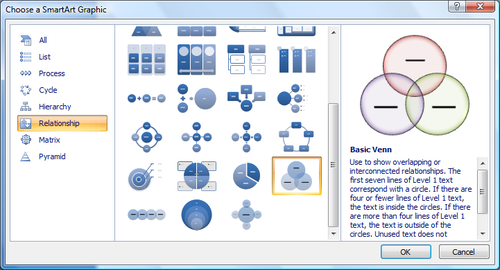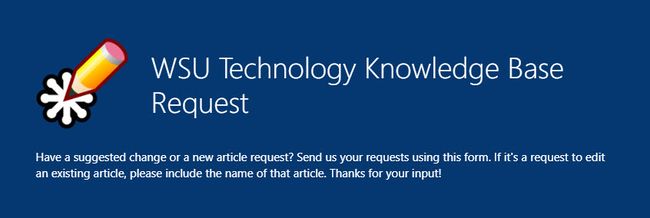From WSU Technology Knowledge Base
Jump to navigation
Jump to search
|
|
| Line 31: |
Line 31: |
| | *[[Keep_Working_Manual|Keep Working Manual]] - Staff | | *[[Keep_Working_Manual|Keep Working Manual]] - Staff |
| | *[https://www.winona.edu/emergency/health-alert.asp WSU Covid-19 Updates] | | *[https://www.winona.edu/emergency/health-alert.asp WSU Covid-19 Updates] |
| − | *[https://www.winona.edu/distance-learning/getting-help.asp - Help for Students] | + | *[https://www.winona.edu/distance-learning/getting-help.asp Help for Students] |
| | | | |
| | ==Getting a New Laptop and Tablet?== | | ==Getting a New Laptop and Tablet?== |
Revision as of 14:32, 25 March 2020
WSU Technology Knowledge Base
Technology info for living your digital life
1,371 articles in English
Online Manuals and Support
Getting a New Laptop and Tablet?
Student's Top Questions
Important Information for Students: WSU Student Survival Guides
|
|
|
|
|

About Notability
Notability was developed for the iPad by Ginger Labs. Notability powerfully integrates handwriting, PDF documents, typing, recording, and organizing of notes. It allows you to freely share through the integration of many other tools such as Dropbox, Google Drive, Email, Twitter, printing and so much more. You can use this app to capture notes on PDF documents during class, workshops and other get togethers.
Many students here at Winona State will begin using their iPads for taking notes during class. Notability is the perfect app for that. You will find Notability to be easy for its functionality, note organization system, and ability to detect a stylus.
- Explore your ideas with words, photographs & sketches
- Iterate easily with your team
- Create insightful content to express your vision
- Learn something new by listening, reading and writing
- Synchronize notes with recordings
- Travel light and take your projects anywhere
- Organize information in a way that suits you
|
Geek Speak 101: VPN
|

|
REVISION IN PROGRESS: This article contains useful information, but is being revised to reflect recent updates. Direct questions to TLT (tlt@winona.edu).
|
Our VPN or virtual private network gives Winona State University Information Technology Services a secure way to provide employees access to specific systems and services that are normally only available from on campus. Cisco AnyConnect VPN is pre-installed on your WSU laptop and can be used to connect to the WSU network when you are off-campus. This software is available to employees and students.
WSU's VPN differs from commercial VPN solutions such as NordVPN, ExpressVPN, and Private Internet Access VPN in that it does not offer advanced privacy for everyday browsing. Instead, WSU's VPN solution simply ensures a dedicated, secured, encrypted connection to the WSU network for access to work-based or class-based resources (such as network storage drives).
It is unnecessary to leave WSU VPN connected at all times unless you're actively performing work or class tasks while off campus.
What is Cisco AnyConnect VPN?
Using the Cisco AnyConnect VPN client software, you can connect a WSU laptop to the WSU network from off-campus. The data sent over our VPN is encrypted to preserve security. This connection enables the same network access you have while on-campus. This includes:
- Certain WSU-specific web applications that may not work from off-campus.
- Network storage drives (e.g., personal storage, class storage, departmental storage, "R drive," or "S drive" etc.)
How do I use Cisco AnyConnect VPN?
The Cisco AnyConnect VPN software is pre-installed on your WSU laptop. Look for the Cisco folder in your Windows Start Menu or macOS Applications folder to get started. The Cisco AnyConnect VPN app can be found there.
VPN is not usually necessary on desktop computers that live on campus in offices. If your WSU desktop computer is unable to access specific network resources, please contact WSU Tech Support.
Which VPN connection do I use?
The Cisco AnyConnect Mobility Client has a different VPN connection for students and one for employees. Type in wsutunnel.winona.edu if you are a student and ot.winona.edu if you are an employee. Employees will need to have Microsoft Authenticator also installed.
Related information
|
|
|
The Faculty Exchange
|
|
|
What's This?
|
|
|
Not Finding What You Need?
|
|
|
|
Knowledge Base News
|
- 3/26/19 - This year we have added many new articles and have received very positive feedback from the WSU community regarding our new and improved Technology Knowledge Base. Thank you everyone for your comments and contributions. Please continue to email any comments or suggestions that you have to us. We appreciate your feedback.
|
|