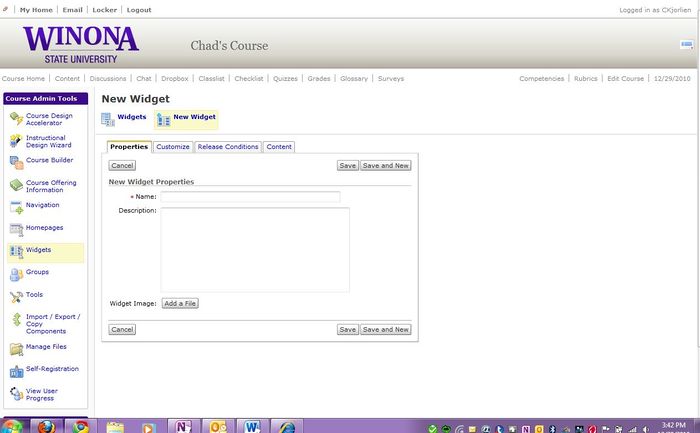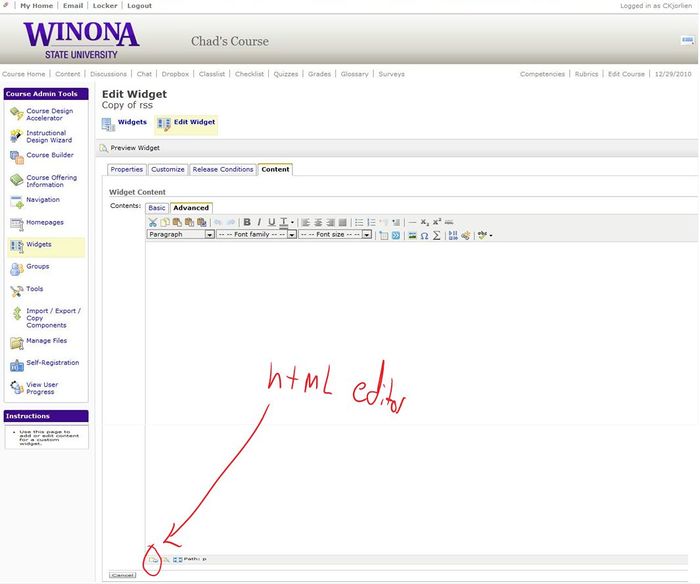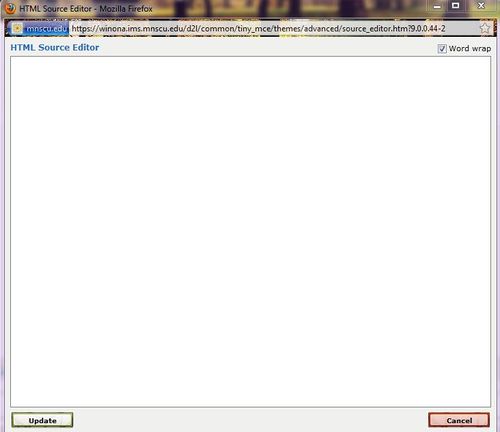WSU Technology Knowledge Base:9.4 Desire2Learn/Customized Widgets
Jump to navigation
Jump to search
Overview
Creating engaging customized widgets are a powerful way to optimize any class in Desire2Learn. Widgets are modules found on the course home page for each class that can be modified by the instructor to communicate more clearly, provide quicker access to important items, easy access to different types of assessments tools, collaborate with others in class, and engage learners in both small and larges courses.
Steps
To create custom widgets in D2L:
- Enter D2L, select Edit Course
- Select the Widgets link
- Select New Widgets button and name your widget
- Save this widget and go back to Custom Widgets list and click on the edit button
to the right of the widget you just created.
- Go to the Content tab and click on the html editor button at the bottom of the page (see circled button below).
- This will bring up the editor.
- You can paste your ebeded code from the source you would like to make into a widget and click on the upload button.
- Save your widget.
- To place your new widget where you would like it on your course home page you might want to check out the following related articles
- Setting up an Custom Widget RSS Feed
- See D2L RSS Feed Java converter at https://feed2js.uww.edu/build.php