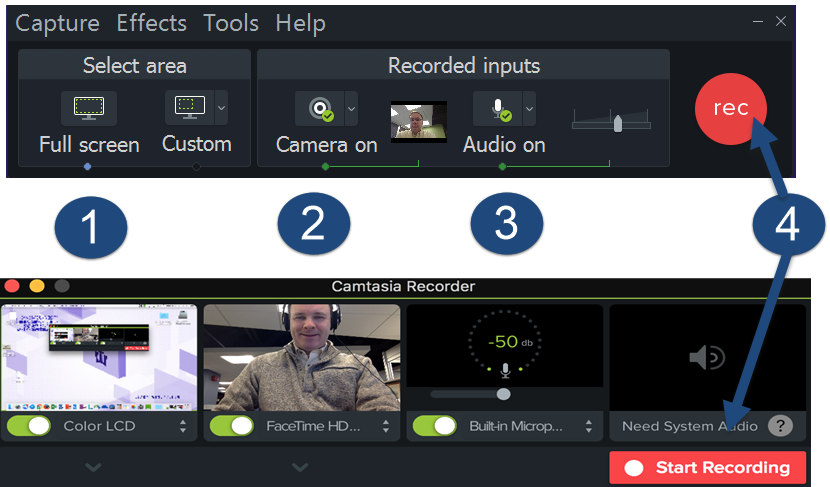Difference between revisions of "WSU Technology Knowledge Base:Camtasia"
| Line 33: | Line 33: | ||
'''Share''' | '''Share''' | ||
| + | This functionality is where we make your videos into final products that will be streamed on YouTube or [[MediaSpace]] or played from a laptop locally. The following directions are intended for faculty who are looking to post these videos to their courses in BrightSpace. To | ||
| + | |||
| + | *[https://www.lynda.com/Camtasia-tutorials/Sharing-your-story-online/417150/549930-4.html Camtasia 9 for Windows Essential Training: Sharing Your Story] | ||
| + | *[https://www.lynda.com/Camtasia-tutorials/Sharing-Screencast-com/530081/550554-4.html Camtasia 3 for Mac Essential Training: Sharing] | ||
We also have comprehensive Camtasia courses found in [[LyndaCampus| Lynda.com]]. | We also have comprehensive Camtasia courses found in [[LyndaCampus| Lynda.com]]. | ||
*[https://www.lynda.com/Camtasia-tutorials/Welcome/417150/549878-4.html Camtasia 9 for Windows Essential Training] | *[https://www.lynda.com/Camtasia-tutorials/Welcome/417150/549878-4.html Camtasia 9 for Windows Essential Training] | ||
*[https://www.lynda.com/Camtasia-tutorials/Welcome/530081/550462-4.html Camtasia 3 for Mac Essential Training] | *[https://www.lynda.com/Camtasia-tutorials/Welcome/530081/550462-4.html Camtasia 3 for Mac Essential Training] | ||
Revision as of 19:02, 18 November 2016
About this article
This article includes instructions for downloading, installing, and configuring TechSmith Camtasia. It is intended for instructors.
What's Camtasia?
TechSmith's Camtasia is a software application that gets installed on your laptop that allows you to record your screen activity and save it in the form of a video. Your movies include all mouse movements, pen and key strokes, any software application activity, and even web browsing activity. You can also choose to record audio from both system output (i.e., what's coming out of your speakers) and microphone input (e.g., your narration of a PowerPoint slide show). Camtaisia also includes a set of tools for editing your video, adding instructional and interactive elements such as callouts, transitions, and quizzes, adding audio tracks, Closed Captioning, and publishing your video in multiple formats, both locally and online (e.g., to YouTube or MediaSpace). TechSmith offers both PC (Version 9) and Mac (Version 3)of Camtaisia.
Installing Camtasia
Many have grown accustom to downloading Camtasia directly from TechSmith, but we are moving away from this method and ask you to simply contact TLT (tlt@winona.edu) for a direct link to the software link and license code for your version of Camtasia.
Getting started
TechSmith has produced a series of tutorials called Getting Started with Camtasia 9 & 3 for both Mac and Windows that are effective for becoming familiar with this tool. The three basic functions of Camtasia are recording, editing, and sharing.
Record
Basic recording of your screen, audio, and video with your laptop webcam can all be active by opening Camtasia and clicking on the Record button ![]() in the upper left corner of the application. To record, you will first need to adjust the following settings.
in the upper left corner of the application. To record, you will first need to adjust the following settings.
1. Set your screen recording area (Full to Custom)
2. Adjust camera options
3. Set microphone and levels
4. Start Recording (see rec button on PC).
Edit The features for editing your recordings are best learned on your own by going to the Lynda.com Essential Training courses found below.
- Camtasia 9 for Windows Essential Training: Editing Your Story
- Camtasia 3 for Mac Essential Training: Editing in Camtasia
Share
This functionality is where we make your videos into final products that will be streamed on YouTube or MediaSpace or played from a laptop locally. The following directions are intended for faculty who are looking to post these videos to their courses in BrightSpace. To
- Camtasia 9 for Windows Essential Training: Sharing Your Story
- Camtasia 3 for Mac Essential Training: Sharing
We also have comprehensive Camtasia courses found in Lynda.com.