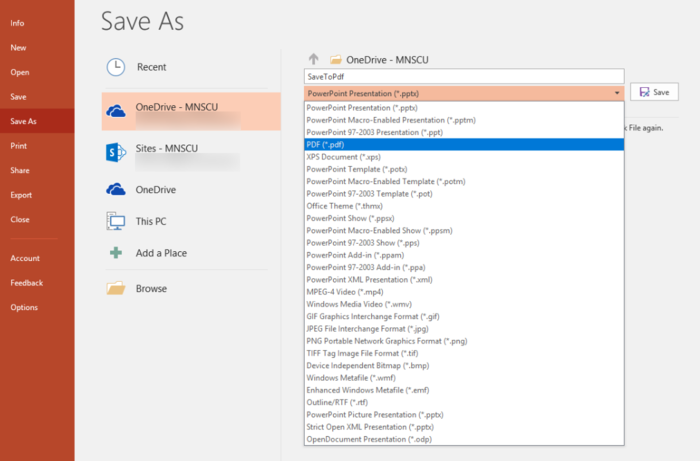Difference between revisions of "WSU Technology Knowledge Base:DLC Spring 2018 Class Projects/Andrea Wood Adobe Building Research Posters"
| Line 22: | Line 22: | ||
'''Step 2:''' Under Save As, choose a destination for your file (For example: This PC). Below the place where you put your file name, there is a drop down menu, choose PDF(*.pdf) from it and then click on save. | '''Step 2:''' Under Save As, choose a destination for your file (For example: This PC). Below the place where you put your file name, there is a drop down menu, choose PDF(*.pdf) from it and then click on save. | ||
| + | |||
| + | [[File:2017-12-19 12-02-34.png|700px]] | ||
==Submitting Posters to Print== | ==Submitting Posters to Print== | ||
Revision as of 20:17, 19 December 2017
Project Details
Hardware/Software
Building Research Posters
Narrative
Step 1:Go to Bla
Step 2:Crate la
Step 1:
Step 1:
Converting PowerPoint Poster to PDF
Step 1: Go to top left corner of PowerPoint. Click on files, and then on Save As.
Step 2: Under Save As, choose a destination for your file (For example: This PC). Below the place where you put your file name, there is a drop down menu, choose PDF(*.pdf) from it and then click on save.
Submitting Posters to Print
Winona State University provides media color printing services in Library 105 at the Digital Learning Commons. Any print job under $20.00 will require use of the purple pass. If you do not have money on your purple pass, you will need to go the Warrior Hub to add money.
- To submit your posters to print
Option 1: Email
If you need a poster printed, send it to mediaprojects@winona.edu. Please include your Winona ID number or the department cost center number, number of copies that you need and the size needed, document attached as PDF correctly sized, include any special cutting instructions you may want done. Note: Please only send from your student/staff email. Group or desk account emails will not reach the Digital Learning Commons.
Option 2: USB Key
Please save your document to a USB key or a CD/DVD in .PDF format already sized correctly. If you do not have access to one of these devices, you will be provided with one to use temporarily.
- Guidelines for poster printing
Paper sizes available are 24", 36" or 40". Forty inches is the maximum size that our printer can produce. Please remember to allow for margins when you select "page setup" in your document. Any sizes in between are welcome as long as the file you are sending is set up in the size you need and you let us know the size you want in the email. Note: We will not trim any poster longer than 48".
- Pricing:
Basic poster printing: $5.00 per square foot.
For further information on printing, please refer to Campus Printing
Resources/Helpful Links
Link to JR Research blabla
Link to Lynda
Other Resources
DLC Support
- Phone: 507-457-2206
- Email: dlc@winona.edu
- 1:1 Support: Krueger Library #105