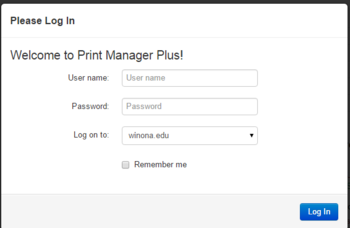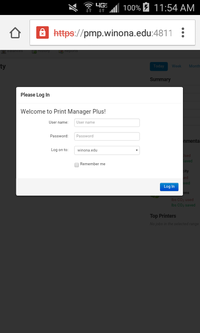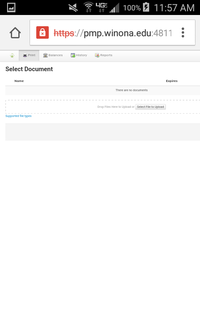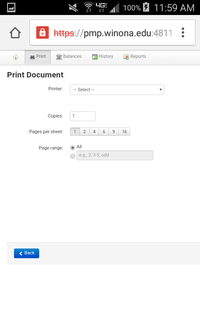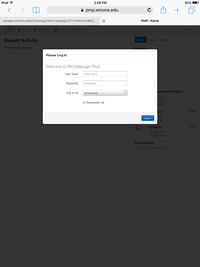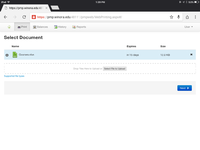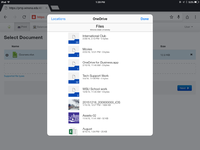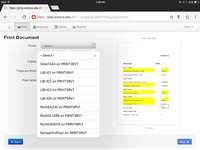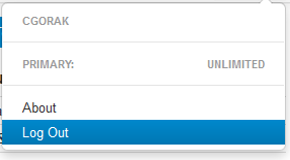Difference between revisions of "Web based printing"
Jump to navigation
Jump to search
| Line 16: | Line 16: | ||
Below is a list of printers available for web based printing from your laptop or tablet. There is one in Gildemeister 134, four in the library, three on the Rochester campus, and one in Somsen at the bottom of the staircase near Room 110. | Below is a list of printers available for web based printing from your laptop or tablet. There is one in Gildemeister 134, four in the library, three on the Rochester campus, and one in Somsen at the bottom of the staircase near Room 110. | ||
| − | [[File: | + | [[File:WBAvailablePrinters18.png|220px]] |
===Android printing=== | ===Android printing=== | ||
Revision as of 21:17, 30 November 2017
What is Web Based Printing?
Web Based Printing is available at WSU for students with personally owned mobile devices. This service allows WSU students to print from anywhere using any device capable of sending an email. Web based printing at WSU is basically intended for use by our Graduate and part-time students and any other student that is using a personally owned device.
Print Manager Plus! Software
- To login to Print Manager Plus go to print.winona.edu
- Log in with your StarID and password
- From here you can print, check your printing balance and check your printing history
- Students requiring assistance with this in the Winona campus library can talk to Brian Anderson
WSU Printers Available
Below is a list of printers available for web based printing from your laptop or tablet. There is one in Gildemeister 134, four in the library, three on the Rochester campus, and one in Somsen at the bottom of the staircase near Room 110.
Android printing
- For web-based printing from an Android device go to [print.winona.edu] on a web browser. You may get a warning that the page is unsafe, but it is secure so choose the continue option.
- NOTE: The print.winona.edu page may take a few minutes to load, so be patient.
- Once the page loads you should see the below screen. Then enter your StarID and password and click 'Log in'.
- After you login chose the print tab at the top left of the page.
- Then choose 'Select File to Upload' and pick the file you want to print. After it loads hit the next button.
- From here you need to select the printer you're printing from and can choose the number of copies and pages per sheet you want. Hit next and you're document will begin to print.
Apple iPad/iPhone Printing
- First you need to upload the files you want to print to OneDrive for Business. This is associated with your student email, and every WSU student gets one terabyte of free storage.
- After you've uploaded your document, go to [print.winona.edu] on a browser on your iPad.
- Note: The page may take a while to load. Be patient.
- Once the page has loaded it may give you a warning that it's not secure, the page is secure so you can ignore the warning and will be prompted to sign in with your StarID and password.
- After you sign in click the print tab in the top left corner. Then you will need to choose the file you want to print.
- From the drop down menu you will want to enable One Drive, and open it to see your OneDrive files and find the one you want to print and hit next.
- Next you will see a page that has your printing details. You will need to choose the printer you want to print from and click next. After that your document will start printing.