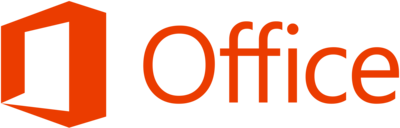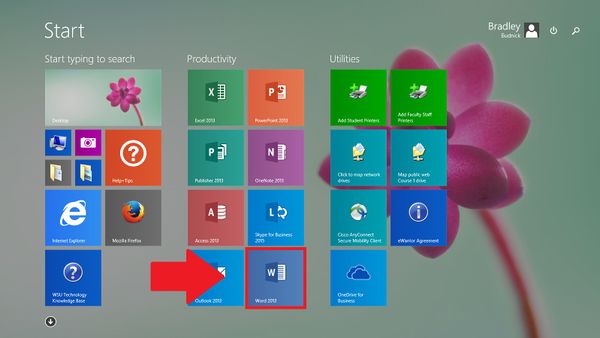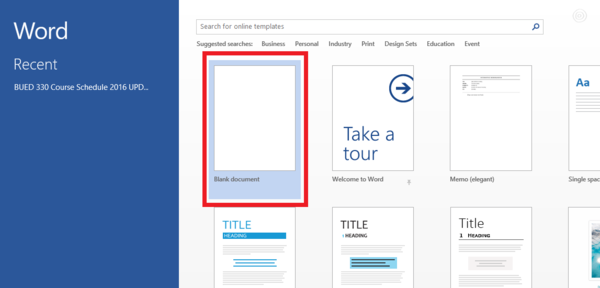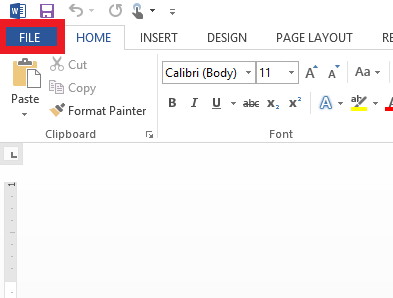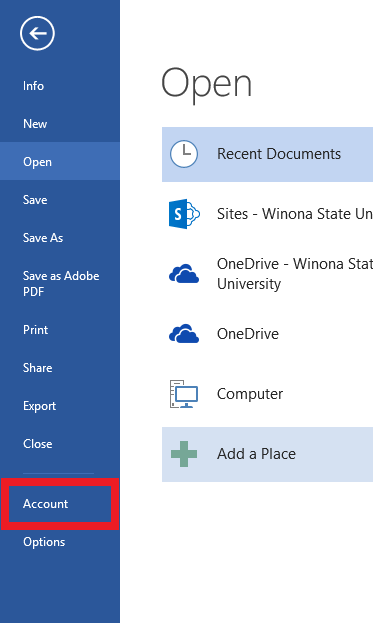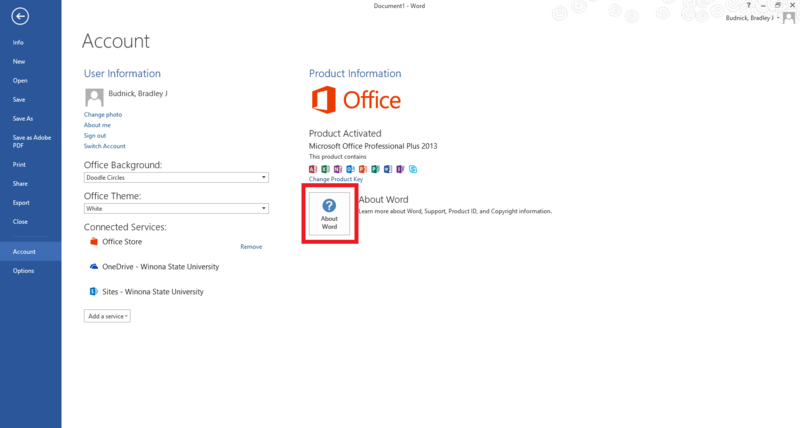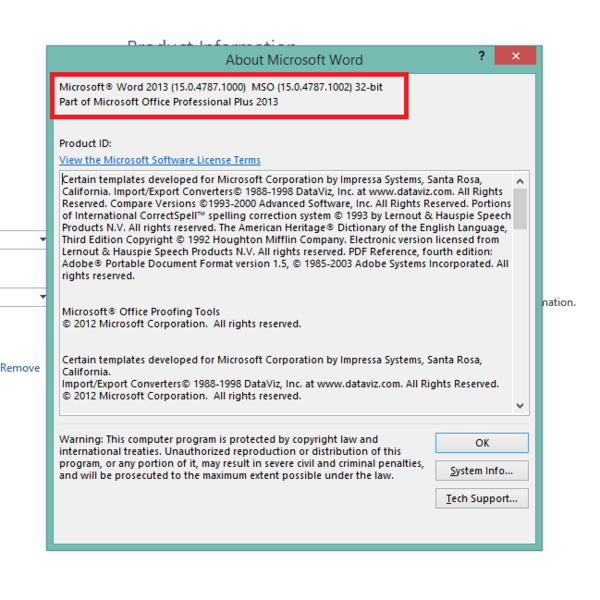Draft:What Version of Office Do I Have? - PC
Revision as of 19:28, 19 January 2016 by BBudnick13 (talk | contribs) (Created page with "400px ==Microsoft Office 2013== 1. Click the Windows 8.1 Start Button.35px It is located at th...")
Microsoft Office 2013
1. Click the Windows 8.1 Start Button.![]()
It is located at the lower-left of your screen.
2. Click the Word 2013 Tile.
3. Click Blank Document.
4. At the top-left of the Word document, click the word "FILE"
5. Click "Account" on the left-hand side.
6. Click the "About Word" icon.
7. On this window towards the top, you will see what version you have.
8. Congratulations, you should now know what version of Office you have!