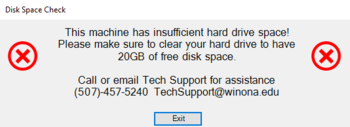Windows 10 In-Place Feature Update
Windows 10 build 1703, also known as “The Creators Update” will be coming to your WSU-issued Windows laptop soon. In the coming weeks, WSU laptops running Windows 10 will be able to receive this upgraded version of Windows 10. This is a significant upgrade that can take up to an hour or longer to perform, but is necessary in order to keep your computers secure. Because Microsoft has made some significant changes in how it supports its operating systems, we must also adapt. We in Information Technology are working hard to ensure that this upgrade will not impact your work or classes during the semester. Please read below for some answers to some frequently asked questions.
FAQ
Users have never been forced to upgrade in the past, why are you doing this now?
Microsoft has changed the way it supports its operating systems to try and increase security. Recent cyber-attacks such as the WannaCry ransomware attack targeted only computers with older versions of Windows. This means that new versions of Windows 10 come out two times a year and each version is supported for 18 months. In the past, older versions of were supported for five years or more. This allowed us to upgrade Windows PCs slowly over time as equipment was exchanged or replaced, without performing an in-place upgrade. The 18-month life-cycle of Windows-as-a-Service is shorter than the life-cycle of our PCs, so we now support and encourage in-place upgrades in certain circumstances.
How long will the upgrade take?
In general, around 90 minutes. Users may experience a range in times depending on which laptop model they have, how many programs they have installed, network speed, and how much data they have on their hard drive.
The end of the semester is a very busy time, why does it have to be now?
The version of Windows 10 on many laptops (build 1511) is at the end of its life and no longer supported by Microsoft as of October 2017. Microsoft will no longer be issuing security patches as of November, so we must upgrade computers to stay protected against emerging threats.
Will I be able to choose when to install the upgrade?
Yes! We understand that your time is valuable, and we don’t want this upgrade to get in the way of your job or course work. To that end, users will have four weeks to perform the upgrade at a time that is convenient for them.
What happens if I don’t perform the upgrade?
At the end of that four weeks, after the fall term is over and grades are submitted, any computers that have not been updated will automatically be upgraded. We expect this to happen on December 18th, 2017.
Will this erase my hard drive or will I lose my data?
No. An in-place upgrade preserves a user’s data and programs. However, it is always a good idea to back up your data before performing an upgrade such as this, just in case.
What happens if my computer is not plugged into AC Power during the upgrade?
You will see the message above. Please if you experience this, plug in the AC Adapter to the system and then select continue. If you want to exit this screen you can also select continue and the upgrade will end. You can repeat the upgrade process at a time when you have the AC adapter plugged into the system.
What happens if my computer doesn’t have 20GB of free disk space during the upgrade?
You will see the message above. Please, if you experience this, select Exit and the upgrade will end. You can re-attempt the update again once you have enough storage available for the upgrade to run. Make sure you prepare your system for upgrade by removing large files from your hard drive until there is at least 20GB of free space available. Call or email Tech Support for assistance creating free space on your computer. Remember to empty your trash when freeing up space!
If I have issues with my computer, will this update fix them?
This upgrade is a core operating system update and may not automatically resolve/repair existing issues with your computer. If something is wrong with your system please contact WSU Tech Support before starting this upgrade to ensure your system is running correctly and is ready to be upgraded.
Support Video
Windows 10 Creator Support Video
Technical Support
- If you need assistance backing up your data you can go to the Digital Learning Commons in Krueger Library 105. One of the DLC STARS will be happy to show you how to do this. If backing up to a flash drive please remember to bring your own flash drive as these are not provided by Tech Support or the DLC STARS.
- If your upgrade doesn't work or you have other questions about the upgrade you can email AskTech@winona.edu or call TSC Phone Support at 507-457-5240.