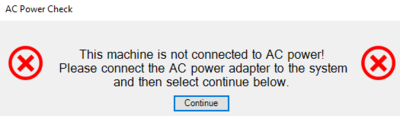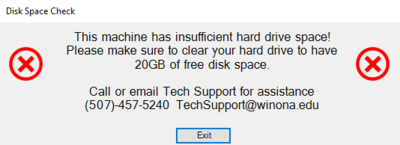Difference between revisions of "Windows 10 In-Place Feature Update"
m (CGorak moved page Windows 10 Feature Update to Windows 10 In-Place Feature Update) |
|
(No difference)
| |
Revision as of 20:36, 5 April 2018
Windows 10 build 1709, also known as “The Fall Creators Update” will be coming to your WSU-issued Windows computer soon. In the coming weeks, WSU computers running Windows 10 will be able to receive this upgraded version of Windows 10. This is a significant upgrade that can take up to an hour or longer to perform, but is necessary in order to keep your computer secure. Because Microsoft has made some significant changes in how it supports its operating systems, we must also adapt. We in Information Technology are working hard to ensure that this upgrade will not impact your work or classes during the semester. Please read below for some answers to some frequently asked questions.
FAQ
How is this update any different than the standard monthly Windows updates?
Microsoft has changed the way it supports its operating systems to improve security and seamlessly deliver new features. New versions of Windows 10 come out two times a year and each version is supported for 18 months. Cyber-attacks (such as the WannaCry ransomware attack) frequently target computers with older versions of Windows, so this more frequent update cycle helps protect users from emerging threats.
Older versions of Windows (Windows XP, Windows 7, etc.) were typically supported for five years or more. That slower update cycle allowed IT departments to upgrade computer equipment (desktops, laptops, tablets) without the need to perform an operating system upgrade on existing hardware. The 18-month life-cycle of Windows 10 (also referred to as "Windows-as-a-Service") is shorter than the life-cycle of our current Windows hardware, so we now support and encourage in-place operating system upgrades.
How long will the upgrade take?
In general, around 90 minutes. Users may experience a range in times depending on which computer model they have, how many programs they have installed, network speed, and how much free space they have on their hard drive.
Will I be able to choose when to install the upgrade?
Yes! We understand that your time is valuable, and we don’t want this upgrade to get in the way of your job or course work. To that end, users will have four weeks to perform the upgrade at a time that is convenient for them. Due to the more frequent update cycle from Microsoft, the version of Windows 10 on many laptops is at the end of its life and is no longer supported by Microsoft, so we must upgrade our computers to stay protected against emerging threats.
What happens if I don’t perform the upgrade?
At the end of that four week optional upgrade period any computers that have not yet been updated will be upgraded automatically.
Will this erase my hard drive or will I lose my data?
No. The entire purpose of an in-place upgrade is to preserve a user’s data and programs while updating the operating system. However, it is always a good idea to back up your data before performing any major upgrade.
What happens if my computer is not plugged in during the upgrade?
You will see the message above. If you experience this please plug in the power cord then select continue. If you want to exit this screen you can also select continue and the upgrade will end. You can repeat the upgrade process at a time when you have power plugged into the system.
What happens if my computer doesn’t have 20GB of free disk space during the upgrade?
You will see the message above. If you experience this please select Exit and the upgrade will end. You can re-attempt the update again once you have enough storage available for the upgrade to run. Make sure you prepare your system for upgrade by removing large files from your hard drive until there is at least 20GB of free space available. Call or email Tech Support for assistance creating free space on your computer. Remember to check your downloads folder and empty your computer's recycle bin when freeing up space!
If I have issues with my computer, will this update fix them?
This upgrade is a core operating system update and may not automatically resolve/repair existing issues with your computer. If something is wrong with your system please contact WSU Tech Support before starting this upgrade to ensure your system is running correctly and is ready to be upgraded.
Support Video
Windows 10 Creator Support Video
Technical Support
- If you need assistance backing up your data you can go to the Digital Learning Commons in Krueger Library 105 where one of our DLC STARS will be happy to assist. If backing up to a flash drive please remember to bring your own flash drive as these are not provided by Tech Support or the DLC STARS.
- If your upgrade doesn't work or you have other questions about the upgrade you can email AskTech@winona.edu or call Phone Support at 507-457-5240.