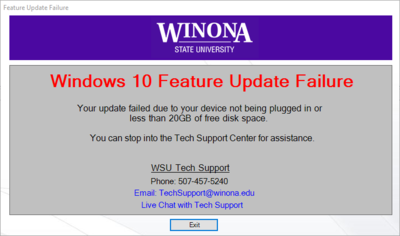Difference between revisions of "Windows 10 In-Place Feature Update"
| Line 2: | Line 2: | ||
[[File:windows-10-fall-creators-update.jpg|350px|right]] | [[File:windows-10-fall-creators-update.jpg|350px|right]] | ||
| − | ==Current | + | ===Current Update=== |
Build 1709 also known as the Fall Creators Update is the next ready to deploy update for the WSU campus. | Build 1709 also known as the Fall Creators Update is the next ready to deploy update for the WSU campus. | ||
| − | === | + | ===Deployment Dates=== |
| − | + | Available to download April 10 | |
| + | |||
| + | Mandatory install will begin May 7 | ||
''To avoid any disruptions, perform your update before May 7'' | ''To avoid any disruptions, perform your update before May 7'' | ||
Revision as of 04:24, 6 April 2018
Current Update
Build 1709 also known as the Fall Creators Update is the next ready to deploy update for the WSU campus.
Deployment Dates
Available to download April 10
Mandatory install will begin May 7
To avoid any disruptions, perform your update before May 7
Microsoft Improvements from the Last Build
- Task Manager displays more information including GPU activity.
- Action Center now incorporates fluent design and gets performance improvements.
- Cortana and search settings are now incorporated inside the settings app.
- Better integration for mixed reality applications.
- Photos app can now support 3D animations.
Microsoft New Added Features
- Power Throttling – Allows users to use a slider to better balance performance and battery usage. This can be seen in battery icon in your task bar.
- Fluent Design – Various Windows apps and settings now have a design theme that complements Windows metro design focus.
- Paint 3D – Application to create 3D models.
- Mixed Reality Viewer – Application to view 3D models in an augmented reality space.
- Emoji Picker – You can know use emojis in the onscreen keyboard.
- People App – Application to pin people contacts to your taskbar for faster and seamless communication.
- Windows Subsystem for Linux – You can now run linux on your windows device. (See Tech Support for assistance setting this up)
- Where’s my Pen? – Windows can now keep track of when your windows stylus was last used.
External links for more information
What's New in Fall Creators Update
FAQ
How do I prepare ahead for the update?
Below are some items you can do before you begin your update. You can do these step at any time before you perform your update.
- Ensure that you have at the very minimum 20GB of free disk space. If you need assistance, stop into the Tech Support Center and we can help.
- Make sure to have any important documents backed up and in a location other than on your device. While this process is nondestructive to documents or applications, it best practice to always have multiple copies in other locations to ensure redundancy.
- Set aside and plan for a at minimum 1.5 hours without use of your mobile device.
- If your BIOS is out of date and your specified BIOS update is remaining in your Software Center still, run that ahead of time to shorter your feature update process. You can visit the Software Center wiki page, to find documentation on performing BIOS updates.
- Launch the software center application to view the update. If you can see the update in your software center, its actually downloading in the background so that when you do run your update, the time waiting for the package to download should be much shorter. If your software center application doesn’t load or you do not see the update, then stop into the Tech Support Center and we will assist.
I’m ready to update now what?
Starting April 10 the Windows 10 1709 Feature Update will be available to download.
- Check Windows Update to ensure there is no pending updates. If you have updates, install them prior to running your feature update.
- Restart your machine to ensure no pending windows update or software updates would prevent the feature update from running correctly.
- Plug in your device with the power cords. The update will fail if this is not done!
- Make sure to save any open files or documents.
- Close all open programs or applications
- Go to Software Center and select the Feature Update
- Then wait the allotted time for the update to run
How is this update any different than the standard monthly Windows updates?
Microsoft has changed the way it supports its operating systems to improve security and seamlessly deliver new features. New versions of Windows 10 come out two times a year and each version is supported for 18 months. Cyber-attacks (such as the WannaCry ransomware attack) frequently target computers with older versions of Windows, so this more frequent update cycle helps protect users from emerging threats.
Older versions of Windows (Windows XP, Windows 7, etc.) were typically supported for five years or more. That slower update cycle allowed IT departments to upgrade computer equipment (desktops, laptops, tablets) without the need to perform an operating system upgrade on existing hardware. The 18-month life-cycle of Windows 10 (also referred to as "Windows-as-a-Service") is shorter than the life-cycle of our current Windows hardware, so we now support and encourage in-place operating system upgrades.
How long will the upgrade take?
In general, around 90 minutes. Users may experience a range in times depending on which computer model they have, how many programs they have installed, network speed, and how much free space they have on their hard drive.
Will I be able to choose when to install the upgrade?
Yes! We understand that your time is valuable, and we don’t want this upgrade to get in the way of your job or course work. To that end, users will have four weeks to perform the upgrade at a time that is convenient for them. Due to the more frequent update cycle from Microsoft, the version of Windows 10 on many laptops is at the end of its life and is no longer supported by Microsoft, so we must upgrade our computers to stay protected against emerging threats.
What happens if I don’t perform the upgrade?
At the end of that four week optional upgrade period any computers that have not yet been updated will be upgraded automatically.
Will this erase my hard drive or will I lose my data?
No. The entire purpose of an in-place upgrade is to preserve a user’s data and programs while updating the operating system. However, it is always a good idea to back up your data before performing any major upgrade.
What happens if my computer is not plugged in during the upgrade or doesn't have 20GB of free disk space?
You will see the message above.
If you did not have a power cord plugged in, please plug in the power cord then select continue. If you want to exit this screen you can also select continue and the upgrade will end. You can repeat the upgrade process at a time when you have power plugged into the system.
If you did not have 20GB of free disk space, please select Exit and the upgrade will end. You can re-attempt the update again once you have enough storage available for the upgrade to run. Make sure you prepare your system for upgrade by removing large files from your hard drive until there is at least 20GB of free space available. Call or email Tech Support for assistance creating free space on your computer. Remember to check your downloads folder and empty your computer's recycle bin when freeing up space!
If I have issues with my computer, will this update fix them?
This upgrade is a core operating system update and may not automatically resolve/repair existing issues with your computer. If something is wrong with your system please contact WSU Tech Support before starting this upgrade to ensure your system is running correctly and is ready to be upgraded.
Support Video
In-Progress
Technical Support
- If you need assistance backing up your data you can go to the Digital Learning Commons in Krueger Library 105 where one of our DLC STARS will be happy to assist. If backing up to a flash drive please remember to bring your own flash drive as these are not provided by Tech Support or the DLC STARS.
- If your upgrade doesn't work or you have other questions about the upgrade you can email AskTech@winona.edu or call Phone Support at 507-457-5240.