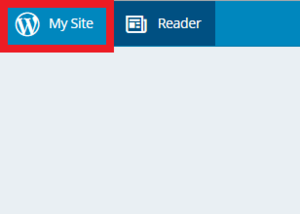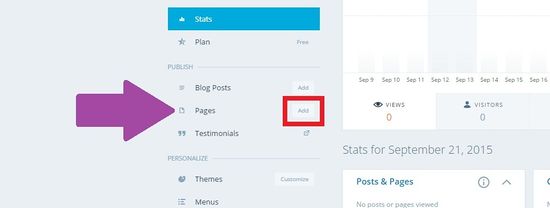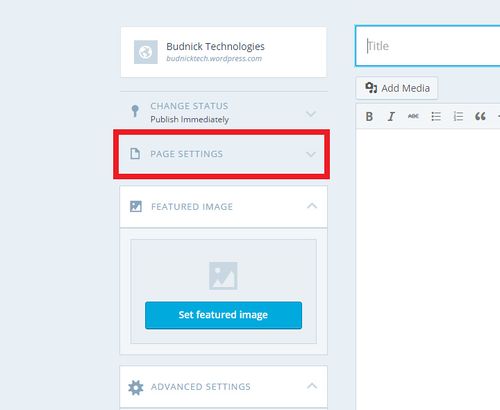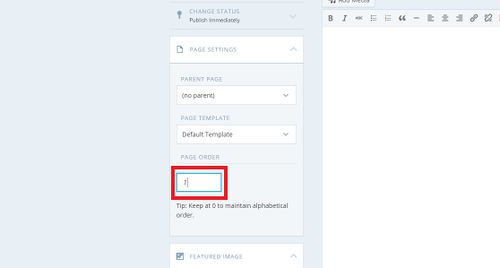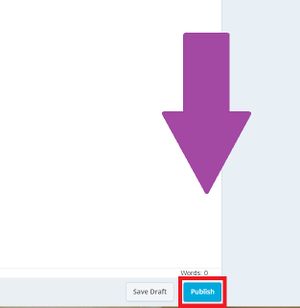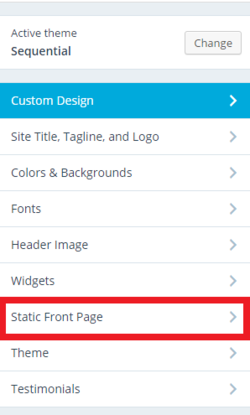Difference between revisions of "WordPress/Creating Static Pages"
BBudnick13 (talk | contribs) |
BBudnick13 (talk | contribs) m |
||
| Line 18: | Line 18: | ||
2. Then click "Add" next to the word "Pages" on the left-hand side. | 2. Then click "Add" next to the word "Pages" on the left-hand side. | ||
| − | [[File:WordPress_Admin.jpg| | + | [[File:WordPress_Admin.jpg|550px]] |
| Line 34: | Line 34: | ||
5. Once done making changes to your static page then click "Publish" on the lower-right corner. | 5. Once done making changes to your static page then click "Publish" on the lower-right corner. | ||
| − | [[File:Word_Press_Publish.jpg| | + | [[File:Word_Press_Publish.jpg|300px]] |
| + | |||
6. Go to [https://wordpress.com/customize Site Customizer], then click "Static Front Page" on the left and assign your new static page that you just created. | 6. Go to [https://wordpress.com/customize Site Customizer], then click "Static Front Page" on the left and assign your new static page that you just created. | ||
| − | [[File:Word_Press_SFP.PNG| | + | |
| + | [[File:Word_Press_SFP.PNG|250px]] | ||
Latest revision as of 20:41, 21 September 2015
By default WordPress creates the front page, or home page, to show all your posts, or blog entries. This is great if your site's primary purpose is to serve as a blog, however some users don't want to see the automatically generated list of most recent posts as the first thing they see on their website. This would call for a static front page, which is a customized page that displays static content as your front page.
How-To Youtube Video
Making a Static Page
1. First go to WordPress.com and click the "My Site" icon at the top left.
2. Then click "Add" next to the word "Pages" on the left-hand side.
3. Add your page information such as a title and a description.
- Then click "Page Settings"
4. Set your Page Order number to the order you wish to appear on your website.
5. Once done making changes to your static page then click "Publish" on the lower-right corner.
6. Go to Site Customizer, then click "Static Front Page" on the left and assign your new static page that you just created.
7. Finished, you have successfully created a static front page.
Important Info for Setting your WordPress Account
Follow the links below for help with setting up your WordPress account: