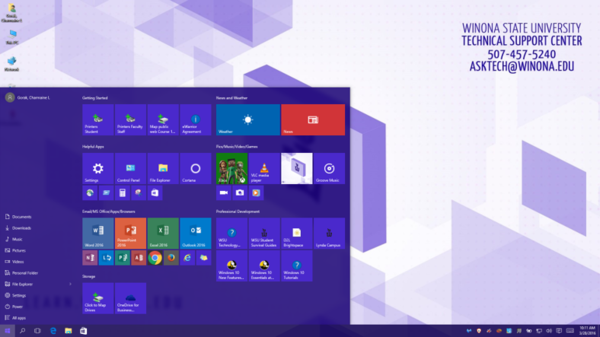Difference between revisions of "Your new HP Elitebook"
| (35 intermediate revisions by 4 users not shown) | |||
| Line 1: | Line 1: | ||
| − | [[File: | + | [[File:Elitebook x360 G2.jpeg|400px|right]] |
==About this article== | ==About this article== | ||
| − | This article provides information to help you get familiar with your new HP Elitebook. There are also steps on common features you may need to do to get work functional. It is intended for all '''students''' and '''employees''' participating in the [[E-Warrior Digital Life and Learning Program]]. | + | This article provides information to help you get familiar with your new HP Elitebook x360 G3. There are also steps on common features you may need to do to get work functional. It is intended for all '''students''' and '''employees''' participating in the [[E-Warrior Digital Life and Learning Program]]. |
==Frequently asked questions== | ==Frequently asked questions== | ||
| Line 8: | Line 8: | ||
==Set up and get to know your new PC== | ==Set up and get to know your new PC== | ||
| − | After your laptop distribution session you will need to make a few configurations to be work functional. | + | After your laptop distribution session, you will need to make a few configurations to be work functional. |
===Everyone - Review New Features=== | ===Everyone - Review New Features=== | ||
| − | *[[New_PC_laptop_features|Review | + | *[[New_PC_laptop_features|Review what's new this year with the PC laptop]] |
===Everyone - Review Hardware === | ===Everyone - Review Hardware === | ||
| − | + | *[http://www8.hp.com/us/en/campaigns/elitebook-x360/overview.html HP EliteBook X360 G3 Overview] | |
| + | {{#widget:YouTube|id=NvSAyvsQyUk}} | ||
| + | *[https://www.manualslib.com/manual/1259172/Hp-Elitebook-X360-1030.html?page=25| HP EliteBook X360 G3 keyboard] | ||
| + | *[https://www.manualslib.com/manual/1259172/Hp-Elitebook-X360-1030.html#manual Elitebook x360 G3 Manual] | ||
| + | *[[Getting_the_Most_Out_of_Your_Battery_(PC)| Getting the most out of your laptop battery]] | ||
| − | + | ===Everyone - Get to know your Operating System=== | |
| + | *[[Windows_10_Survival_Guide|Using Windows 10 on your PC]] | ||
| + | Use the Windows key [[File:WindowsKey.png |50px]]on your keyboard to toggle back and forth from Windows 8 or 10 Start Page to Desktop view. | ||
| + | ===Everyone - Get to know the Start Menu=== | ||
| + | [[File:Windows10Desktop.png|600px]] | ||
| + | |||
| + | Select the [[File:StartButton.jpg|200px]] on the taskbar, or on your keyboard. This will toggle on and off. | ||
| + | |||
| + | Important Tiles on the WSU configured Start Menu: | ||
| + | * PrintersFaculty - easily install your printers | ||
| + | * CisoAnyConnect - Start your VPN session | ||
| + | * WSU Technology? - This will take you to WSU Technology Knowledge Base | ||
| + | * D2L Brightspace - start your D2L session here | ||
| + | * Click to Map Drives - use this if you cannot see your network drives. Sometimes when you walk from building to building the drive mappings need to be reset. Also, use this when you are off-campus and want to get to your network drives. Remember that you need to first VPN when off-campus. | ||
| + | * OneDrive for Business - get to the link to start OneDrive under the Employee section. | ||
| + | * Lynda - Create your Lynda account here and then login to your account at http://www.lynda.com | ||
| + | * Windows 10 New Features - this is a link to Lynda content on Windows 10. You will need your Lynda account setup to view. | ||
| − | + | * Configure your Start Menu - [https://support.microsoft.com/en-us/help/17195 Microsoft video on Start Menu] | |
| − | ===Everyone - | + | ===Everyone - Customize your taskbar=== |
| − | + | To add an icon to your taskbar, go to the Start Menu or All Apps to find the program you want to Pin to your Taskbar. Do a right-click on the icon and select More > Pin to taskbar. | |
| − | |||
| − | |||
===Everyone - Adding software=== | ===Everyone - Adding software=== | ||
| − | The following items cover what software is pre-loaded on your laptop and how to find additional software you may wish to use as a part of the [[E-Warrior Digital Life and Learning Program]]. | + | The following items cover what software is pre-loaded on your laptop and how to find the additional software you may wish to use as a part of the [[E-Warrior Digital Life and Learning Program]]. |
| − | + | *[[Pre_-_loaded_software_on_ HP_EliteBook x360|Pre-loaded software on HP EliteBook 840 G3]]. You can check this list before loading any new software to the laptop. | |
| − | + | *[[Installing_Software_From_The_Network |Installing software from the network]]. Many unique or discipline-specific software applications can be installed on your laptop (e.g. Adobe Acrobat XI Pro, Inspiration, Maple, Mathematica, SPSS). | |
===Everyone - File Storage=== | ===Everyone - File Storage=== | ||
The HP Elitebook 840 G3 has a 256 GB hard drive. Since hard drives crash and can get viruses, it is best practice to only store data on the hard drive that you can do without if your system crashed. The use of network and cloud storage is recommended because it is backed up nightly. | The HP Elitebook 840 G3 has a 256 GB hard drive. Since hard drives crash and can get viruses, it is best practice to only store data on the hard drive that you can do without if your system crashed. The use of network and cloud storage is recommended because it is backed up nightly. | ||
| − | + | *[[Network and Cloud Storage Comparison]] | |
| − | + | *[[OneDrive for Business]] is cloud-based storage for employees and students. | |
| − | + | *[[Local network storage]] refers to space, on networked servers located on the Winona campus and administered by WSU staff, reserved for employees to use to store their files. | |
| + | |||
| + | *[[Course1]] Map to your Course1 information. | ||
===Optional - Installing Printers=== | ===Optional - Installing Printers=== | ||
Locating the networked or personal printer you wish to use can be found in the following two items. | Locating the networked or personal printer you wish to use can be found in the following two items. | ||
| − | + | *[[Adding_a_networked_printer| Adding a networked printer]]. | |
| − | + | *[[Adding_a_personal_printer| Adding a personal printer]] | |
===Optional - Connecting to the network from off campus=== | ===Optional - Connecting to the network from off campus=== | ||
| − | To access WSU network drives, printers and software | + | To access WSU network drives, printers and certain web-based software from off campus you must establish a virtual private network (VPN) connection. We use '''Cisco AnyConnect''' to connect to the WSU network from off campus. |
The network drives require running the '''Map network drive''' script after you have connected via VPN. | The network drives require running the '''Map network drive''' script after you have connected via VPN. | ||
| − | + | *[[VPN|Cisco AnyConnect VPN Client]] | |
| − | + | *[[VPN#Map Network Drives|Map Network Drives]] | |
===Optional - Digital Security=== | ===Optional - Digital Security=== | ||
Addressing security threats and managing risk is a vital part of our eWarrior program and extensive documentation can be found here to educate yourself on the many measures that can be taken to prevent data breaches or spread of harmful viruses and malware. | Addressing security threats and managing risk is a vital part of our eWarrior program and extensive documentation can be found here to educate yourself on the many measures that can be taken to prevent data breaches or spread of harmful viruses and malware. | ||
| − | + | *[https://mywsu.winona.edu/it/policies/Pages/Home_Training.aspx Information Security site]WSU's digital security information and policies that are pertinent to WSU employees. | |
| + | |||
| + | *[https://mywsu.winona.edu/it/policies/Pages/Data_Storage.aspx Know where to store your data]. This site that explains the different types of data you may have access to and the appropriate spaces where each type should be stored. | ||
| − | + | *[https://mywsu.winona.edu/it/policies/Pages/Training_Basic_Regulations.aspx Know your data]. This link takes you directly to our site on governing laws and policies that relate to data. | |
| − | + | *[[Private_Data_Protection| What is Private Data?]] This article provides a quick summary of private data and how employees should protect this information. | |
| − | + | *[[Malware| What is Malware?]] This article on malware is intended to provide you answers to this question and ways for you to prevent it from infecting your laptop. | |
| − | + | *[[Phishing| What is Phishing?]] Another important topic to read up on so you can prevent your data from becoming exposed by phishing. | |
| − | + | *Locking your laptop screen is one security measure everyone is guilty of forgetting to do. '''Remember:''' The easy way to lock your laptop is with the Windows key + '''L'''. | |
| − | + | *[[KeePass| Using the KeePass]] Program to easily store your passwords in an encrypted database. | |
| − | + | *[[Multi-Factor_Authentication_for_Office_365| Multi-Factor Authentication for Office 365]] | |
| − | + | *Take a workshop on [https://mywsu.winona.edu/tlt/training/default.aspx Digital Security]. These workshops are offered each semester, but if there are no workshops listed, you can [https://mywsu.winona.edu/tlt/training/Lists/Course%20Requests/AllItems.aspx Request a Workshop]. | |
==Unsupported applications== | ==Unsupported applications== | ||
| Line 82: | Line 104: | ||
==How to get additional training== | ==How to get additional training== | ||
| − | === | + | ===On Site Help=== |
| − | '''Faculty and staff''' are welcome to | + | '''Faculty and staff''' are welcome to drop in or call [[TLT]] (Maxwell 130, ext. x5240 option 2) for 1:1 support. |
| − | '''Students''' can stop in at Somsen 207 for | + | '''Students''' can stop in at Somsen 207 or the [[DLC]] in the Krueger Library for support. |
| − | === | + | ===Lynda=== |
| − | Need help with software, try | + | Need help with software, try Lynda online tutorials. With a Lynda account you will have access to over 2000 videos you can view anytime on your laptop or iPad. Learn how to create your account profile by going to [[Lynda]] for instructions. Once your account is created, you can log into lynda.com. |
==Related articles== | ==Related articles== | ||
| − | |||
*[[PC_laptop_backup |Backing up your HP Elitebook laptop]] | *[[PC_laptop_backup |Backing up your HP Elitebook laptop]] | ||
*[[Receiving your laptop and tablet]] | *[[Receiving your laptop and tablet]] | ||
Revision as of 18:10, 23 May 2019
About this article
This article provides information to help you get familiar with your new HP Elitebook x360 G3. There are also steps on common features you may need to do to get work functional. It is intended for all students and employees participating in the E-Warrior Digital Life and Learning Program.
Frequently asked questions
Why do you have to configure my laptop? Where are all my software applications? Where can you get help? If you have questions, check our Frequently Asked Questions article for answers.
Set up and get to know your new PC
After your laptop distribution session, you will need to make a few configurations to be work functional.
Everyone - Review New Features
Everyone - Review Hardware
Everyone - Get to know your Operating System
Use the Windows key ![]() on your keyboard to toggle back and forth from Windows 8 or 10 Start Page to Desktop view.
on your keyboard to toggle back and forth from Windows 8 or 10 Start Page to Desktop view.
Everyone - Get to know the Start Menu
Select the ![]() on the taskbar, or on your keyboard. This will toggle on and off.
on the taskbar, or on your keyboard. This will toggle on and off.
Important Tiles on the WSU configured Start Menu:
- PrintersFaculty - easily install your printers
- CisoAnyConnect - Start your VPN session
- WSU Technology? - This will take you to WSU Technology Knowledge Base
- D2L Brightspace - start your D2L session here
- Click to Map Drives - use this if you cannot see your network drives. Sometimes when you walk from building to building the drive mappings need to be reset. Also, use this when you are off-campus and want to get to your network drives. Remember that you need to first VPN when off-campus.
- OneDrive for Business - get to the link to start OneDrive under the Employee section.
- Lynda - Create your Lynda account here and then login to your account at http://www.lynda.com
- Windows 10 New Features - this is a link to Lynda content on Windows 10. You will need your Lynda account setup to view.
- Configure your Start Menu - Microsoft video on Start Menu
Everyone - Customize your taskbar
To add an icon to your taskbar, go to the Start Menu or All Apps to find the program you want to Pin to your Taskbar. Do a right-click on the icon and select More > Pin to taskbar.
Everyone - Adding software
The following items cover what software is pre-loaded on your laptop and how to find the additional software you may wish to use as a part of the E-Warrior Digital Life and Learning Program.
- Pre-loaded software on HP EliteBook 840 G3. You can check this list before loading any new software to the laptop.
- Installing software from the network. Many unique or discipline-specific software applications can be installed on your laptop (e.g. Adobe Acrobat XI Pro, Inspiration, Maple, Mathematica, SPSS).
Everyone - File Storage
The HP Elitebook 840 G3 has a 256 GB hard drive. Since hard drives crash and can get viruses, it is best practice to only store data on the hard drive that you can do without if your system crashed. The use of network and cloud storage is recommended because it is backed up nightly.
- OneDrive for Business is cloud-based storage for employees and students.
- Local network storage refers to space, on networked servers located on the Winona campus and administered by WSU staff, reserved for employees to use to store their files.
- Course1 Map to your Course1 information.
Optional - Installing Printers
Locating the networked or personal printer you wish to use can be found in the following two items.
Optional - Connecting to the network from off campus
To access WSU network drives, printers and certain web-based software from off campus you must establish a virtual private network (VPN) connection. We use Cisco AnyConnect to connect to the WSU network from off campus.
The network drives require running the Map network drive script after you have connected via VPN.
Optional - Digital Security
Addressing security threats and managing risk is a vital part of our eWarrior program and extensive documentation can be found here to educate yourself on the many measures that can be taken to prevent data breaches or spread of harmful viruses and malware.
- Information Security siteWSU's digital security information and policies that are pertinent to WSU employees.
- Know where to store your data. This site that explains the different types of data you may have access to and the appropriate spaces where each type should be stored.
- Know your data. This link takes you directly to our site on governing laws and policies that relate to data.
- What is Private Data? This article provides a quick summary of private data and how employees should protect this information.
- What is Malware? This article on malware is intended to provide you answers to this question and ways for you to prevent it from infecting your laptop.
- What is Phishing? Another important topic to read up on so you can prevent your data from becoming exposed by phishing.
- Locking your laptop screen is one security measure everyone is guilty of forgetting to do. Remember: The easy way to lock your laptop is with the Windows key + L.
- Using the KeePass Program to easily store your passwords in an encrypted database.
- Take a workshop on Digital Security. These workshops are offered each semester, but if there are no workshops listed, you can Request a Workshop.
Unsupported applications
If you installed any unsupported software for school or personal use such as a password vault, a citation manager (e.g., EndNote, Reference Manager), a tax preparation tool (e.g., TurboTax), or photo gallery software, back up any related files you wish to retain. Consult your documentation to determine the location and format of these files. TLT (tlt@winona.edu) will provide limited support if you have questions, but your first line of support is the vendor.
How to get additional training
On Site Help
Faculty and staff are welcome to drop in or call TLT (Maxwell 130, ext. x5240 option 2) for 1:1 support.
Students can stop in at Somsen 207 or the DLC in the Krueger Library for support.
Lynda
Need help with software, try Lynda online tutorials. With a Lynda account you will have access to over 2000 videos you can view anytime on your laptop or iPad. Learn how to create your account profile by going to Lynda for instructions. Once your account is created, you can log into lynda.com.