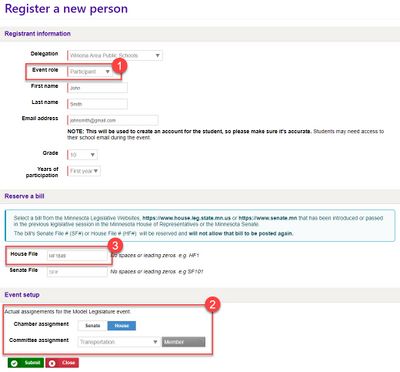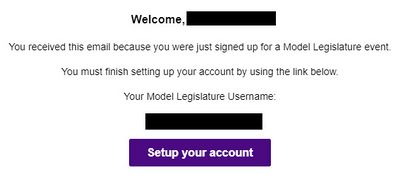Register a Model Legislature Participant
Jump to navigation
Jump to search
Organizers can register a Model Legislature Participant (e.g., a student) in the Model Legislature Online application prior to a legislative session. This creates a Participant account and prompts the participant via email to create a password. The participant can then sign in to the application prior to and during the session.
Registering a participant
- Browse to the Model Legislature Online application and sign in using StarID@go.minnstate.edu (WSU student) or StarID@minnstate.edu (WSU employee) and your StarID password (Fig 1).
- Select Register a new advisor or student (Fig 2).
- Select Participant as the Event Role (Fig 3.1). This will change the list of fields on the registration form.
- Select the participant's delegation (i.e., school), enter the participant's first and last name and email address, select their grade, and select the number of years they have participated in Model Legislature.
- Select the participant's preferred chamber, committee assignment, and committee role. (Fig 3.2)
- Enter a unique (i.e., has not been selected by another registered Participant) House or Senate File number, depending on the chamber assignment (Fig 3.3). This is a required field. Search through this bill database to find one of interest. If it has already been taken, you will receive a notification when submitting the registration form and will need to choose another one. Organizers and Advisors can search through the list of submitted bills in the Model Legislature Online application.
- Double-check this information for accuracy and select Submit.
- Both you and the participant will receive an immediate email message. You will receive a message with Model Legislature: Participant registered in the Subject line. The participant will receive a message with Model Legislature: Setup your account in the Subject line. Advise participants to check their Junk or Trash folder if they do not see the message in their Inbox and to contact you if they still cannot find it. The email will list the participant's username (their email address) and include a button that opens a browser window and routes them to a Model Legislature Online application page where they can enter a password (Fig 4). Once they complete this step, they are registered and can sign in to the Model Legislature Online application as a Participant.
More wiki articles
External links
Except where otherwise noted, text is available under the Creative Commons Attribution-NonCommercial-ShareAlike 4.0 International License.