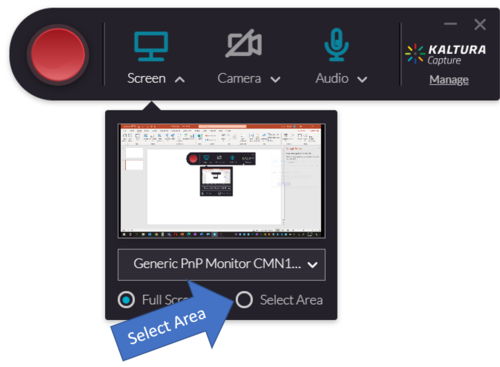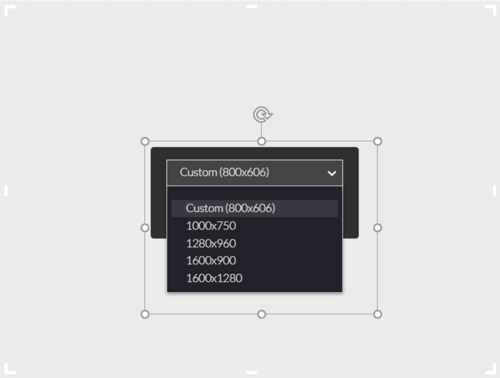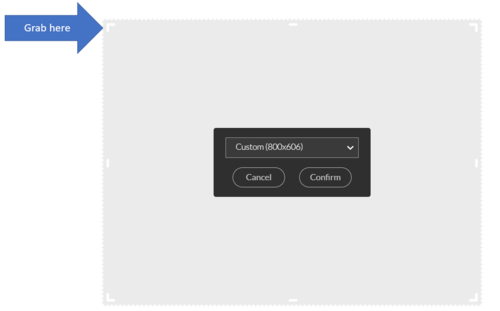Changing Kaltura Capture video layout
Changing Kaltura Capture video layout to meet your specific screen recording needs allows you to go into very detailed sections of your screen to comprehensive views of your entire laptop screen. In this article, we cover the process of configuring your instance of Kaltura Capture to meet the needs of your video.
Changing Kaltura Capture Video Layout
1. Launch the Kaltura Capture video application on your computer. 2. From the Screen menu choose the Select Area option.
3. By default Kaltura Capture will provide a Custom area of 800x606 region of your screen. You can choose to increase this size by selecting from the pulldown menu larger standard sizes (1000x750, 1280x960, 1600x900, and 1600x1280).
4. Or you can choose to select by grabbing one of the corners of the capturing layout screen and scaling it to the specific size you would like.
Learn More About Kaltura Capture
- How to adjust your recording settings
- Modifying the video title, adding a description, adding search tags, and more
- Adding hotspots to your recording
- How to add an interactive quiz to your recording
- Associating your video quiz with a Brightspace grade item
- Uploading files to MediaSpace
- Trimming recordings in MediaSpace
- Closed captioning in MediaSpace
- How to add MediaSpace recordings to Brightspace courses
Learning how to use MediaSpace
The following articles include more information about using MediaSpace tools:
- A quick tour of the My Media page
- How to upload files with the Media Upload tool
- How to record using Kaltura Capture
- How to record videos with the Webcam Recording tool
- How to create an interactive video quiz
- How to add closed captions to your recordings
- How to trim your recordings
- How to add MediaSpace recordings to Brightspace courses
- Adding MediaSpace files as Brightspace course content
- How to schedule media availability
- How to collaborate in MediaSpace
- How to build a playlist
- How to create and manage a channel
- How to tell whether people are playing your recordings
- How to download MediaSpace recordings