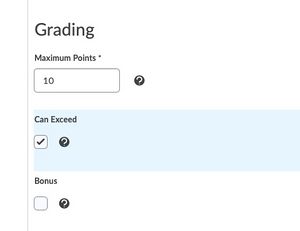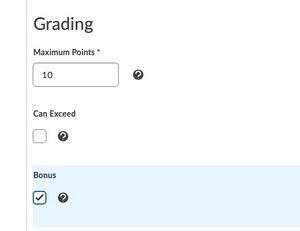Extra credit in Brightspace
Teachers can define grade items that allow for earning extra credit in Brightspace. Of course, extra credit is completely discretionary and each teacher can make the decision on an assignment-by-assignment basis.
Types of extra credit
There are two types of bonus points (extra credit) in Brightspace:
- Allowing assignments to exceed their maximum points. Grade items are often associated with assignments, quizzes, and discussion topics. In general, these grade items are given a maximum number of points the student can earn. For example, a 25-point quiz or a 100-point essay. Brightspace supports the ability to allow students to earn extra points within a grade item if the student goes above and beyond. Like maybe 102 out of 100.
- Creating bonus items. Sometimes optional assignments are given as a means to collect extra-credit points. For these types of work, grade items can be designated as bonus items. Bonus grade items are not figured into the final point total for the course and are only added to the final grade after the final grade is calculated. Students can only view the point value of a bonus item in the grade book, the letter-grading scale does not apply as all the points are extra credit.
Allowing a grade item to exceed its maximum points
If you are creating a new grade item and wish to allow for extra credit, select Grades under Assessments in the navbar, then click New and select Item. If you are modifying an existing grade item, select Grades under Assessments in the navbar, then click the arrow after the name of the grade item and select Edit.
Grade items that allow students to collect extra-credit points are created in the same manner as every other numeric item in the grade book, with one exception. To allow for extra credit within an assignment, select the Can Exceed checkbox under the Grading heading on the Properties tab for the grade item. This allows the student to collect more points than the Maximum Points defined in the grade item. See the example figure to the right.
For additional information on creating a numeric grade item, refer to Create a numeric grade item.
Note: If the grade item is part of a grade category, the category must also be configured to exceed its maximum points. Like within the grade item, select the Can Exceed checkbox in the Grading section of the Properties tab for the grade category.
Creating an extra-credit assignment
If you are creating a new grade item specifically for a bonus assignment, select Grades under Assessments in the navbar, then click New and select Item. If you are modifying an existing grade item to make it a bonus assignment, select Grades under Assessments in the navbar, then click the arrow after the name of the grade item and select Edit.
Grade items that allow students to collect bonus points are created in the same manner as every other numeric item in the grade book, with one exception. To allow for a bonus assignment, select the Bonus checkbox under the Grading heading on the Properties tab for the grade item. See the example figure to the right.
For additional information on creating a numeric grade item, refer to Create a numeric grade item.
Note: Grade items for bonus assignments appear as a numeric grade only in the grade book. Because they are treated as extra points and are added in after the final grade is calculated, no letter grade can be assigned to them.