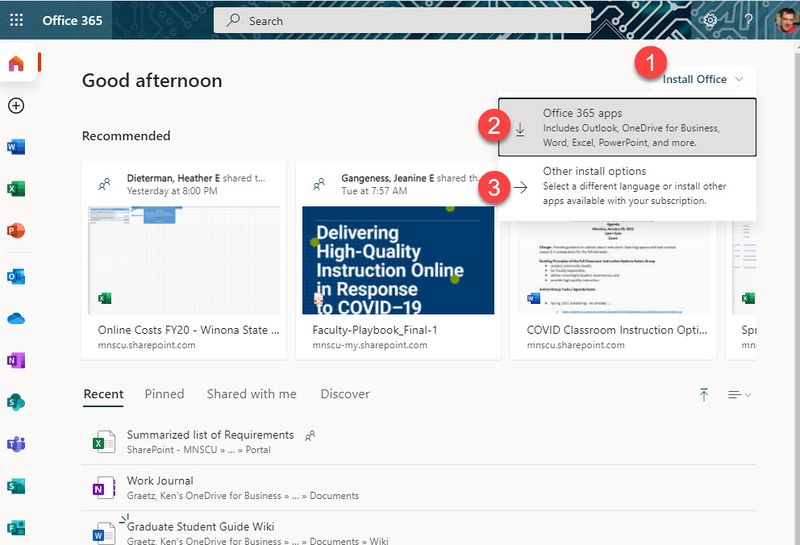Install Microsoft 365 desktop applications
Jump to navigation
Jump to search
WSU students and employees can install Microsoft 365 desktop applications, including Outlook, Word, Excel, PowerPoint, and Teams, on up to five personally-owned computers and use the applications as long as they remain enrolled or employed at a Minnesota State institution. All desktop applications can be downloaded from your Minnesota State Microsoft 365 online dashboard.
Download applications
- Browse to https://login.microsoftonline.com
- If prompted to sign in use StarID@minnstate.edu (employees) or StarID@go.minnstate.edu (students) as your username and your StarID password
- If prompted, complete your preferred muti-factor authentication. This will open your Microsoft 365 online dashboard
- Select the Install Office button in the upper right corner of the window (Fig 1.1)
- Select Office 365 apps to install common applications such as Outlook, Word, Excel, and PowerPoint (Fig 1.2). Select Other install options (Fig 1.3) and then select View apps & devices to view other desktop applications to which you may have licensed access.