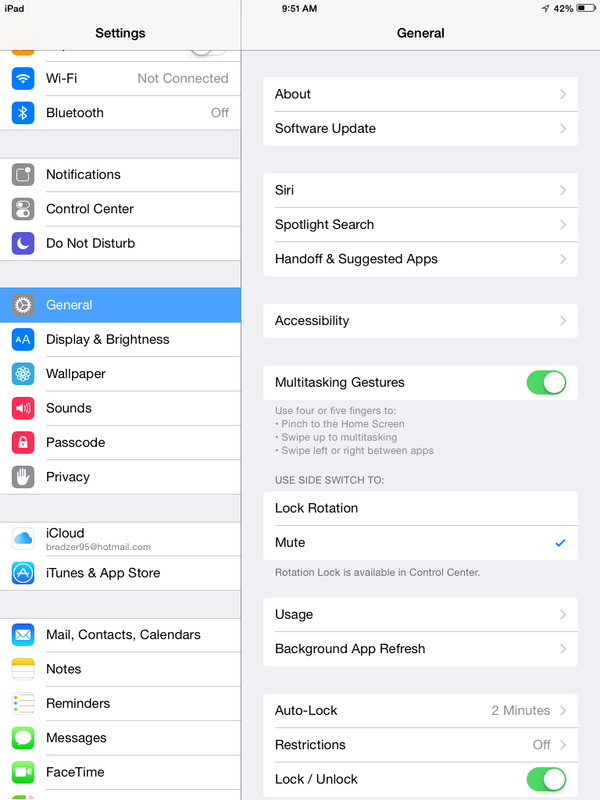Using Gestures on iPad
| Mobile Devices | |
|---|---|

| |
| This article is part of the
WSU Tablet Series | |
Multitouch gestures are one of the best hidden features of iOS on the iPad, but many iPad users don’t seem to use them. Perhaps it’s because you just don’t know about them. Gestures offer the fastest way to close apps, get to the home screen, and switch between apps running in iOS.
To enable gestures on your iPad go to Settings, General, and turn Multitasking Gestures on.
Using gestures you can easily do things like switch between applications, return to the homepage, view all open apps, and access the multitasking bar. Below is a video that demonstrates how to use gestures:
Five Finger Pinch: Pinch five fingers together on the screen to return to the home screen from within any app.
Four Finger Swipe Up: Swipe upwards with four fingers to reveal the multitasking bar.
Four Finger Swipe to the Side: Swipe to the left or the right with four fingers to switch between recent apps.
_______________________________________
iOS 7 Only
Swipe Up from the Bottom of the Screen: Reveals Control Center.