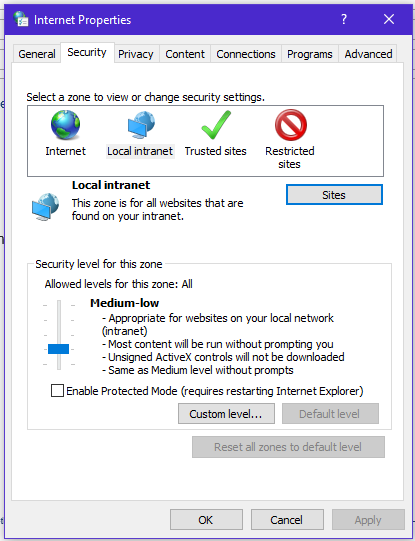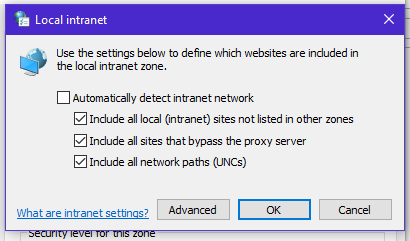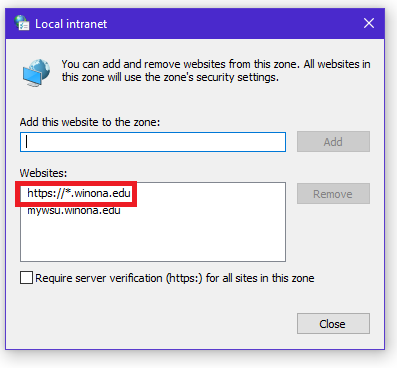Windows Integrated Authentication
Jump to navigation
Jump to search

| |
| WSU Tech Support | |
The configuration below is for the Chrome and IE browsers. Both of these browsers use the Internet Options built into Windows. Firefox does not support this configuration.
- Open the Internet Options Properties Panel by clicking the Windows start button and type “Internet”, then click the search results for Internet Options.
- Click on the "Security" tab.
- Select "Local intranet" icon and click on "Sites" button.
4. Click on "Advanced" button.
5. Insert your intranet local address and click on the "Add" button. (See the image below for the two addresses that need to be added.)
6. Close all windows by clicking OK.
Technical Support Center (TechSupport@winona.edu, 507-457-5240, Somsen Hall 207)