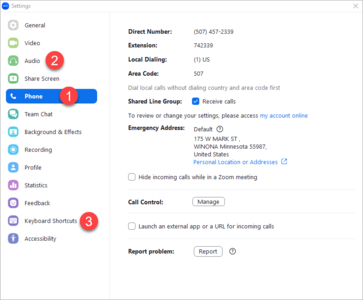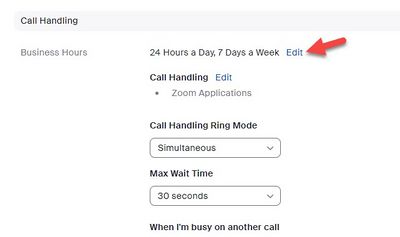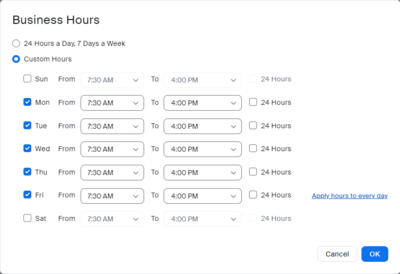Zoom Phone settings
Jump to navigation
Jump to search
Personalize how Zoom Phone operates by customizing your Zoom Phone settings. In addition to standard features like your voicemail greeting and ringtone, you can control how you are notified about incoming calls,
Where are my settings?
Settings that control how Zoom Phone operates are located in several different places:
- In the Phone tab of your Minnesota State Zoom web portal at https://minnstate.zoom.us (Fig 1)
- In the Phone (Fig 2.1), Audio (2), and Keyboard Shortcuts (3) tabs of your Zoom application Settings window
Before migration
You will be able to edit your Zoom Phone settings before your migration date. ITS will let you know when you have access to these settings. It's recommended that you edit the following settings before migration:
Business hours
- Sign in to your Minnesota State Zoom web portal and select the Phone tab on the left-side navigation
- Scroll down to the Business Hours heading and select Edit (Fig 3) if you do not want your work phone to ring 24-7 (default).
- Select Custom Hours
- Specify the hours during the week that you will accept calls (Fig 4). All other calls with go to voicemail automatically.
- Select OK
Voicemail greeting
- Sign in to your Minnesota State Zoom web portal and select the Phone tab on the left-side navigation
- Scroll down to the Closed Hours heading, select Edit under the "Greeting and Leave voicemail instructions" heading, and select Add Audio (Fig 5)
- Select the Record by Computer tab, enter a title for your greeting under Asset Name and select "Voicemail Greeting" as the category. Then select the red record button to open up your microphone and start recording (Fig 6)
- Select the square stop button to stop recording (Fig 7)
- Select the triangular play button to listen to your recording, select Record Again to do another take, and select Add to save your greeting (Fig 8).
More wiki articles
External links
- Zoom Phone Corporate FAQ
- Zoom's Zoom Phone website
- Zoom Phone from the Desktop Application (YouTube video)
- Recommended headsets for Zoom Phone
- Zoom system requirements
Except where otherwise noted, text is available under the Creative Commons Attribution-NonCommercial-ShareAlike 4.0 International License.