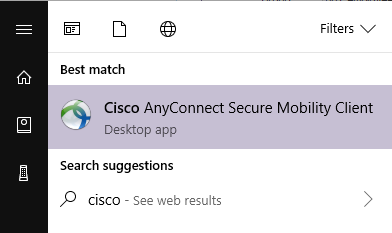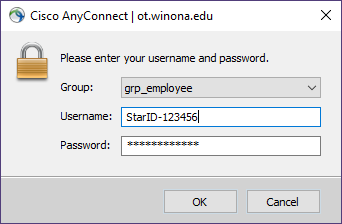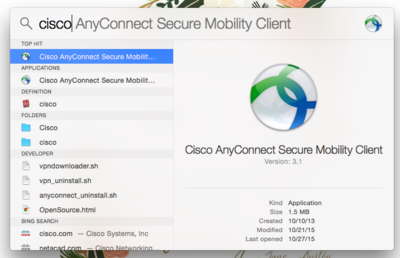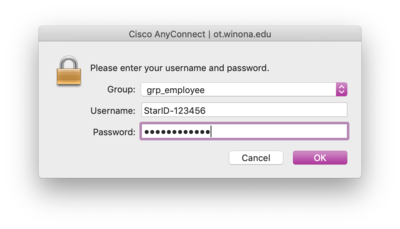Connect your laptop to our virtual private network
Jump to navigation
Jump to search
| REVISION IN PROGRESS: This article contains useful information, but is being revised to reflect recent updates. Direct questions to TLT (tlt@winona.edu). |
EMPLOYEES ONLY: Connect your WSU laptop to our virtual private network (VPN) for employees working remotely to access specific systems and services with elevated access. This software cannot be run on personal devices.
Connect to Cisco AnyConnect on Windows
- Open the Start Menu and type Cisco
- Select 'Cisco AnyConnect Secure Mobility Client' when it appears
- If Cisco AnyConnect does not appear in your start menu, open your internet browser and go to https://ot.winona.edu
- Once Cisco AnyConnect opens, replace tunnel.winona.edu with ot.winona.edu then hit Connect
- Select your group from the drop down list. If you do not know your group, just choose grp_employee as shown in the screenshot below or call Tech Support (507-457-5240 option 1) and ask them what group you should use.
- Username format is StarID-six digit auth code (ex: ab1234cd-042565). Do not forget the dash between your StarID and the six-digit code from your Microsoft Authenticator app that you setup to use for VPN. It will be the one called WINONA online (unless it was renamed to WINONA VPN) under accounts for Microsoft Authenticator on your cell phone.
- Password is your Starid password.
- Pro-Tip: Choose your group. Then type your Starid password before typing the code from your authenticator app.
Connect to Cisco AnyConnect on macOS
- Click on Spotlight in the upper right corner of your Mac
- Type in "Cisco"
- Select "Cisco AnyConnect Secure Mobility Client" when it appears
- Once Cisco AnyConnect opens, replace tunnel.winona.edu with ot.winona.edu then hit Connect
- Select your group from the drop down list. If you do not know your group, just choose grp_employee as shown in the screenshot below or call Tech Support (507-457-5240 option 1) and ask them what group you should use.
- Username format is StarID-six digit auth code (ex: ab1234cd-042565). Do not forget the dash between your StarID and the six-digit code from your Microsoft Authenticator app that you setup to use for VPN. It will be the one called WINONA online (unless it was renamed to WINONA VPN) under accounts for Microsoft Authenticator on your cell phone.
- Password is your Starid password.
- Pro-Tip: Choose your group. Then type your Starid password before typing the code from your authenticator app.
More articles
- Frequently asked questions about our virtual private network
- Access network storage from off campus
- Cisco AnyConnect Secure Mobility Client
- Local network storage
- VPN for Students
- VPN