Using a document camera in a Zoom meeting
Jump to navigation
Jump to search
Why use a document camera?
There are several really good reasons to use a document camera when in Zoom.
- You are teaching a lab class and you need to demonstrate something to the students.
- You want to diagram sentence structure in your English class.
- Your class is studying WWII and you want to diagram the invasion on D-Day.
- You are showing how to solve a quadratic equation.
There are many more reasons, too, but you get the idea.
What type of camera is best?
There are a lot of good cameras out there. The university uses mostly Hovercam 8Plus cameras. They are reasonably priced and reliable.
Whatever camera you get, your computer should load the proper driver when the camera is plugged in for the first time.
If you have the Hovercam and need specific new applications downloaded, go to https://www.hovercam.com/support/downloads.
How to display the doc camera in Zoom
- Plug the doc cam into your laptop. You may need a dongle to get the correct port.
You will need a USB port to accept the document camera's cable.
USB-C-to-USB dongles are available if you do not have a factory-installed USB port on your computer. - From within a Zoom meeting, click the Share Screen button.
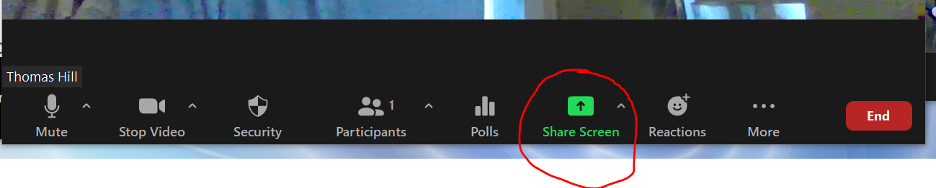
- When you are prompted to select which window or application you wish to share, click the Advanced tab at the top of the window.
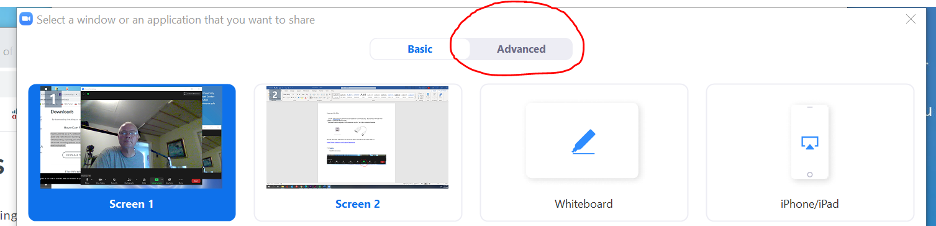
- On the Advanced tab, select the document camera by clicking on the icon.
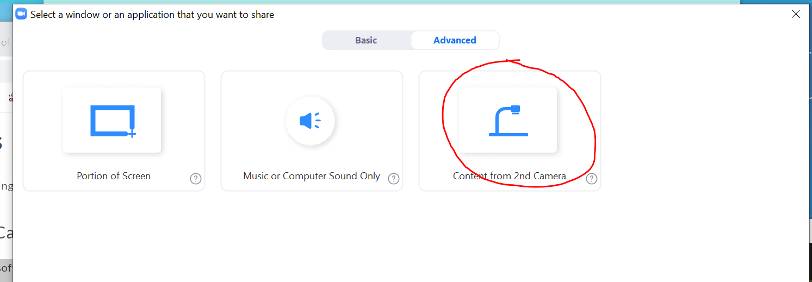
- Click the Share button.
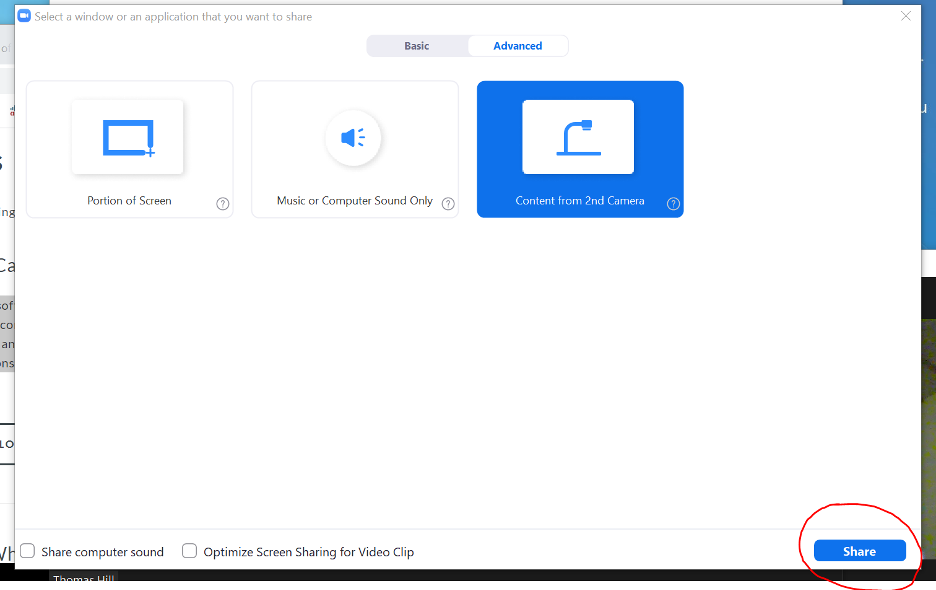
- At this point, the camera should be live and shared through Zoom.
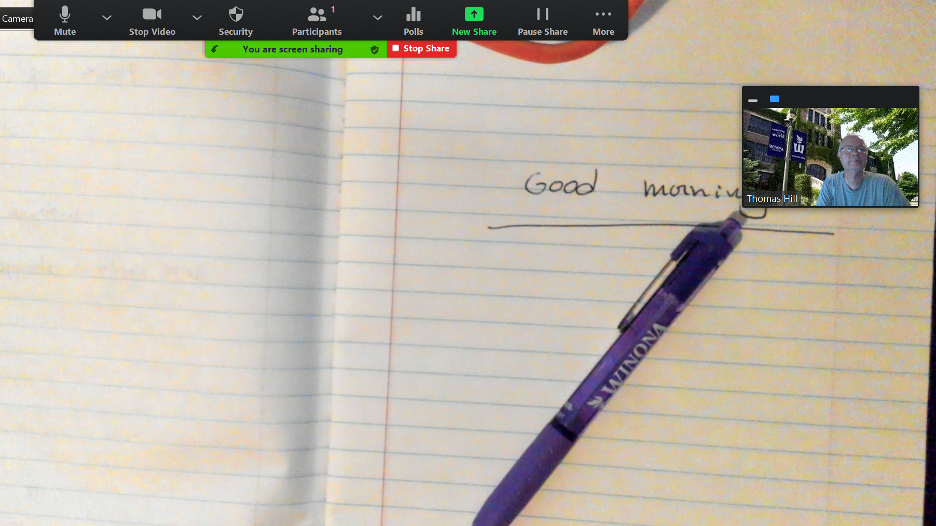
- If you wish to switch to a different, connected camera, click Switch Camera usually located in the upper-left corner.
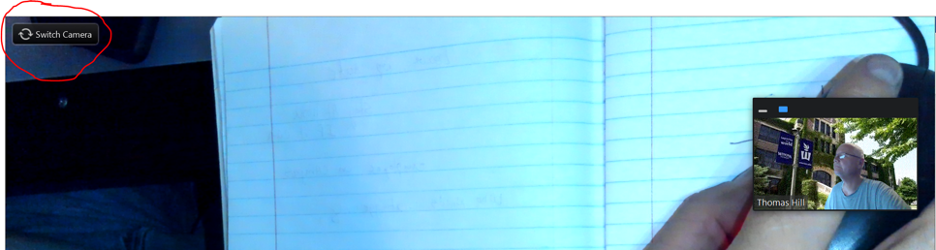
More information
Related Wiki Topics
- Protect your participants' identities in Zoom meetings
- Protect your identity in Zoom meetings
- Update your Zoom client
- Zoom Webinars
- Create recurring Zoom sessions
- Test Zoom
- Sign in to Zoom using guest credentials
- Sign in to Zoom using your StarID
- Install Zoom
- Using a document camera in a Zoom meeting
For a complete listing of topics, select from the category list below.

