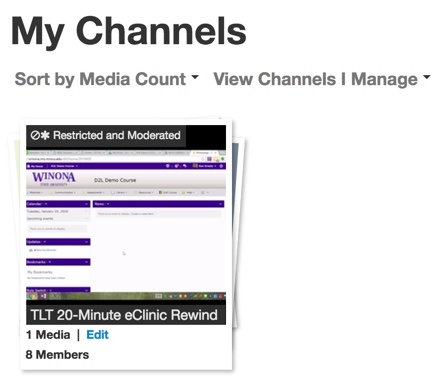Draft:Creating and managing channels in MediaSpace
About this article
This article includes an overview of MediaSpace channels and instructions for creating and managing your own channels in your MediaSpace account. It is intended for all WSU students and employees.
What's a channel?
A channel is a user-generated collection of media files that can be made accessible to either a subset of MediaSpace users, otherwise known as members, or to all authenticated MediaSpace users. Channels are a great way of organizing your media, but more importantly, they allow you to collaborate with others on the gathering and curation of media for specific purposes. For example:
- Members of a student club might create a channel of club-specific videos and multiple members of the club could manage that collection
- Instructors who teach the same course might create a course-specific channel to collect and share video content
How do I create a channel?
Watch the Creating and Managing MediaSpace Channels video for an overview of this process. Follow the steps below to create a new channel, add members, and add content:
Step 1: Create the channel
To create a new channel, select My Channels from the user menu (Fig 1) and then select the Create Channel button. In addition to adding the channel title, description, and tags, you will need to pick a channel type from the options below. You will also need to decide whether content contributions submitted by other members need to be moderated or approved before they are added to the channel. Select Save to create the channel.
- Restricted: Anyone logged into MediaSpace can find and play channel content. Only channel contributors, moderators, managers, and owners can add content.
- Private: Only channel members, contributors, moderators, managers, and owners can access the channel.
- Shared Repository: Only channel members, contributors, moderators, managers, and owners can access the channel. They can also publish copies of channel content to other channels per the permissions set on those other channels.
Step 2: Add members
Once you have created a new channel, you can add members immediately by selecting the Members tab or you can return to your My Channels page later and select the Edit link under the channel thumbnail (Fig 2) and then select the Members tab. From the Members tab, select the Add Member button. Search for a MediaSpace user by entering a name in the search field. Assuming the person has logged into MediaSpace at least once, the name (or a list of similar names) should appear, allowing you to select the person. Assign a role to that person from the options below and select the Add button.
- Member: Can view channel content only
- Contributor: Can view channel content and add new content
- Moderator: Can view channel content, add new content, and approve content submitted by other members if required
- Manager: Can view channel content, add new content, approve submitted content, add users, and assign user roles
Step 3: Add content
To add content to a channel, go to your My Channels page and select the channel thumbnail. This will take you to a list of all the files already included in the channel. Select the Add to Channel button. This will display a list of all your media files. Select the checkbox to the left of the file thumbnail and then select the Publish button. You can publish multiple files to the channel at the same time. Files already published to the channel will already have checks in their checkboxes.
Public channels and channel subscription
If you are familiar with YouTube, you know that some YouTube channels are open to the public (i.e., anonymous users without Google accounts) and that authenticated users can "subscribe" to channels. Channels in our MediaSpace system do not operate this way. Currently, there is no way to create a public channel that an anonymous user without a MediaSpace account on our system can access. Also, there is currently no way for authenticated MediaSpace users to subscribe to a Private or Shared Repository channel. They must be added to such channels by the channel owner or manager manually. Note that you can create a Restricted channel type, which does allow access by all students and employees in the MnState system who all have MediaSpace accounts, so your channels can have a broad reach within the system.
What's the difference between a channel and a playlist?
A playlist is a sequence of files that are typically intended to be played in consecutive order. Playlists can essentially be treated as one file. The entire sequence can be shared as you would a single file. A channel is a collection of files, grouped together based on some criterion and typically not intended to be played in any ordered sequence. Think of a channel as a folder containing files that share at least one thing in common. The other big difference is that channels are designed to be used in collaboration with other MediaSpace users. For example, instructors of a particular course might have a shared repository channel that contains a collection of course-related videos. Although one instructor would own the channel, all of them could contribute videos and copy videos to other channels.