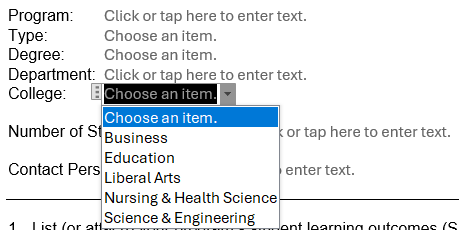Microsoft Word Developer
Developer is an option in Word to create fillable forms. You can start with a blank document or a template.
To add Developer to the Ribbon:
PC:
- Open a Word document
- Go to File --> Options --> Customized Ribbon
- In the right panel, check the box for Developer
- Click OK
Mac:
- Open a Word document
- Go to Preferences --> Ribbons and Toolbar --> Customize the Ribbon --> Main Tabs
- In the right panel, check the box for Developer
- Click Save
The Developer Ribbon
From the Developer menu, fillable form items can be added. The Controls menu includes the ability to add checkboxes, text boxes, and dropdown items.
Text boxes can be added with or without Rich Text. With Rich Text, users can add formatting to the their text, including bold or italic. You can change the default font.
Check boxes allow users to check a box. You can set the style of X and the color of the box.
Date picker lets users select a date from a calendar. You can set the date format (Jan 1 versus 1/1, for example).
Dropdown lists show a set menu of items. The Combo Box allows for multiple selection.
Properties can be easily controlled in the Controls menu.
Editing can be restricted as well.
Question?
Contact TLT:
Email: tlt@winona.edu
Phone: 507-457-5420