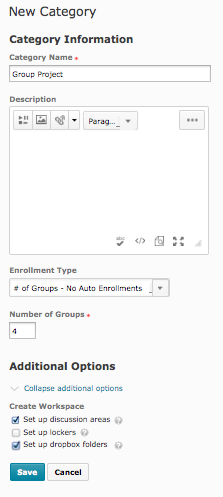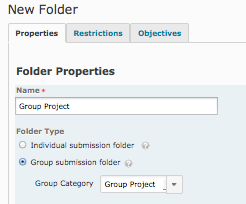Draft:Grouping Students into Workgroups
About this article
This article includes instructions for creating groups in D2L. The intended audience is instructors.
What's a group in D2L?
The D2L Groups Tool allows instructors to establish a subgroup of students and provide just that group with access to D2L resources. Groups can be useful for the following:
- Establish groups that include the only the members of a specific section (e.g., in merged courses)
- Manage discussion forums and topics that are only accessible by members of a specific group
- Manage dropboxes that allow members of a specific group to see each others' documents
- Restrict access to content to only members of a specific group
Creating groups
Step 1: Create a category
- Login to D2L, access your course, and select Edit Course in the upper left navigation
- Select Groups. It will be listed under the Learner Management heading if your list is organized by Category (Fig 1). If it's organized by Name, it will be listed alphabetically.
- Select the New Category button. A New Category dialog like the one shown at the right.
- Name your category in the Category Name box and add a Description if you would like.
- Select the method for creating the groups from the Enrollment Type pulldown menu. You can specify the number of groups to create or the number of students to put into each group. You also have the option to set the groups yourself or allow students to auto-enroll in the groups of their choice.
- Depending on your selection in the Enrollment Type menu, you will be asked for the Number of Groups or Number of Users. Enter the appropriate number. In our example at right, we have said we want 4 groups and we will enroll the students in the groups ourselves.
- Enter a distinctive prefix in the Group Prefix field. If left blank the default prefix will be titled "Group".
- There will be Additional Options to choose. The list will vary depending on your selection for enrollment type above. Here, we asked D2L to automatically create discussion areas and dropbox folders for the new groups we are defining. You will be prompted to create new Discussion forums and Dropbox folders once the Groups definition is completed.
- Click Save to save your group definition.
Assigning work to Groups
Once a course has groups defined, they can be used in many of the work categories, including dropboxes and discussion areas.
To assign work to groups, select the groups in the Properties tab of the assignment. The example below shows assignment of a dropbox to groups:
More Information
From the D2L Resource Center
There are some excellent resources on how Groups work, how to create them, and how to use them in the classroom in the D2L Resource Center.
Groups help in the D2L Resource Center
Related Wiki TopicsNo pages meet these criteria. |
For a complete listing of topics, select from the category list below.