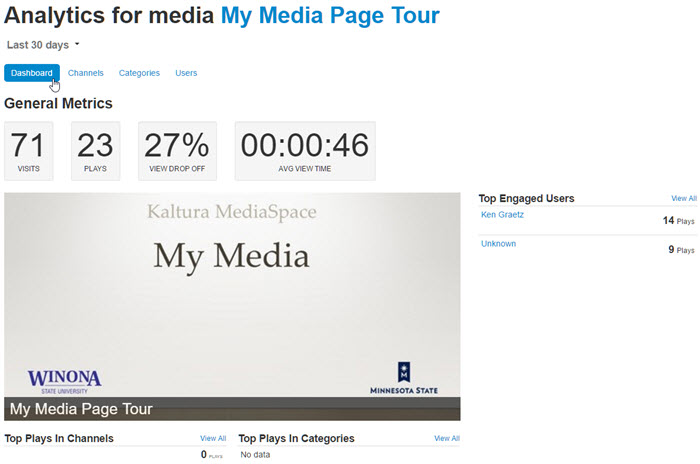Draft:MediaSpace analytics
(Redirected from MediaSpace analytics)
Jump to navigation
Jump to search
About this article
This article provides an overview of the file and channel analytics dashboards built into MediaSpace. It is intended for all WSU students and employees.
What are analytics?
The analytics tool in MediaSpace provides you with some descriptive statistics that measure activity in two areas:
File activity
These statistics measure how often the file is being visited and played by others. The following statistics are available:
- Total visits overall, by channel, and by user
- Total plays overall, by channel, and by user
- Plays to visits ratio by channel and user
- Average view drop off overall, by channel, and by user
- Average view time overall, by channel, and by user
- Total view time by user
Channel activity
These statistics measure channel member engagement and contribution. The following statistics are available:
- Total number of media items in the channel
- Total number of items viewed
- Total number of items played
- Most popular media item
- Total number of channel members
- Total number of members who watched at least one media item
- Total number of members who contributed at least one media item
- Member who watched the most media items in the channel
- Member who contributed the most media items in the channel
Accessing analytics on individual files
- Log into MediaSpace at https://mediaspace.minnstate.edu with your StarID username and password. This will take you to your My Media page.
- Select the recording you want to review. This will take you to that recording's media page
- Select Analytics from the Actions menu. You will be taken to the Dashboard view of the analytics for that file (Fig 1). You can select the Channels view or the Users view for more information. The Categories view does not pertain to our MediaSpace system currently.
Accessing analytics on channels
- Log into MediaSpace at https://mediaspace.minnstate.edu with your StarID username and password. This will take you to your My Media page.
- Select My Channels from the user menu.
- Select the thumbnail of the channel you want to review.
- Select Analytics from the Actions menu. You will be taken to the Dashboard view of the analytics for that channel (Fig 2). You can select the Media view, the Engagement view, or the Contribution view for more information.
Important limitations
- Usage statistics will not update immediately. They are updated regularly, after a certain amount of time has elapsed.
- All statistics related to view time are calculated on authenticated MediaSpace users only. If you have embedded your files on a web page and they are being accessed by anonymous "guest" viewers, all of their statistics will be attributed to a single user named Unknown and will not count toward statistics like average view time. Currently, this includes users who are accessing the files via Brightspace. Brightspace course instructors can still see whether their students have accessed MediaSpace content using the View Progress tool in Brightspace.