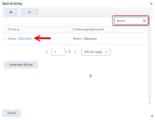Using Tevera
Tevera is designed to support field work as part of curricular activities for programs like social work. Teachers use Tevera to manage field placements, track hours and progress, deliver documents to the students, automate workflows, and track learning objectives. You can get additional information on the Tevera for Higher Education webpage.
Integrating Tevera into your course
The system office must be alerted whenever a new course requires the use of Tevera. There are things they must do in the background before Tevera can be enabled for a new course/section.
If you wish to include Tevera in your course, contact TLT. TLT will contact the system office for you. Be sure to included the course ID information and the section number where you want to use Tevera in your email.
Using Tevera
Step-by-step instructions for including Tevera in your Brightspace course are available from the Tevera Academic Knowledge Article in the Minnesota State Knowledge Base.
A Tevera link can be added to Content or in an Announcement within Brightspace.
From Content:
- Select the appropriate module.
- Go to Existing Activities and select External Learning Tools (Figure 1).
- Search for Tevera in the search bar. Select Tevera from the LTI Link list (Figure 2).
- The new Tevera link will be added to the bottom of the content list for the module (Figure 3).
From Announcement:
- Create a new Announcement or edit an existing Announcement.
- Click on the Insert Quicklink icon (chain link icon) (Figure 4).
- Select External Learning Tools (Figure 1 above).
- The new Tevera link will be insert into the Announcement as text.
Account creation
Your Tevera account is created automatically when you insert and activate the LTI link into your course. To activate, click the link from within your course. You will be taken directly to your Tevera dashboard.
Assessing student work
Students record their progress directly into Tevera. Some of the features includes:
- Flexible time entry
- Online timesheet approval
- Visualized progress tracking
- Built-in licensure tracking
There is more information available on the Tevera for Higher Education webpage.
College of Education - Additional Documentation
Step-by-Step Backlog Directions
How to Add Supervision Dates in Tevera
Running Semester Summary Report
More Information
Tevera Help Articles
- Adding & Removing a Signature
- Adding a Task Supervisor
- Applying for Site Placement
- Copying Forms and Associating them With Future Assignments
- How do I Download or Print my Forms?
- How Do I Upload a Document to Tevera?
- Links for Forms not Working?
- Login Troubleshooting and Resetting Your Password
- Options in the Student Timesheets Workspace
- Selecting or Suggesting a Site and Supervisor
- Sharing Documents: How and When
- Student Help Box and Submitting a Support Request
- Submitting an Assignment
- Suggesting a Site
- Why Can't I Log Time?
Minnesota State Knowledge Article: Tevera Academic (KA# 2159)
If you get an error message, contact your department, program, or college administrator.
Except where otherwise noted, text is available under the Creative Commons Attribution-NonCommercial-ShareAlike 4.0 International License.