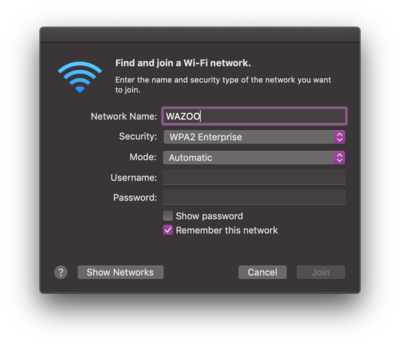Wazoo Wireless
WAZOO Wireless Network
This is the primary wireless network for WSU employees that require elevated access to work resources. Employees with WSU-issued computers should connect to the WAZOO wireless network, not the Warrior wireless network. Connecting to the wrong network may cause loss of access to specific network resources such as ISRS, EMS, CRM and other university databases.
If you are unable to connect to the required resource using the WAZOO wireless network, please contact Tech Support at 507-457-5240, option 1.
First Time Connection to WAZOO
If you are a WSU employee, your university-issued computer should connect to WAZOO wireless by default.
If it's connecting to Warrior wireless instead of Wazoo wireless, follow the tips below:
- Windows 10 click your wifi icon at the lower right of your screen. Choose "Connect to another network" then type WAZOO and enter your StarID and password.
- macOS click your wifi icon at the upper right of your screen. Choose "Join Another Network..." On the "Security:" drop down menu, choose WPA2 Enterprise. Enter your StarID and password.
Troubleshooting WAZOO Wireless Issues
Some reasons your computer may not connect to the WAZOO wireless network are:
- You are on a student-issued computer that cannot be granted access to campus resources via WAZOO wireless.
- This happens commonly to Grad Assistants, Assistant Coaches, and other student employees.
- You are on a computer that was configured before WAZOO wireless became the default employee wireless network.
- Warrior wireless was previously the default network for all users, it is now only the default for students.
- Your computer may have connected to Warrior wireless at some point in the past, then remembered that network and connected to it automatically.
- This is especially persistent on computers running macOS, where saved wireless networks can persist across computers via iCloud backup settings.
To remedy WAZOO wireless issues:
- Windows 10 click your wifi icon at the lower right of your screen. Choose "Connect to another network" then type WAZOO and enter your StarID and password.
- macOS click your wifi icon at the upper right of your screen. Choose "Join Another Network..." On the "Security:" drop down menu, choose WPA2 Enterprise. Enter your StarID and password.
Other Wireless Devices
The only device that needs to connect to WAZOO wireless is your WSU-issued computer. There is no need to put your personal devices on the WAZOO network, as they likely will be unable to access specialized network applications anyway.
It may seem tempting to put all your devices on WAZOO because it appears "safer" or "more secure" but WSU ITS works hard to ensure all our network resources are secured with the same industry-standard protections across the board. The only reason to connect to WAZOO is to gain access to the resources you need to use for work.