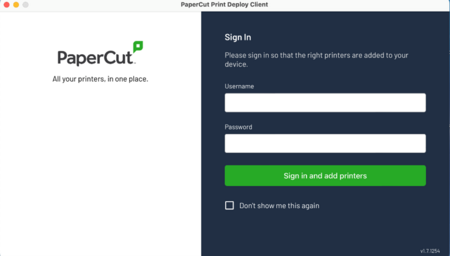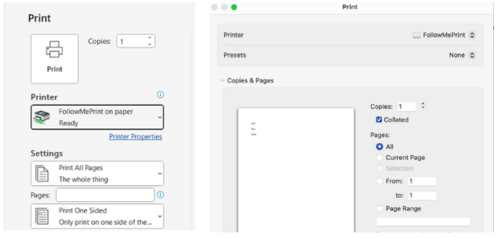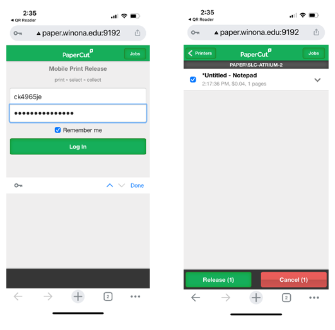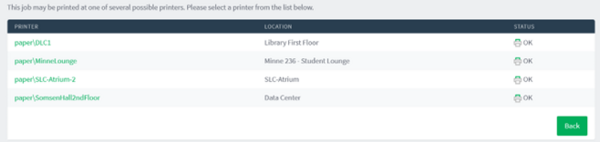FollowMePrint
Winona State uses FollowMePrint (also known as Papercut) for it's campus printing.
What is FollowMePrint?
FollowMePrint is a print solution that users use to print to just ONE print queue, walk to the nearest student printer that’s convenient, swipe their ID card (these are on select printers), scan a QR code or go to a website using their computer and hey-presto! — the print job will find you.
- Saves on your print quota, as nothing is actually printed until you release the print job.
- Eliminates frustration of accidentally sending a print project to the wrong printer (wasting paper, causing you delays in retrieving the printed document, losing printed documents, etc.)
- Improves management of your print account and quota (You can go to: https://paper.winona.edu:9192/user, log in with your StarID and password and discover printing information including print balance and Recent Print Jobs.
- Decrease paper waste via unnecessary printing. Print jobs will stay in the queue for two hours. After two hours you will need to print the documents again.
FollowMePrint website
Go to: https://paper.winona.edu:9192/user and log in with your StarID and password. This gives you a lot of information including your print balance and your recent print jobs. Your print jobs will stay in the queue for two hours. After two hours you will need to print the documents again.
Manage your account
Go to: https://paper.winona.edu:9192/user, log in with your StarID and password to view printing information including print balance and Recent Print Jobs.
Downloading the client on your machine
The first thing you need to do is download the PaperCut Print Deploy Client.
- For PC/Windows computers: https://paper.winona.edu/print-deploy/client-setup/windows.html
- For Macs: https://paper.winona.edu/print-deploy/client-setup/macos.html
Once you have the client installed, sign into the Client with your StarID and password. The FollowMePrint print queue will be installed automatically.
Note: You will have to login using a Mac and may or may not have to login using a PC.
Printing
1. When ready to print, choose the FollowMePrint as your printer. (Left is PCs and Right is Macs.)
2. Now go to one of the printers to release your print job(s).
Release print jobs using QR Code:
1. Scan the code on the front of the printer with your phone. Your phone will need to be connected to one of the campus wireless networks.
2. Enter your StarID and Password. You should see your print job to be released. Click release at the bottom for your print job to print.
Release print jobs using your computer:
- Go to https://paper.winona.edu:9192/user
- Login using StarID and password.
- Click on Jobs Pending Release on the left side.
- Click Print.
- Choose the printer you want to print to:
- Click Release All, then OK and your print jobs will be released.
NOTE: Once you have FollowMePrint working, please delete all other printers from your system (the only “print queue” that you should use from now on is the FollowMePrint queue).
Related Links
Questions?
If you have any questions related to this new printing service, the Technical Support Center is available to help:
- Phone Support - 507-457-5240
- Monday thru Thursday: 7:30 am – 6:00 pm
- Friday: 7:30 am – 4:30 pm
- Sunday: 2:00 pm to 5:00 pm
- E-Mail Support - TechSupport@winona.edu
- Walk-In Support During business hours Somsen 207 (Winona) & Coffman Center 122 (Rochester)