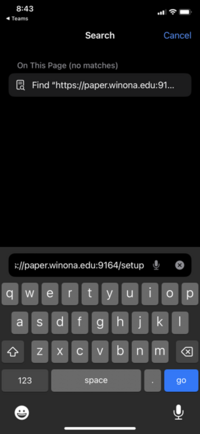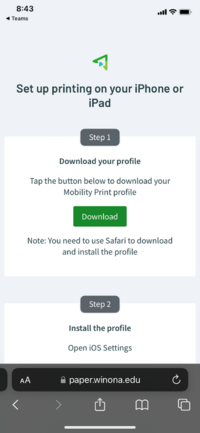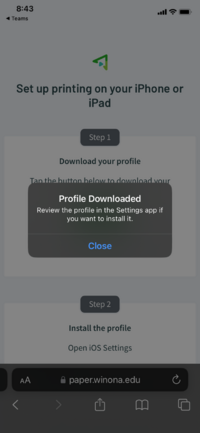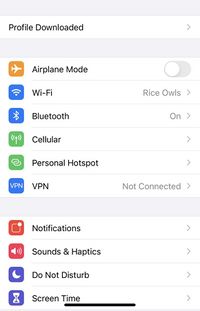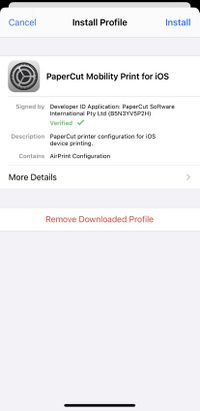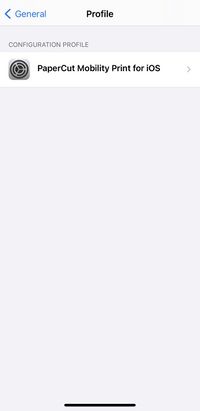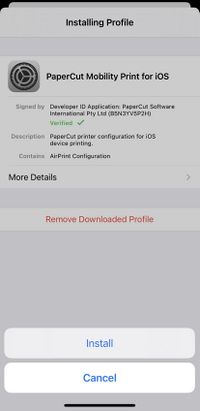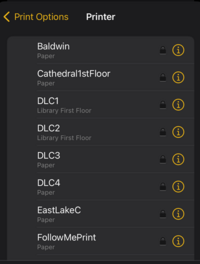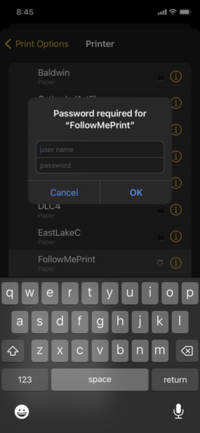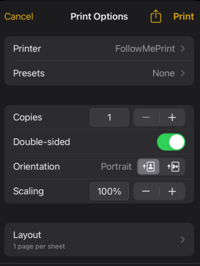Papercut Mobility Print for IOS
Jump to navigation
Jump to search
1. Go to https://paper.winona.edu:9164/setup
2. Click on “Download”
3. Open the settings app and select “Profile Downloaded”
4. Tap “Install” on the top right corner.
Then select “PaperCut Mobility Print of IOS”
Select “Install"
5. The Papercut Print has been downloaded. Open project to print.
6. Select “FollowMePrint”
7. Put your STARID as the username and your STARID password as the password.
8. The print job has been added to the FollowMePrint queue.