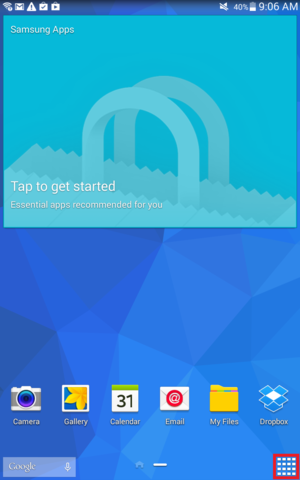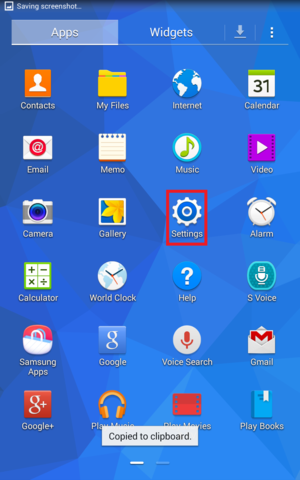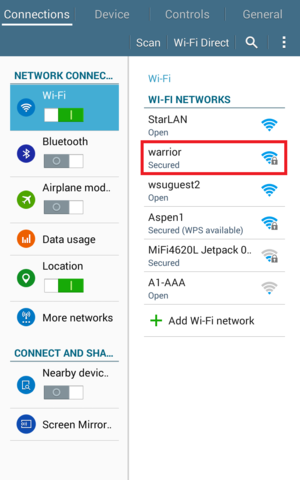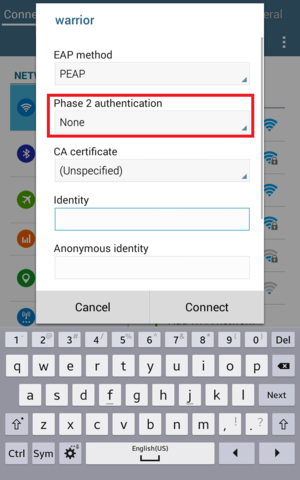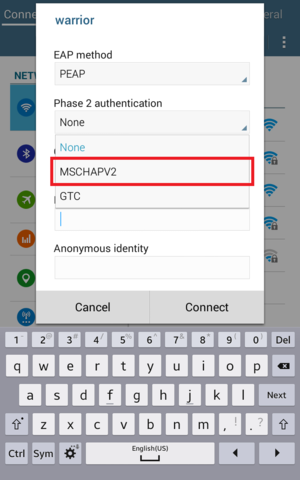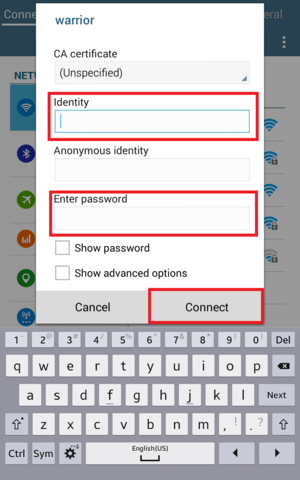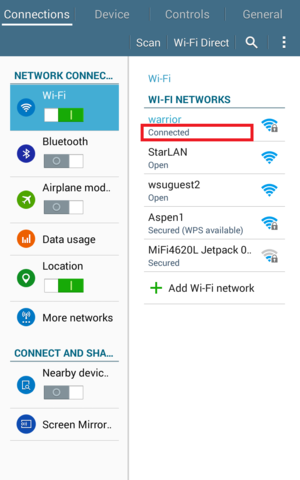Difference between revisions of "Connecting Android to WSU Wireless"
Jump to navigation
Jump to search
BBudnick13 (talk | contribs) (Created page with "This guide was written running Android OS 5.1 (Lollipop) on a Winona State Samsung Galaxy Tab. Other phones running this Android OS versions should be similar. '''Restart Andr...") |
BBudnick13 (talk | contribs) m |
||
| Line 48: | Line 48: | ||
*Restart your Android Device before performing these steps. | *Restart your Android Device before performing these steps. | ||
*Under WI-FI settings, click the warrior network, select "Forget Network" and try the steps above. | *Under WI-FI settings, click the warrior network, select "Forget Network" and try the steps above. | ||
| + | |||
| + | [[Category: Android]][[Category: Network]] | ||
Revision as of 19:41, 26 October 2015
This guide was written running Android OS 5.1 (Lollipop) on a Winona State Samsung Galaxy Tab. Other phones running this Android OS versions should be similar. Restart Android device before performing these steps.
Connecting to the Warrior Network
1. First tap the grid at the lower right-hand corner to bring up all your applications.
2. Then select “Settings” with the applications screen.
3. At the top-left corner tap “Connections.”
4. Be sure to check if Wi-Fi is enabled then then tap the “warrior” access point.
5. Under “Phase 2 authentication” tap the word “None”.
6. Tap “MSCHAPV2” for authentication.
7. Enter your WSU Username and password. Then tap "Connect".
8. Done! If you see “Connected” you are now on the WSU
Troubleshooting Tips
- Restart your Android Device before performing these steps.
- Under WI-FI settings, click the warrior network, select "Forget Network" and try the steps above.