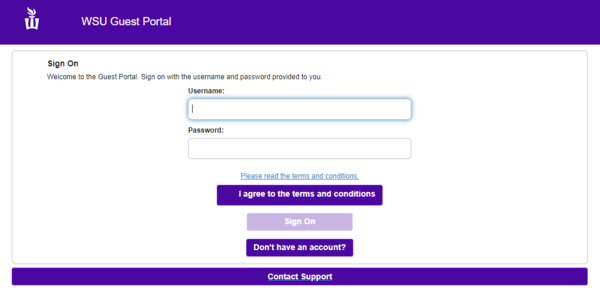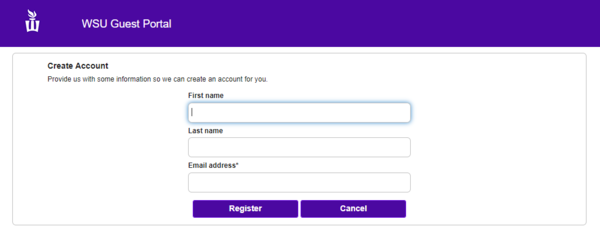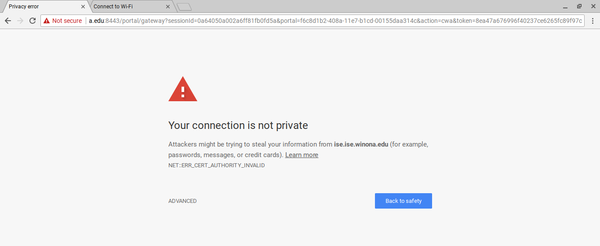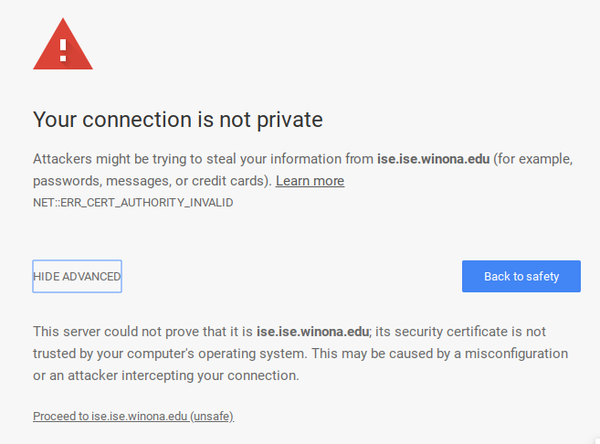Difference between revisions of "WSU Guest Wireless"
Jump to navigation
Jump to search
| (14 intermediate revisions by 2 users not shown) | |||
| Line 1: | Line 1: | ||
__NOTOC__ | __NOTOC__ | ||
| − | If you are a Winona State visitor you are able to enjoy wireless with a temporary account on our ''' | + | If you are a Winona State visitor you are able to enjoy wireless with a temporary account on our '''WSU Guest''' wireless network. This applies to laptops, phones, tablets, and other wireless devices. |
=Guest Wireless Information= | =Guest Wireless Information= | ||
==Individual Visitors== | ==Individual Visitors== | ||
| − | + | ===Visitors to our Winona State campus can create their own temporary wireless accounts on '''WSU Guest'''=== | |
| − | *There is a five hour limit on this account | + | <!--*There is a five hour limit on this account |
*There is a 10 GB data limit on this account | *There is a 10 GB data limit on this account | ||
*Account information will be purged every 24 hours | *Account information will be purged every 24 hours | ||
*Download speeds are 2 Mbps | *Download speeds are 2 Mbps | ||
*Upload speeds are 1 Mbps | *Upload speeds are 1 Mbps | ||
| − | *There are no restrictions on username or password length or content | + | *There are no restrictions on username or password length or content--> |
| − | ==== | + | ====Connecting to the '''WSU Guest''' Wireless Network==== |
| − | + | [[File:SignOnPage.png|600px]] | |
| − | + | ====If you have a Chromebook, please skip to the following section.==== | |
| − | |||
| − | [[File: | ||
| − | *Enter the requested information (There are no restrictions on content or length of passwords) | + | ====I have an account...==== |
| + | *In your device's wireless settings, connect to the WSU Guest network. Open a web browser, if it doesn’t open for you. | ||
| + | *Type your username and password for the WSU Guest network into the corresponding fields. | ||
| + | *Click I agree to the terms and conditions and then click Sign On. Click Continue. You should then see a page letting you know you had success connecting to the WSU Guest Network. | ||
| + | |||
| + | ====I <em>do not</em> have an account...==== | ||
| + | *In your device's wireless settings, connect to the WSU Guest network. Open a web browser, if it doesn’t open for you. | ||
| + | *Click on <em>Don’t have an account?</em>; fill out the fields on the create account page (the only required field is an email address); then, click <em>Register</em>. You will then see your account information, click on Sign On, click Accept, and then Continue. | ||
| + | [[File:CreateAccountPage.png|600px]] | ||
| + | |||
| + | |||
| + | <!--*Enter the requested information (There are no restrictions on content or length of passwords) | ||
[[File:6x.png]] | [[File:6x.png]] | ||
| Line 31: | Line 40: | ||
*Please read the information on the FirstSpot InfoBox before you proceed | *Please read the information on the FirstSpot InfoBox before you proceed | ||
| − | [[File:10x.png]] | + | [[File:10x.png]]--> |
| + | |||
| + | *You are now able to check your email or browse the web on the '''WSU Guest''' wireless network. | ||
| − | * | + | ==Individuals with Chromebooks== |
| + | *Note if you are attempting to connect a Chromebook: Connect to the network, then open a web browser and type gstatic.com (google’s open http website) on the address bar and click enter. | ||
| + | *Another tab will open. Click back to the original/left tab and click on the address bar to highlight entire address and press enter. Wait a few minutes, until you see the screen below. Click Advanced on this screen. | ||
| + | [[File:NotPrivateConnection1.png|600px]] | ||
| + | *This will expand to show more information (see screenshot below) and click on Proceed to ise.ise.winona.edu (unsafe). | ||
| + | [[File:NotPrivateConnection2.png|600px]] | ||
| + | *Continue on to follow the instructions above | ||
==Planning Campus Events?== | ==Planning Campus Events?== | ||
| − | *If you or your group are planning an event that will need guest wireless access with no time, download or upload limitations please contact [ | + | *If you or your group are planning an event that will need guest wireless access with no time, download or upload limitations please contact [https://www.winona.edu/technology/tech-support.asp Tech Support] 10 days prior to the day of the event. |
==Existing WSU Students, Staff and Faculty== | ==Existing WSU Students, Staff and Faculty== | ||
| − | *Connecting to ''' | + | *Connecting to '''WSU GUest''' is '''NOT recommended''' for currently enrolled students or current employees of WSU. People belonging to those groups should connect to '''Warrior''' wireless. |
*[https://learn.winona.edu/Connecting_personally-owned_laptops_to_the_WSU_network Connecting Personally-Owned Laptops to the WSU Network] | *[https://learn.winona.edu/Connecting_personally-owned_laptops_to_the_WSU_network Connecting Personally-Owned Laptops to the WSU Network] | ||
==Additional Information== | ==Additional Information== | ||
| − | If you have trouble connecting to ''' | + | If you have trouble connecting to '''WSU Guest''' or have questions about the '''WSU Guest''' wireless account please contact the [[Technical Support Center]] at 507.457.5240. |
[[Category:Internet]][[Category: Wireless]] | [[Category:Internet]][[Category: Wireless]] | ||
Revision as of 00:28, 19 May 2018
If you are a Winona State visitor you are able to enjoy wireless with a temporary account on our WSU Guest wireless network. This applies to laptops, phones, tablets, and other wireless devices.
Guest Wireless Information
Individual Visitors
Visitors to our Winona State campus can create their own temporary wireless accounts on WSU Guest
Connecting to the WSU Guest Wireless Network
If you have a Chromebook, please skip to the following section.
I have an account...
- In your device's wireless settings, connect to the WSU Guest network. Open a web browser, if it doesn’t open for you.
- Type your username and password for the WSU Guest network into the corresponding fields.
- Click I agree to the terms and conditions and then click Sign On. Click Continue. You should then see a page letting you know you had success connecting to the WSU Guest Network.
I do not have an account...
- In your device's wireless settings, connect to the WSU Guest network. Open a web browser, if it doesn’t open for you.
- Click on Don’t have an account?; fill out the fields on the create account page (the only required field is an email address); then, click Register. You will then see your account information, click on Sign On, click Accept, and then Continue.
- You are now able to check your email or browse the web on the WSU Guest wireless network.
Individuals with Chromebooks
- Note if you are attempting to connect a Chromebook: Connect to the network, then open a web browser and type gstatic.com (google’s open http website) on the address bar and click enter.
- Another tab will open. Click back to the original/left tab and click on the address bar to highlight entire address and press enter. Wait a few minutes, until you see the screen below. Click Advanced on this screen.
- This will expand to show more information (see screenshot below) and click on Proceed to ise.ise.winona.edu (unsafe).
- Continue on to follow the instructions above
Planning Campus Events?
- If you or your group are planning an event that will need guest wireless access with no time, download or upload limitations please contact Tech Support 10 days prior to the day of the event.
Existing WSU Students, Staff and Faculty
- Connecting to WSU GUest is NOT recommended for currently enrolled students or current employees of WSU. People belonging to those groups should connect to Warrior wireless.
- Connecting Personally-Owned Laptops to the WSU Network
Additional Information
If you have trouble connecting to WSU Guest or have questions about the WSU Guest wireless account please contact the Technical Support Center at 507.457.5240.