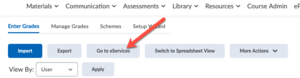Access a class roster
| UNDER CONSTRUCTION: This article is incomplete and under construction. Direct questions to TLT (tlt@winona.edu). |
Instructors can access a class roster online through eServices or their D2L Brightspace course. The roster can be viewed online or printed. Use class rosters to create seating charts, Outlook contact groups, and more.
Class rosters in eServices
The instructor of record for a course can access the official class roster online through the Minnesota State eServices Portal. You can access the eServices Portal in two ways, from our campus website and from your D2L Brightspace course.
Campus website
- From the WSU homepage, select the Faculty & Staff tab. Select the proper campus (Winona or Rochester) and enter your StarID username (e.g., jd8762vd) and password on the next screen. If you have signed in before, it may recognize you.
- Select the eSERVICES tab from the purple banner just below the WSU logo and select the Class Management menu item. Note that there is also an eServices choice in the vertical navigation bar on the left side of the window. Do not click this one. It will eventually get you to Class Management, but it's a more tortuous journey.
- When prompted, log in using your StarID username (e.g. jd8762vd) and password.
- Select the Faculty tab in the upper left corner of the screen and then select Class List.
- Select the desired semester in the Year/Term pick list and links to the class lists for your courses will be displayed.
- Select a link to view a class list.
D2L Brightspace course
From the Enter Grades tab in the Grades tool, click the Go to eServices button at the top of the page. This will take you to this course in the Minnesota State eServices website.
Downloading and printing the roster
From the class list screen in eServices, scroll down to the bottom of the roster and select the Print button. Select a printer or