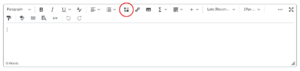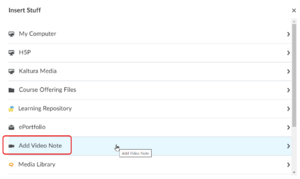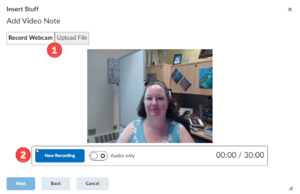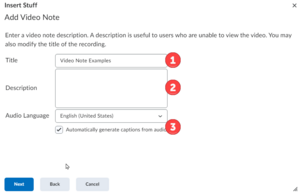Adding a Video Note in Brightspace
Video notes can be added to any HTML editor in Brightspace. You can record or upload video or audio files.
Adding a Video Note
Step 1: In any HTML editor, click on Insert Stuff (Figure 1).
Step 2: Select Add Video Note from the list (Figure 2).
Step 3. Choose either Record Webcam or Upload File (Figure 3.1). When recording, you can choose to record video and audio or audio only. You can record up to 30 minutes.
Step 4: If recording, select New Recording (Figure 3.2).
Step 5: Click Next when the recording is complete.
Step 6. Enter a title (Figure 4.1) and description (Figure 4.2). Select the language (Figure 4.3) and check the box for captioning (Figure 4.3).
Step 7. Click Next and wait for the video to load. Once complete, click Insert. A thumbnail of the new recording will appear in the HTML editor.
Except where otherwise noted, text is available under the Creative Commons Attribution-NonCommercial-ShareAlike 4.0 International License.