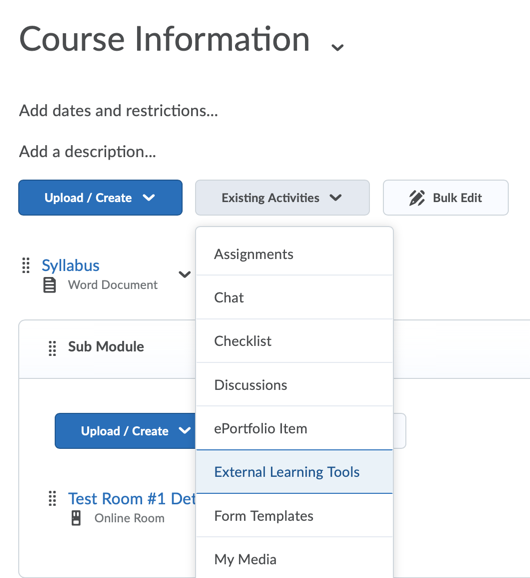Adding an external activity to your contents
About this article
This article includes instructions for creating a new topic in a D2L course table of contents (TOC) by uploading a file.
What is a external activity?
External activities are tools that make your course more interactive, more engaging, and just more fun. They include activities like social annotation, e-books, publisher content, fieldwork scheduling, and much more. In general, these types of activities are installed in Brightspace by TLT and the system office in response to faculty requests. So, if you hear of a Brightspace add-on that looks like it would be a good addition to your course, contact TLT by emailing tlt@winona.edu.
Adding a link to an external activity
- Open up a D2L course, select the Materials menu, and select Content.
- Select the module or sub-module into which you want to add a link to an external activity.
- Click the Existing Activities button and select External Learning Tools (See Fig. 1)
- Scroll down to the desired activity and click on its name
- The activity will be added to the bottom of the module
Once the external activity is selected, there may be additional information you must supply. Each external activity has different requirements for additional information. You will need to consult the documentation for that activity or contact TLT.
Moving the added activity in the table of contents
You can move the external activity around in the table of contents for the course just like any other piece of content. The instructions are in this Wiki article.