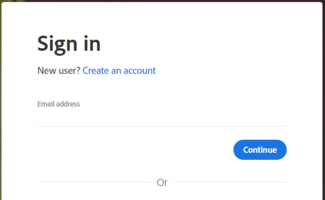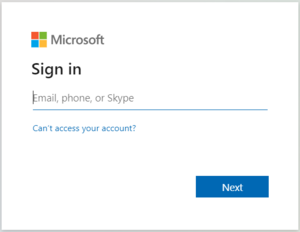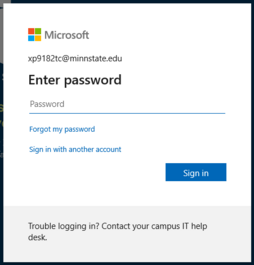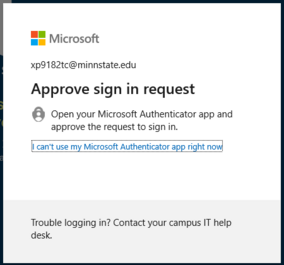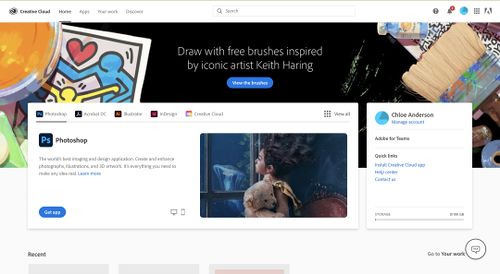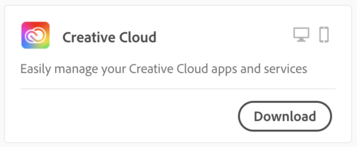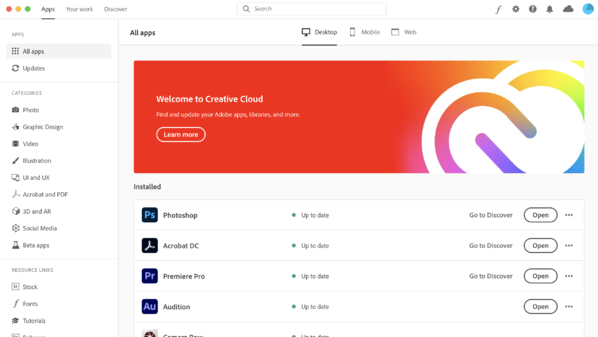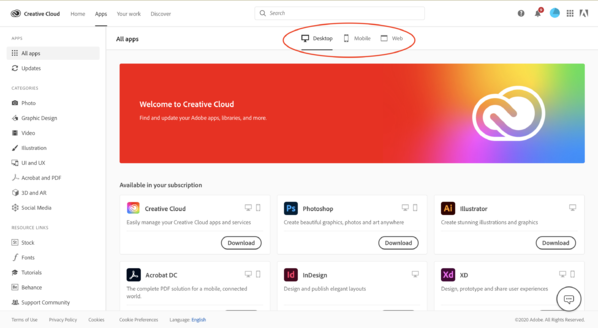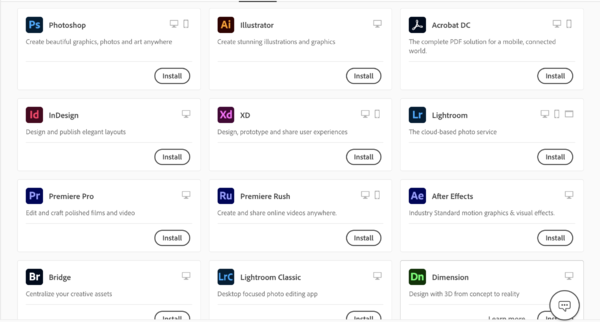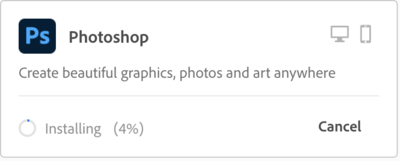Adobe Creative Cloud
Adobe Systems Incorporated is a company that focuses on computer graphic rendering software or applications that create or modify images, webpages, and layouts.
Adobe Products
- Desktop software, such as Adobe Photoshop, part of the Adobe Creative Suite and Adobe Audition.
- Server software, such as Adobe ColdFusion.
- Technologies, such as Portable Document Format (PDF).
- Web hosted services as Adobe Kuler, Photoshop Express, and Acrobat.com
- Web design programs such as Adobe Dreamweaver, Adobe Muse, InDesign, Adobe InCopy and Adobe GoLive.
- Visual HTML animations for web, such as Adobe Edge Animate.
- Video editing and visual effects such as Adobe Premiere, Adobe After Effects, and Adobe SpeedGrade.
- Audio editing, such as Adobe Prelude.
- Flash games enhancement programs, such as Adobe Scout.
- Photo editing and enhancing, such as Adobe Photoshop Lightroom.
Setting Up Adobe Creative Cloud
1. To request access to the Adobe Creative Cloud Suite click Yes at this link: Software Request.
- Note: Turnaround time on these requests is usually just one business day!
2. Once you've received your welcome emails from Adobe, log into Adobe.com.
- Note: Please check your junk mail folder for the Adobe welcome emails.
3. Choose the Sign in button on the page. Type in your StarID@winona.edu (employees and students) and click on the Continue button.
4. You will be redirected to a Microsoft Sign page. Type in your StarID@minnstate.edu (employees) or StarID@go.minnstate.edu (students) and you will be prompted to type your StarID password and choose Sign In. Verify you identity with the multi-factor authentication (MFA).
This will log you into your WSU Adobe account and will take you to the main page. You can explore the different apps available, and there are short tutorials on the website as well.
IMPORTANT NOTE
We encourage you to download and install the Creative Cloud Desktop app first. Once installed, this app can be accessed using the desktop shortcut on Windows or from your Applications folder on macOS. When you open the Creative Cloud Desktop app it lists all the other applications that are part of our Creative Cloud license, allowing you to download them and update them without going through the process above every single time.
Adobe Cloud looks like this:
To Download an Application
- Log into Adobe Creative Cloud (either in a browser or the Desktop App, the process will be the same for both) with your WSU email address and password.
- On the top of the Adobe Creative Cloud homepage you will see a tab that says "Apps." All of your available options are listed here.
- You can download the apps on 3 different platforms, found at the top of the App page. The App page should automatically be on Desktop and then just choose the app you want to download.
- There are also various filters for sorting the apps on the left hand side.
- You have access to all of these applications. (Note: not all apps are shown in the photo) To download one, click on the "Install" button below to the right hand side of the applications name.
- If you have the Adobe Creative Cloud Desktop App installed, it will say "Installing" underneath the chosen application.
- The installation progress can be seen directly under the chosen app's name. (i.e Photoshop)
- If you are using a Mac, once the App is installed you will see a notification pop up
- If you are using a Mac, you can find your downloaded applications in the Adobe Creative Cloud Desktop App, Launchpad, or in the Applications folder.
Q & A
Q. When I try to sign in at the adobe site I get a 400 error message. Error code: general_nonsuccess
A. Use a different browser. This is an issue with saved (cached) credentials in the browser. Switch from your current browser to Microsoft Edge, Mozilla Firefox, or Google Chrome and try to sign in again at adobe.com.
Q. Do I need to pay extra for access to Adobe Creative Cloud at WSU?
A. No! Simply follow the instruction above (not below) to obtain it for no extra cost. The instructions below will incur a cost. We recommend following the procedure outlined above.
Q. Do I need to do all this just to get Adobe Acrobat?
A. If you want to edit PDFs, yes. If you just want to open PDFs, did you know you can open them in Google Chrome or Microsoft Edge? Microsoft Edge even supports annotating PDFs with a stylus pen right in the browser!
Q. So Adobe Acrobat isn't free anymore?
A. Adobe Acrobat is still available for free online, but all it can do is open PDFs, which you can already do with the software pre-loaded on your WSU laptop. Please use caution when downloading free software. The free version of Adobe Acrobat is often "spoofed" and can contain embedded malware. When in doubt, contact WSU Tech Support.