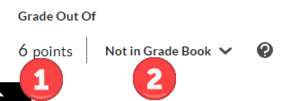Associate a Brightspace activity with a grade book column
Associate a Brightspace activity with a grade book column when you want the grade on that activity to be exported to the grade book and updated automatically. Any graded activity in Brightspace can be associated with a grade item (i.e., column) in your grade book, including quizzes, assignments, and discussions. A grade item can only be associated with one activity and it must be a numeric item type.
Build your grade book first
Although you can create grade items on the fly when attaching activities to your Brightspace grade book, it's better to build your grade book first by adding all necessary grade items and ensuring that they have the right score values and/or weights. Once you have your grade book established, it's easy to attach those grade items to graded activities in your Brighspace course.
Graded activities
Several activities in Brightspace have grades associated with them automatically or allow you to enter a grade for each student as you review the student's work in that activity. These activities include:
Quizzes
Assessments created in the Brightspace Quiz Tool include quantitative questions (e.g., multiple-choice) that are graded automatically, qualitative questions (e.g., essay) that are graded manually by the instructor, or both. The result is a numeric score attached to that student's quiz attempt. This score can be exported to corresponding grade item (i.e., grade book column) by following the steps below:
- Enter the Edit mode for a Quiz.
- Determine the point value for the quiz (Figure 1.1)
- Change grading to Add to Grade Book or Edit or Link to Existing (Figure 1.2).
- Select Save and Close.
Assignments
Any assignment folder created using the Brightspace Assignments Tool can be configured to allow the instructor to attach a numeric score to each student's folder submission (e.g., research paper) manually. This score can be exported to the corresponding grade item (i.e., grade book column) by following the steps below:
- Enter the Edit mode for an Assignment.
- Determine the point value for the assignment (Figure 1.1)
- Change grading to Add to Grade Book or Edit or Link to Existing (Figure 1.2).
- Select Save and Close.
Discussion topics
Any discussion topic created using the Brightspace Discussions Tool can be configured to allow the instructor to attach a numeric score to each student's topic posts manually. These scores can them be transferred to a corresponding grade item in the grade book. Associate a discussion topic with a grade item using the steps below:
- Enter the Edit mode for a Discussion Topic.
- Determine the point value for the dicussion (Figure 1.1)
- Change grading to Add to Grade Book or Edit or Link to Existing (Figure 1.2).
- Select Save and Close.